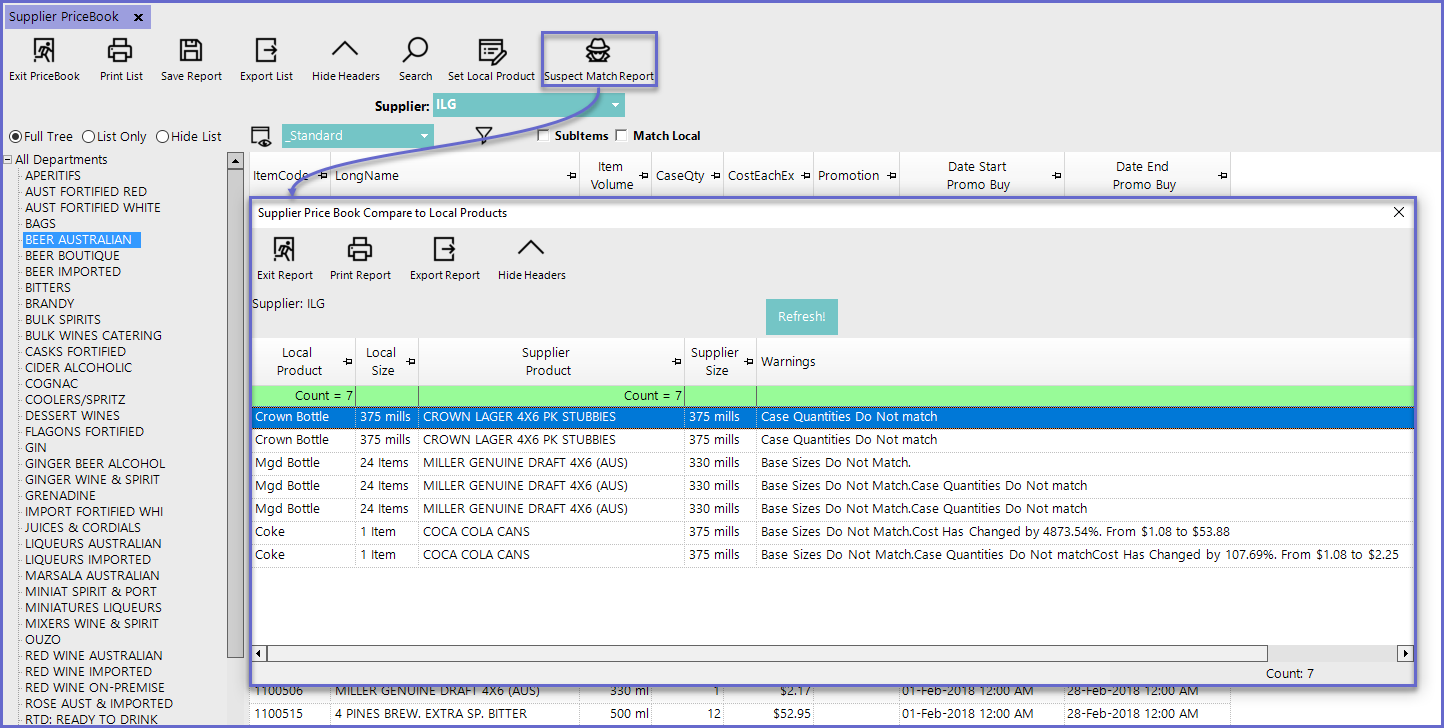- INTERNAL - Bepoz Help Guides
- End-User | Stock Control
- Suppliers & Suppliers' Maintenance
-
End-User | Products & SmartPOS
-
End-User | Stock Control
-
End-User | Table Service and Kitchen Operations
-
End-User | Pricing, Marketing, Promotions & Accounts
- Prize Promotions
- Points, Points Profiles and Loyalty
- Product Promotions
- Repricing & Discounts in SmartPOS
- Vouchers
- Account Till Functions
- Pricing, Price Numbers and Price Modes
- Raffles & Draws
- Marketing Reports
- Accounts and Account Profiles
- Rewards
- SmartPOS Account Functions
- Troubleshooting
- Product Labels
- Packing Slips
-
End-User | System Setup & Admin
-
End-User | Reporting, Data Analysis & Security
-
End-User | Membership & Scheduled Billing
-
End-User | Operators, Operator Permissions & Clocking
-
Interfaces | Data Send Interfaces
-
Interfaces | EFTPOS & Payments
- NZ EFTPOS Interfaces
- Linkly (Formerly PC-EFTPOS)
- Adyen
- Tyro
- ANZ BladePay
- Stripe
- Windcave (Formerly Payment Express)
- Albert EFTPOS
- Westpac Presto (Formerly Assembly Payments)
- Unicard
- Manager Cards External Payment
- Pocket Voucher
- OneTab
- Clipp
- eConnect-eConduit
- Verifone
- AXEPT
- DPS
- Liven
- Singapore eWallet
- Mercury Payments TRANSENTRY
- Ingenico
- Quest
- Oolio - wPay
-
Interfaces | SMS & Messaging
-
Interfaces | Product, Pricing, Marketing & Promotions
- Metcash Loyalty
- Range Servant
- ILG Pricebook & Promotions
- Oolio Order Manager Integration
- Ubiquiti
- Product Level Blocking
- BidFood Integration
- LMG
- Metcash/IBA E-Commerce Marketplace
- McWilliams
- Thirsty Camel Hump Club
- LMG Loyalty (Zen Global)
- Doshii Integration
- Impact Data
- Marsello
- IBA Data Import
- Materials Control
- Last Yard
- Bepoz Standard Transaction Import
-
Interfaces | Printing & KDS
-
Interfaces | Reservation & Bookings
-
Interfaces | Database, Reporting, ERP & BI
-
Interfaces | CALink, Accounts & Gaming
- EBET Interface
- Clubs Online Interface
- Konami Interface
- WIN Gaming Interface
- Aristocrat Interface
- Bally Interface
- WorldSmart's SmartRetail Loyalty
- Flexinet & Flexinet SP Interfaces
- Aura Interface
- MiClub Interface
- Max Gaming Interface
- Utopia Gaming Interface
- Compass Interface
- IGT & IGT Casino Interface
- MGT Gaming Interface
- System Express
- Aristocrat nConnect Interface
- GCS Interface
- Maxetag Interface
- Dacom 5000E Interface
- InnTouch Interface
- Generic & Misc. CALink
-
Interfaces | Miscellaneous Interfaces/Integrations
-
Interfaces | Property & Room Management
-
Interfaces | Online Ordering & Delivery
-
Interfaces | Purchasing, Accounting & Supplier Comms
-
SmartPOS | Mobile App
-
SmartPDE | SmartPDE 32
-
SmartPDE | Denso PDE
-
SmartPDE | SmartPDE Mobile App
-
MyPlace
-
MyPlace | myPLACE Lite
-
MyPlace | Backpanel User Guides
- Bepoz Price Promotions
- What's on, Events and tickets
- Staff
- System Settings | Operational Settings
- Vouchers & Gift Certificates
- Member Onboarding
- Members and memberships
- System Settings | System Setup
- Reports and Reporting
- Actions
- Offers | Promotions
- Messaging & Notifications
- System Settings | App Config
- Surveys
- Games
- User Feedback
- Stamp Cards
-
MyPlace | Integrations
-
MyPlace | FAQ's & How-2's
-
MyPlace | Release Notes
-
YourOrder
-
YourOrders | Backpanel User Guides
-
YourOrders | YourOrder Kiosk User Guide
-
YourOrders | Merchant App User Guide
-
WebAddons
-
Installation / System Setup Guides
- SmartPOS Mobile App | Setup
- SmartPOS Mobile App | SmartAPI Host Setup
- SmartPOS Mobile App | BackOffice Setup
- SmartPOS Mobile App | Pay@Table setup
- SmartKDS Setup 4.7.2.7 +
- SmartKDS Setup 4.6.x
- SQL Installations
- Server / BackOffice Installation
- New Database Creation
- Multivenue Setup & Config.
- SmartPOS
- SmartPDE
- Player Elite Interface | Rest API
- Interface Setups
- Import
- KDSLink
- Snapshots
- Custom Interface Setups
-
HOW-2
- Product Maintenance
- Sales and Transaction Reporting
- SmartPOS General
- Printing and Printing Profiles
- SQL
- Repricing & Discounts
- Stock Control
- Membership
- Accounts and Account Profiles
- Miscellaneous
- Scheduled Jobs Setups
- Backoffice General
- Purchasing and Receiving
- Database.exe
- EFTPOS
- System Setup
- Custom Support Tools
-
Troubleshooting
-
Hardware
7 | Supplier Price Book
This article covers the Supplier Price Book and how they are managed through Scheduled Jobs. The Supplier Price Book contains all the prices of Products that are provided by individual Suppliers; as such it onl y applies if using a Supplier that supports Price Book files. Some examples of the Suppliers that support a Price Book file are as follows: ILG, LMG, and IBA.
This article covers the Supplier Price Book and how they are managed through Scheduled Jobs.
The Supplier Price Book contains all the prices of Products that are provided by individual Suppliers; as such it only applies if using a Supplier that supports Price Book files.
Some examples of the Suppliers that support a Price Book file are as follows: ILG, LMG, and IBA.
Prerequisites
- To access Supplier Pricebook Settings, the applicable Operator Privileges will need to be enabled:
- Operator Maintenance 'General' Tab
- System Setup: " Maintain Scheduled Jobs" Flag
- Operator Maintenance 'Stock Control' Tab
- All "Purchasing and Receiving" Flags
Price Book Scheduled Jobs
- Scheduled Jobs are automated processes that can be created and run at certain times of the day
- In relation to Supplier Price Books, Prices will first need to be imported into the local BackOffice database which can be achieved through the creation and running of a Scheduled Job
Creating Scheduled Jobs
- To import Supplier Prices through a Scheduled Job, follow the steps below:
- Run BackOffice and Login
- Navigate to System Setup and then select Scheduled Job
- Select the Add Job Function and the Job Maintenance window will then appear
- Each individual Supplier has its own configuration options within the Job Maintenance window and are detailed in the table below:
Supplier |
Job Options |
Visuals |
|
ILG |
|
|
|
LMG |
|
|
|
IBA (ALM) |
|
|
Running Scheduled Jobs
- Depending on the Scheduled Job that is created, they can be set to run at certain times of the day
- Within the Schedules section of the Job Maintenance Window, select the Add Button
- From here, the Operator can select the designated times in which the Job will be run
- For Price Book Jobs, it's recommended to check for the Monthly Pricebook daily so scheduling the Job to run every day at a specific time or at Startup is suggested
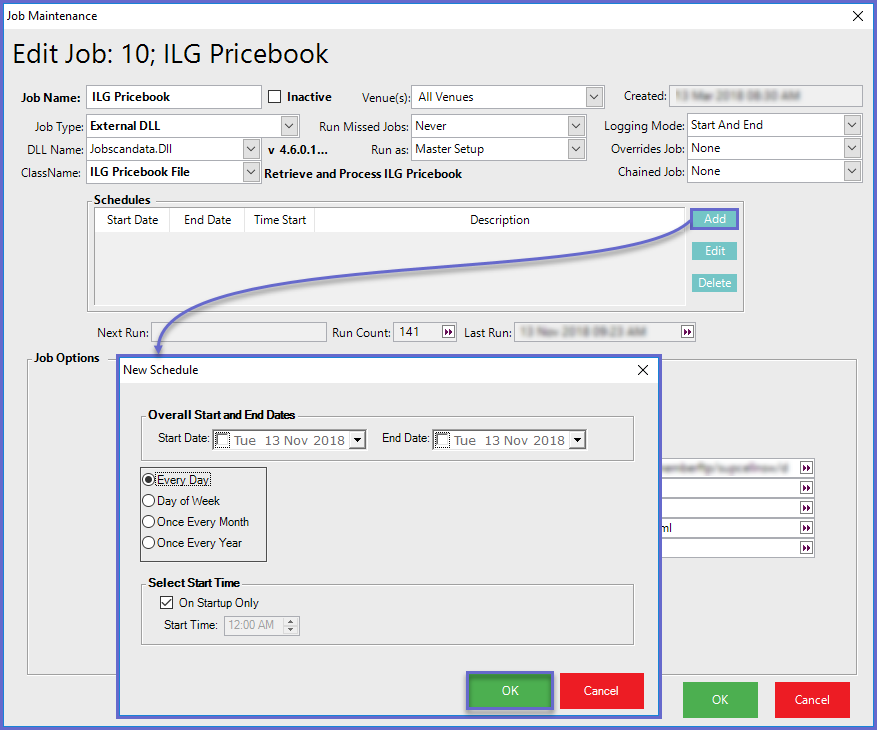
- After the Schedule Configurations have been completed, press the Run Now Button
- Selecting this button will immediately run the Job
- When a Scheduled Job is initiated, Smart Controller will display the results of the run Job/s
- In this example, the results of the ILG PriceBook Job shows that Products have been successfully imported
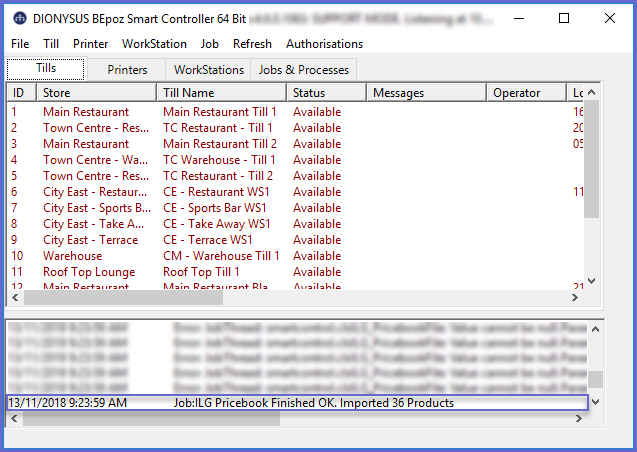
Stock Control - Supplier Price Book
- To view the Imported Pricebook in BackOffice, navigate to the Stock Control component on the sidebar, expand, and select Supplier Price Book which will open the Supplier PriceBook Tab
- The list can be filtered to a specific Supplier by using the Supplier drop-down or alternatively leave as 'All Suppliers'
- Information Imported, matched, and contained in the Pricebook through the Scheduled Job will include the Product Long Name, Item Volume, CaseQty, CostEachEx, and Barcode
- Products in the local Bepoz database will be matched & linked with Products in the Pricebook based on the Local Products' Barcode_1
- Other data from the Pricebook file will be matched with data in Bepoz such as Product ID being equivalent to the ItemCode in Bepoz, UnitSize equivalent to UnitName, etc.
- If Products from the Pricebook are not matched/linked with Products in the Database they can be linked manually using the Set Local Product button
- To manually link a Local Product from the Imported Price Book, follow the steps below:
- From the Supplier Price Book Menu, highlight the desired Supplier Product that will require a manual link and select Set Local Product button
- Select by double-clicking the local Product that will be linked with the Supplier Product
- Select the Size from the list to complete the process
- Linked Products with non-matching configurations will display an error message to the Operator
- This ensures that local Products are linked and updated with the correct Supplier Products
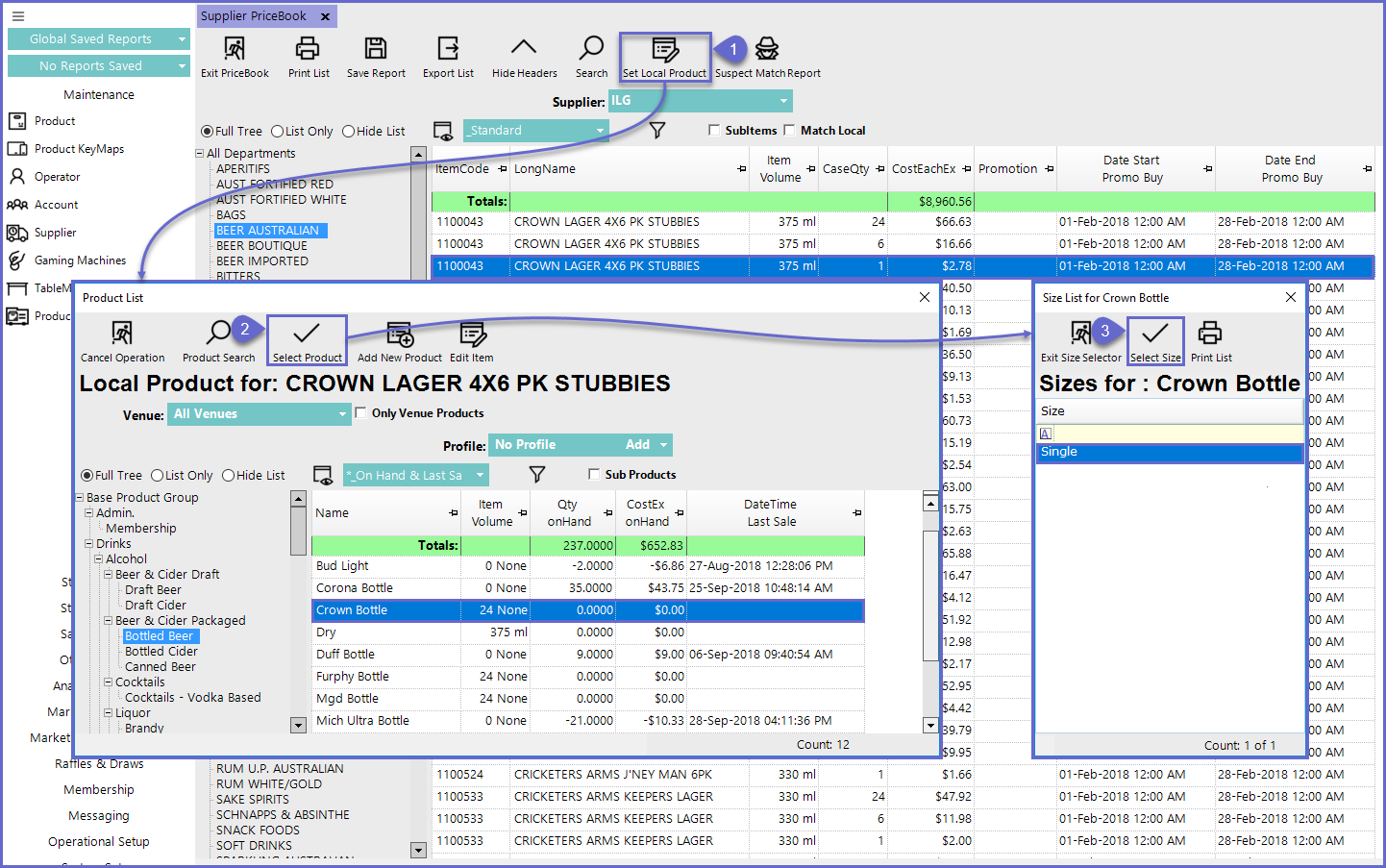
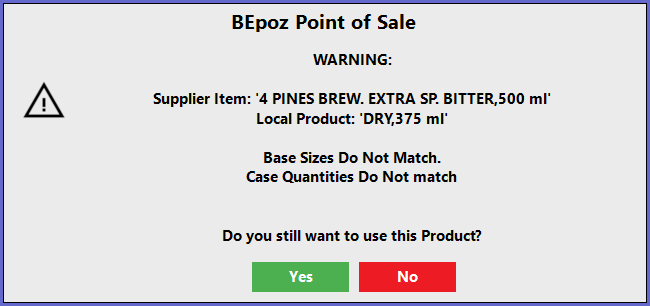
Suspect Match Report
- The Suspect Match Report is a feature that can be accessed in the Supplier Price Book
- This Report identifies Supplier Products that have been linked with an incorrect and unmatching configuration to Local Products
- Matched Configurations can include
- Product Sizes
- Base Sizes
- Case Quantities
- Pricing Changes
- Volume Settings