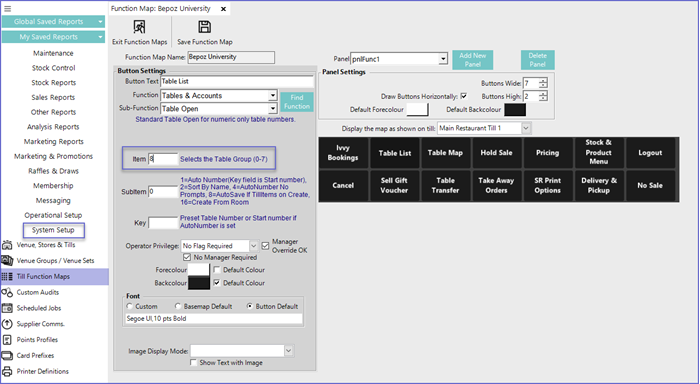- INTERNAL - Bepoz Help Guides
- End-User | Table Service and Kitchen Operations
- Tables' Venue Maintenance
-
End-User | Products & SmartPOS
-
End-User | Stock Control
-
End-User | Table Service and Kitchen Operations
-
End-User | Pricing, Marketing, Promotions & Accounts
- Prize Promotions
- Points, Points Profiles and Loyalty
- Product Promotions
- Repricing & Discounts in SmartPOS
- Vouchers
- Account Till Functions
- Pricing, Price Numbers and Price Modes
- Raffles & Draws
- Marketing Reports
- Accounts and Account Profiles
- Rewards
- SmartPOS Account Functions
- Troubleshooting
- Product Labels
- Packing Slips
-
End-User | System Setup & Admin
-
End-User | Reporting, Data Analysis & Security
-
End-User | Membership & Scheduled Billing
-
End-User | Operators, Operator Permissions & Clocking
-
Interfaces | Data Send Interfaces
-
Interfaces | EFTPOS & Payments
- NZ EFTPOS Interfaces
- Linkly (Formerly PC-EFTPOS)
- Adyen
- Tyro
- ANZ BladePay
- Stripe
- Windcave (Formerly Payment Express)
- Albert EFTPOS
- Westpac Presto (Formerly Assembly Payments)
- Unicard
- Manager Cards External Payment
- Pocket Voucher
- OneTab
- Clipp
- eConnect-eConduit
- Verifone
- AXEPT
- DPS
- Liven
- Singapore eWallet
- Mercury Payments TRANSENTRY
- Ingenico
- Quest
- Oolio - wPay
-
Interfaces | SMS & Messaging
-
Interfaces | Product, Pricing, Marketing & Promotions
- Metcash Loyalty
- Range Servant
- ILG Pricebook & Promotions
- Oolio Order Manager Integration
- Ubiquiti
- Product Level Blocking
- BidFood Integration
- LMG
- Metcash/IBA E-Commerce Marketplace
- McWilliams
- Thirsty Camel Hump Club
- LMG Loyalty (Zen Global)
- Doshii Integration
- Impact Data
- Marsello
- IBA Data Import
- Materials Control
- Last Yard
- Bepoz Standard Transaction Import
-
Interfaces | Printing & KDS
-
Interfaces | Reservation & Bookings
-
Interfaces | Database, Reporting, ERP & BI
-
Interfaces | CALink, Accounts & Gaming
- EBET Interface
- Clubs Online Interface
- Konami Interface
- WIN Gaming Interface
- Aristocrat Interface
- Bally Interface
- WorldSmart's SmartRetail Loyalty
- Flexinet & Flexinet SP Interfaces
- Aura Interface
- MiClub Interface
- Max Gaming Interface
- Utopia Gaming Interface
- Compass Interface
- IGT & IGT Casino Interface
- MGT Gaming Interface
- System Express
- Aristocrat nConnect Interface
- GCS Interface
- Maxetag Interface
- Dacom 5000E Interface
- InnTouch Interface
- Generic & Misc. CALink
-
Interfaces | Miscellaneous Interfaces/Integrations
-
Interfaces | Property & Room Management
-
Interfaces | Online Ordering & Delivery
-
Interfaces | Purchasing, Accounting & Supplier Comms
-
SmartPOS | Mobile App
-
SmartPDE | SmartPDE 32
-
SmartPDE | Denso PDE
-
SmartPDE | SmartPDE Mobile App
-
MyPlace
-
MyPlace | myPLACE Lite
-
MyPlace | Backpanel User Guides
- Bepoz Price Promotions
- What's on, Events and tickets
- Staff
- System Settings | Operational Settings
- Vouchers & Gift Certificates
- Member Onboarding
- Members and memberships
- System Settings | System Setup
- Reports and Reporting
- Actions
- Offers | Promotions
- Messaging & Notifications
- System Settings | App Config
- Surveys
- Games
- User Feedback
- Stamp Cards
-
MyPlace | Integrations
-
MyPlace | FAQ's & How-2's
-
MyPlace | Release Notes
-
YourOrder
-
YourOrders | Backpanel User Guides
-
YourOrders | YourOrder Kiosk User Guide
-
YourOrders | Merchant App User Guide
-
WebAddons
-
Installation / System Setup Guides
- SmartPOS Mobile App | Setup
- SmartPOS Mobile App | SmartAPI Host Setup
- SmartPOS Mobile App | BackOffice Setup
- SmartPOS Mobile App | Pay@Table setup
- SmartKDS Setup 4.7.2.7 +
- SmartKDS Setup 4.6.x
- SQL Installations
- Server / BackOffice Installation
- New Database Creation
- Multivenue Setup & Config.
- SmartPOS
- SmartPDE
- Player Elite Interface | Rest API
- Interface Setups
- Import
- KDSLink
- Snapshots
- Custom Interface Setups
-
HOW-2
- Product Maintenance
- Sales and Transaction Reporting
- SmartPOS General
- Printing and Printing Profiles
- SQL
- Repricing & Discounts
- Stock Control
- Membership
- Accounts and Account Profiles
- Miscellaneous
- Scheduled Jobs Setups
- Backoffice General
- Purchasing and Receiving
- Database.exe
- EFTPOS
- System Setup
- Custom Support Tools
-
Troubleshooting
-
Hardware
1 | Table Groups Explained
This article discusses Table Groups and the relevant configurations that can be made in BackOffice. Table Groups allows for grouping multiple tables that have similar feature(s) so that settings and configurations can be applied to all the tables of the same group.
This article discusses Table Groups and the relevant configurations that can be made in BackOffice.
Table Groups allows for grouping multiple tables that have similar feature(s) so that settings and configurations can be applied to all the tables of the same group.
Prerequisites- To access Table Group features, the applicable Operator Privileges will need to be enabled
- Operator Maintenance 'General' Tab
- System Setup: "Access Venue, Stores & Tills" Flags
- System Setup: "Maintain Venue, Stores & Tills" Flags
Table Groups
- To Access Table Groups go to System Setup > Venue, Stores & Tills
- Double Click on a specific Venue to Open Venue Maintenance
- Click on the "Tables" Tab
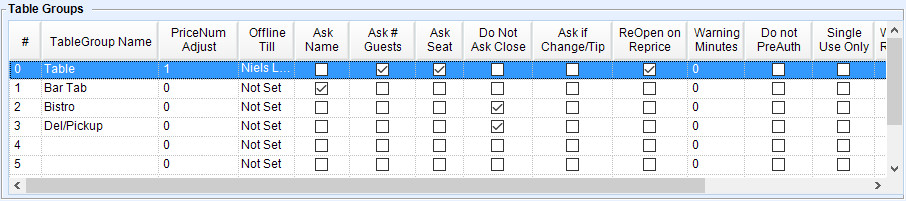
- The left column lists the 8 Table Group names which are numbered from 0 to 7
- The functionality defined here specifically applies to the first 8 Table Groups and subsequent Table Groups up to 256 when using Table Group Offsets; for more on this, see below
Column |
Explanation |
| Table Group Name |
|
| Price Number Adjust |
|
| Off-Line Till |
|
| Ask Name |
|
| Ask # Guests |
Note: From Bepoz v4.7.2.0, additional check has been added and Operators must enter a guest count greater than zero |
| Ask Seat |
|
| Do Not Ask Close |
|
| Ask if Change/ Tip |
|
| ReOpen on Reprice |
|
| Warning Minutes |
|
| Do Not PreAuth |
|
| Single Use Only |
|
| Waiter Required |
|
| Pre Auth On Open |
|
| Pre-Close Tables |
|
| No Offset |
|
TableGroup Offset
- This feature is configured per Store in Store Maintenance and allows for using additional Table Groups beyond the eight (8) that can be set up for each Venue
- Table Group Offset allows operators to use the configurations of the Venue's TableGroups, yet have a separate Offset to other Stores in the Venue (or share an Offset with other Stores)
- To Edit the TableGroups Offset; Go to Store Maintenance
- Click on the General Tab
- Change the TableGroup Offset from the Drop-down menu as shown below
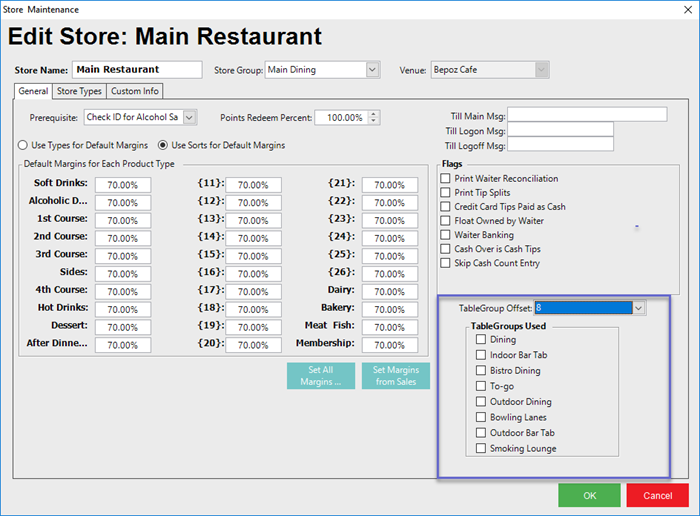
- The Offset of Table Group Numbers starts with 8 (so the first possible Offset would use Table Groups #8 - #15) and increases by 8 for each incremental Offset up to #240 - allowing for 30 TableGroup Offsets
- So, if the second restaurant uses TableGroup Offset by 8, then it will utilize the Table Groups #8 through #15 where each Table Group uses the configurations from the corresponding Table Groups #0 through #7, e.g., #10 uses #2's configurations
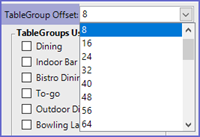
- The Offset Table Group Numbers can then be used when configuring Table Function buttons that are Table Group specific
- To do this; Go to System Setup > Till Function Map
- Double Click the Venue
- Select the Table Group from (0-7) in the Item box