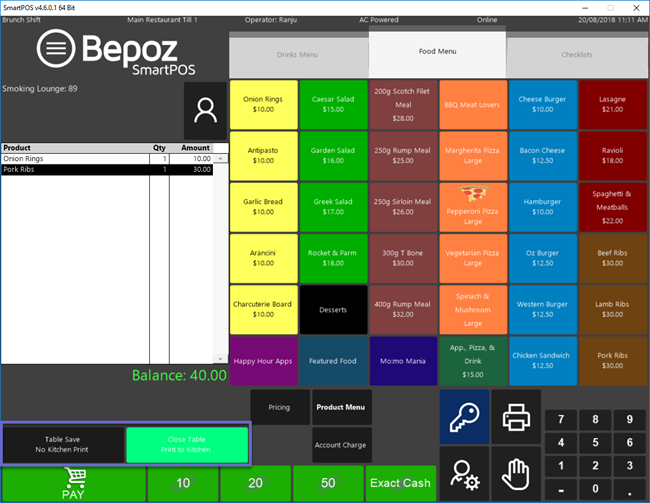- INTERNAL - Bepoz Help Guides
- End-User | Table Service and Kitchen Operations
- Table Service Till Functions
-
End-User | Products & SmartPOS
-
End-User | Stock Control
-
End-User | Table Service and Kitchen Operations
-
End-User | Pricing, Marketing, Promotions & Accounts
- Prize Promotions
- Points, Points Profiles and Loyalty
- Product Promotions
- Repricing & Discounts in SmartPOS
- Vouchers
- Account Till Functions
- Pricing, Price Numbers and Price Modes
- Raffles & Draws
- Marketing Reports
- Accounts and Account Profiles
- Rewards
- SmartPOS Account Functions
- Troubleshooting
- Product Labels
- Packing Slips
-
End-User | System Setup & Admin
-
End-User | Reporting, Data Analysis & Security
-
End-User | Membership & Scheduled Billing
-
End-User | Operators, Operator Permissions & Clocking
-
Interfaces | Data Send Interfaces
-
Interfaces | EFTPOS & Payments
- NZ EFTPOS Interfaces
- Linkly (Formerly PC-EFTPOS)
- Adyen
- Tyro
- ANZ BladePay
- Stripe
- Windcave (Formerly Payment Express)
- Albert EFTPOS
- Westpac Presto (Formerly Assembly Payments)
- Unicard
- Manager Cards External Payment
- Pocket Voucher
- OneTab
- Clipp
- eConnect-eConduit
- Verifone
- AXEPT
- DPS
- Liven
- Singapore eWallet
- Mercury Payments TRANSENTRY
- Ingenico
- Quest
- Oolio - wPay
-
Interfaces | SMS & Messaging
-
Interfaces | Product, Pricing, Marketing & Promotions
- Metcash Loyalty
- Range Servant
- ILG Pricebook & Promotions
- Oolio Order Manager Integration
- Ubiquiti
- Product Level Blocking
- BidFood Integration
- LMG
- Metcash/IBA E-Commerce Marketplace
- McWilliams
- Thirsty Camel Hump Club
- LMG Loyalty (Zen Global)
- Doshii Integration
- Impact Data
- Marsello
- IBA Data Import
- Materials Control
- Last Yard
- Bepoz Standard Transaction Import
-
Interfaces | Printing & KDS
-
Interfaces | Reservation & Bookings
-
Interfaces | Database, Reporting, ERP & BI
-
Interfaces | CALink, Accounts & Gaming
- EBET Interface
- Clubs Online Interface
- Konami Interface
- WIN Gaming Interface
- Aristocrat Interface
- Bally Interface
- WorldSmart's SmartRetail Loyalty
- Flexinet & Flexinet SP Interfaces
- Aura Interface
- MiClub Interface
- Max Gaming Interface
- Utopia Gaming Interface
- Compass Interface
- IGT & IGT Casino Interface
- MGT Gaming Interface
- System Express
- Aristocrat nConnect Interface
- GCS Interface
- Maxetag Interface
- Dacom 5000E Interface
- InnTouch Interface
- Generic & Misc. CALink
-
Interfaces | Miscellaneous Interfaces/Integrations
-
Interfaces | Property & Room Management
-
Interfaces | Online Ordering & Delivery
-
Interfaces | Purchasing, Accounting & Supplier Comms
-
SmartPOS | Mobile App
-
SmartPDE | SmartPDE 32
-
SmartPDE | Denso PDE
-
SmartPDE | SmartPDE Mobile App
-
MyPlace
-
MyPlace | myPLACE Lite
-
MyPlace | Backpanel User Guides
- Bepoz Price Promotions
- What's on, Events and tickets
- Staff
- System Settings | Operational Settings
- Vouchers & Gift Certificates
- Member Onboarding
- Members and memberships
- System Settings | System Setup
- Reports and Reporting
- Actions
- Offers | Promotions
- Messaging & Notifications
- System Settings | App Config
- Surveys
- Games
- User Feedback
- Stamp Cards
-
MyPlace | Integrations
-
MyPlace | FAQ's & How-2's
-
MyPlace | Release Notes
-
YourOrder
-
YourOrders | Backpanel User Guides
-
YourOrders | YourOrder Kiosk User Guide
-
YourOrders | Merchant App User Guide
-
WebAddons
-
Installation / System Setup Guides
- SmartPOS Mobile App | Setup
- SmartPOS Mobile App | SmartAPI Host Setup
- SmartPOS Mobile App | BackOffice Setup
- SmartPOS Mobile App | Pay@Table setup
- SmartKDS Setup 4.7.2.7 +
- SmartKDS Setup 4.6.x
- SQL Installations
- Server / BackOffice Installation
- New Database Creation
- Multivenue Setup & Config.
- SmartPOS
- SmartPDE
- Player Elite Interface | Rest API
- Interface Setups
- Import
- KDSLink
- Snapshots
- Custom Interface Setups
-
HOW-2
- Product Maintenance
- Sales and Transaction Reporting
- SmartPOS General
- Printing and Printing Profiles
- SQL
- Repricing & Discounts
- Stock Control
- Membership
- Accounts and Account Profiles
- Miscellaneous
- Scheduled Jobs Setups
- Backoffice General
- Purchasing and Receiving
- Database.exe
- EFTPOS
- System Setup
- Custom Support Tools
-
Troubleshooting
-
Hardware
2 | "Table Open" Till Functions
Learn how to covers Table Open Functions which are Till Functions used to begin and then subsequently re-open a Table. There are different Till Functions within the system that can be used to make Table Service easier. Bepoz provides various options to customize these Functions according to the Organization's preferences. These options include Table Open, Table Open Alpha, Graphical Table and Bistro Open.
This article covers Table Open Functions which are Till Functions used to begin and then subsequently re-open a Table.
There are different Till Functions within the system that can be used to make Table Service easier. Bepoz provides various options to customize these Functions according to the Organization's preferences. These options include Table Open, Table Open Alpha, Graphical Table and Bistro Open.
Prerequisites
- To access Table Map features, the applicable Operator Privileges will need to be enabled
- System Setup Section Flags - "Maintain Till Function Maps"
Table Functions
- There are a few different Till Sub-Functions within the Table & Accounts Function section that can be used to access and update Table information
- To access these functions go to System Setup > Till Function Maps
- There are two (2) default Panels that contain Till Functions specifically for use with Table Transactions - pnlTable and pnlTable2
- By default, when in a "Dining" Transaction, pnlTable will dynamically display in the Override Map in SmartPOS
- On the Button Settings, choose Function "Tables & Accounts"
- Click on the Sub-Function, the system will display all the available functions related to Tables and Accounts
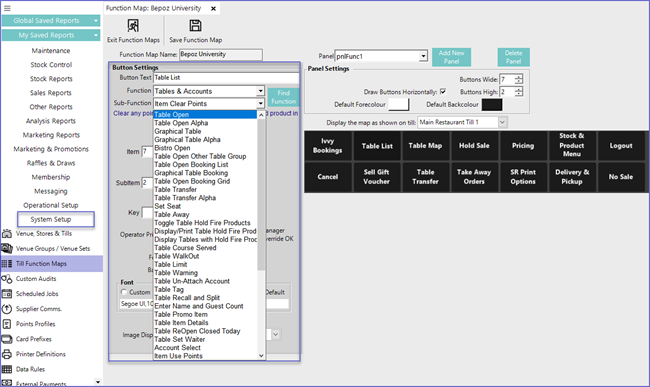
- This will open a Table in the Table Group defined by the Item field
- The Table Groups are numbered from 0 to 7, however, if using TableGroup Offsets these can go up to 256
- When using TableGroup Offsets, Table Group 8 (the 9th Group) would have the same Name and settings as Table Group 0 (as defined in Venue Maintenance) and Table Group 9 would have the same as 1, etc.
- There are automatic Repricing options that apply to Table Groups 0-7 only
Options |
Description |
| Item |
|
| Sub Item |
|
| Key |
|
- To set up a Table Open Till Function, go to Till Function Maps
- Select the desired button space for the Till Function
- In the Button Settings, type the Button Text that will appear on the button in SmartPOS
- Select Function as "Tables & Accounts"
- Select Sub Function "Table Open"
- Other details include Table Group, SubItem, and Key which are explained in the table above
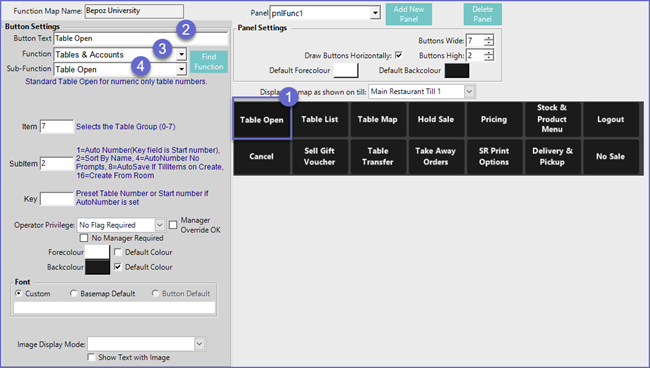
- After the function has been Saved, it can be used in SmartPOS
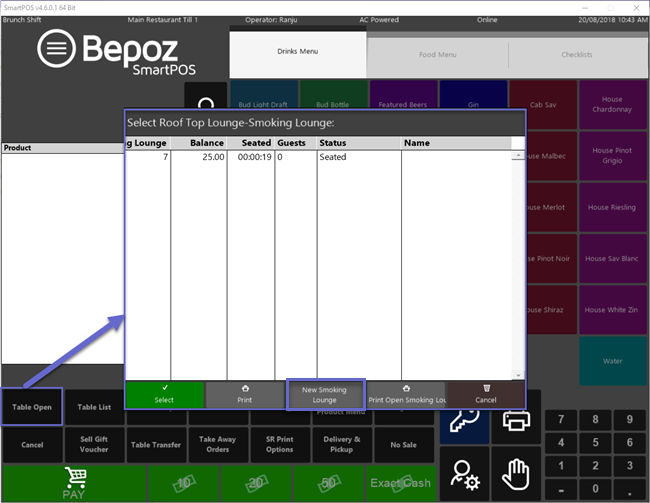
- The function will show the list of Tables that are Open and also give the Option to Add a new Table which can be added by Clicking on the New table Option
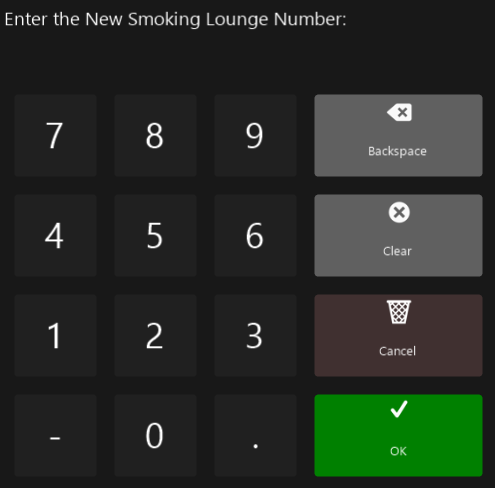
Table Open Alpha
- This Till Function is mostly the same as the regular Table Open Till Function except that it adds the ability to enter an alpha-numeric Table Number/Name
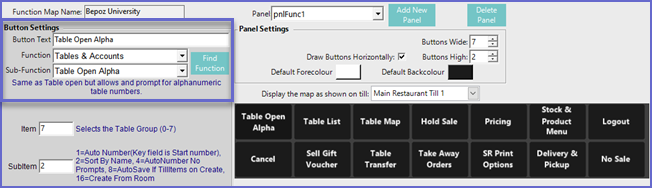
- After the Till Function has been saved, SmartPOS will show following Option when adding a New Table
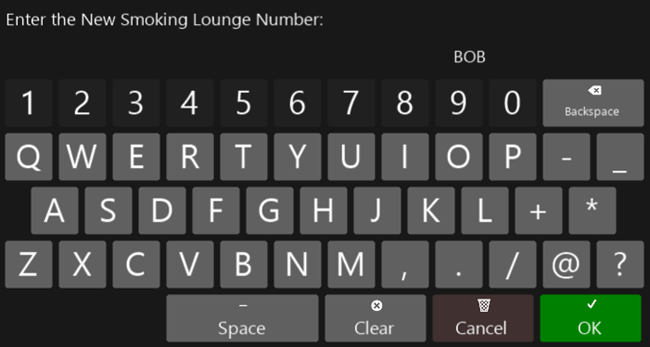
- This Table, when saved, will show a Name instead of Table Number
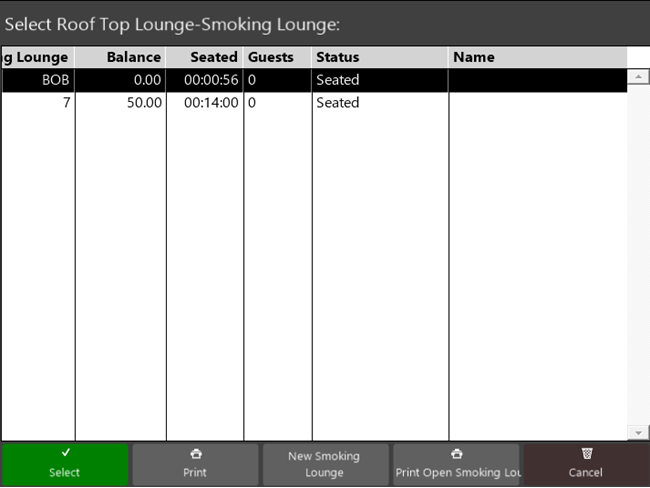
- This Till Function allows for accessing a Graphical Table Map as opposed to the Table List
- The Table List is also available via a button on the bottom-right of the Graphical Map
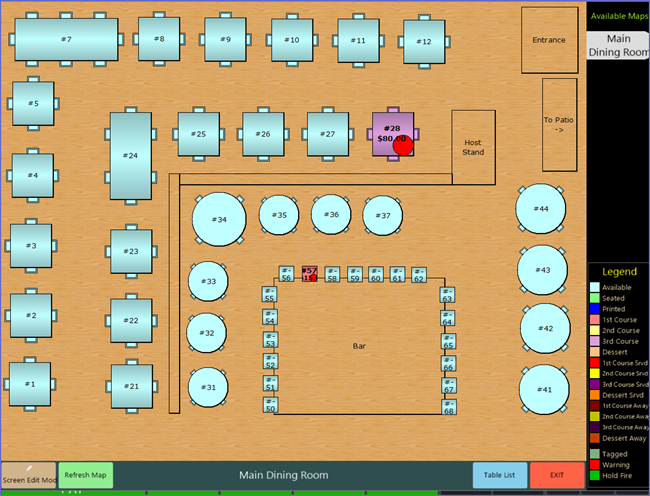
- This specific Table Account type is used where individual customers order and pay for their meals but it is required that the order does not print to the kitchen until instructed by the Till Operator when all customers on the Table are finished
- This Till Function opens this specific Table type - Bistro
- The Item selection in the Till Function setup allows the correct Table Group to be selected