Learn how to covers an overview of TableGroup Offset and Table Support in addition to the relevant configurations that can be made in BackOffice. Within large Venues that have multiple restaurants, bars, etc.
This article covers an overview of TableGroup Offset and Table Support in addition to the relevant configurations that can be made in BackOffice.
Within large Venues that have multiple restaurants, bars, etc. it may be necessary to use more than the 8 allotted Table Groups offered in Venue Maintenance. This could be for a number of reasons - e.g., Restaurant A and Restaurant B in the same Venue could have the same Table Numbers, different Bars in the Venue need to use alternate Table Groups, the Venue offers multiple outlets with Take-Away dining, etc.; TableGroup Offset solves this problem by allowing up to 30 Table Group Offsets.
The addition of 240 Table Groups requires advanced Offline TableGroup capabilities. Using the Till Function called 'Open Table from Other TableGroup' it is possible to open Offline Tables across Stores that have varying Table Groups.
Prerequisites
- To access Table Settings, the applicable Operator Privileges
-
Operator Maintenance 'General' Tab - System Setup: "Access Venue, Stores & Tills" Flag
- System Setup: "Maintain Venue, Stores & Tills" Flag
- System Setup: "Maintain Till Function Maps" Flag
Store Maintenance
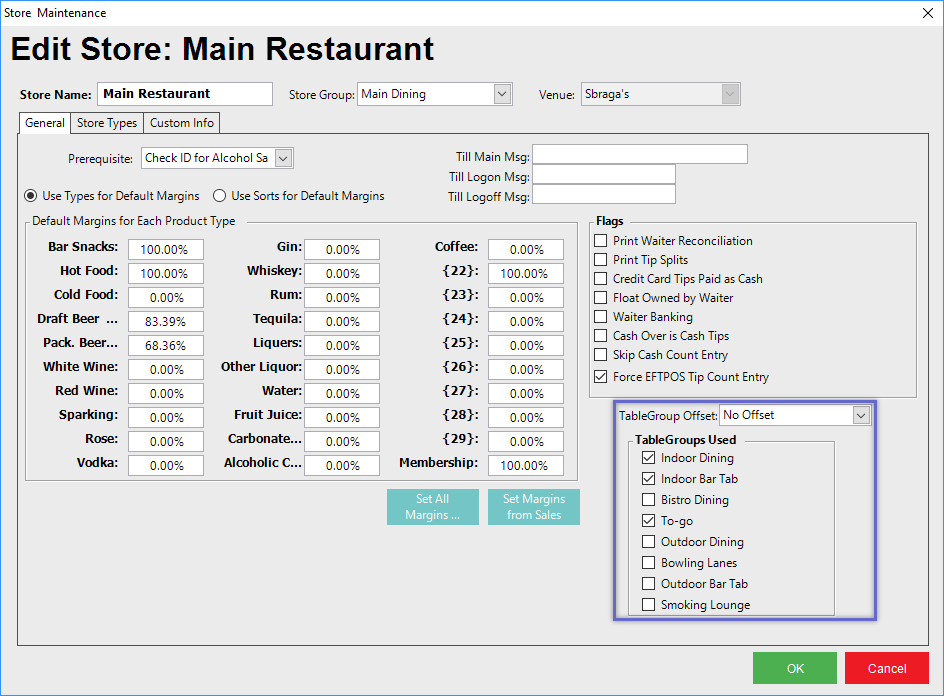
- Within the Store Maintenance 'General' Tab, each Store can be configured with a TableGroup Offset (or No Offset) and TableGroups Used
- This will tell the System which Table Group #s will be used in the Store
- For example, in the above image, the Store has 'No Offset' and 3 of the Venue's 8 TableGroups checked off as being used so the TableGroup #s used by this Store will be 0, 1, and 3 (TableGroup #s begin with 0 so with No Offset the available #s are 0 - 7)
TableGroup Offset
- This drop-down allows the Store to use the configurations of the Venue's TableGroups, yet have a separate Offset to other Stores in the Venue (or share an Offset with other Stores)
- If a Venue has multiple restaurants (Stores) and one of those Stores is using the Venue's Table Group with No Offset (#0 - #7) another restaurant in the Venue may need to use an Offset to avoid conflict, configure Store/TableGroup-specific Till Function buttons, etc.
- Each Table Group would keep the same configurations as those that are set up in Venue Maintenance but would have different Table Group Numbers
- So if in Venue Maintenance, Table Group #3 is configured with the 'Ask Name' flag requiring Tables in that TableGroup to ask the Operator to enter a Name upon creation, then that configuration (and any others) will follow through to any Offset of Table Group #3 (#11, #19, #27, etc.)
- It may be desired or needed for a Store to use an Offset where each Table Group would keep the same configurations as those that are set up in Venue Maintenance but would have different Table Group #s
- The Offset of Table Group #s starts with 8 (so the first possible Offset would use Table Groups #8 - #15) and increases by 8 for each incremental Offset up to #240 - #248 which allows for 30 TableGroup Offsets
- So, if a Store uses TableGroup Offset of 8, then it will utilize Table Groups #8 through #15 where each Table Group uses the configurations from the corresponding Table Groups #0 through #7, e.g., #10 uses #2's configurations
- The Offset Table Group Numbers can then be used when configuring Table Function buttons that are specific to a Table Group #
- There is a Table Group flag in Venue Maintenance called 'No Offset' which can be set per Table Group and will stop that Table Group from being Offset
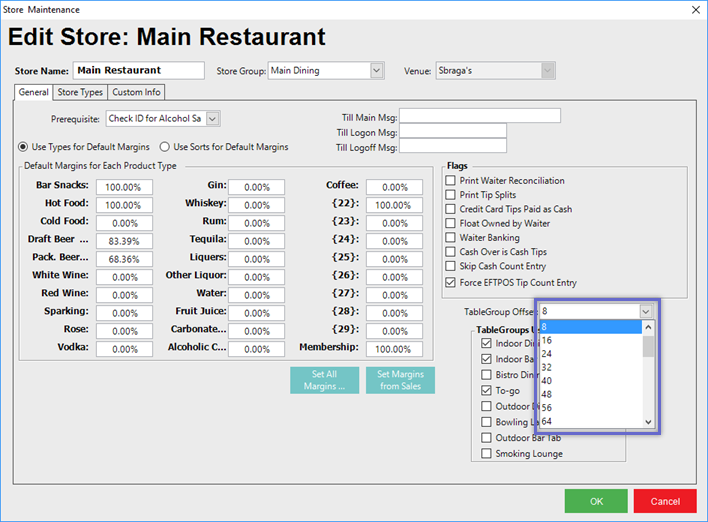
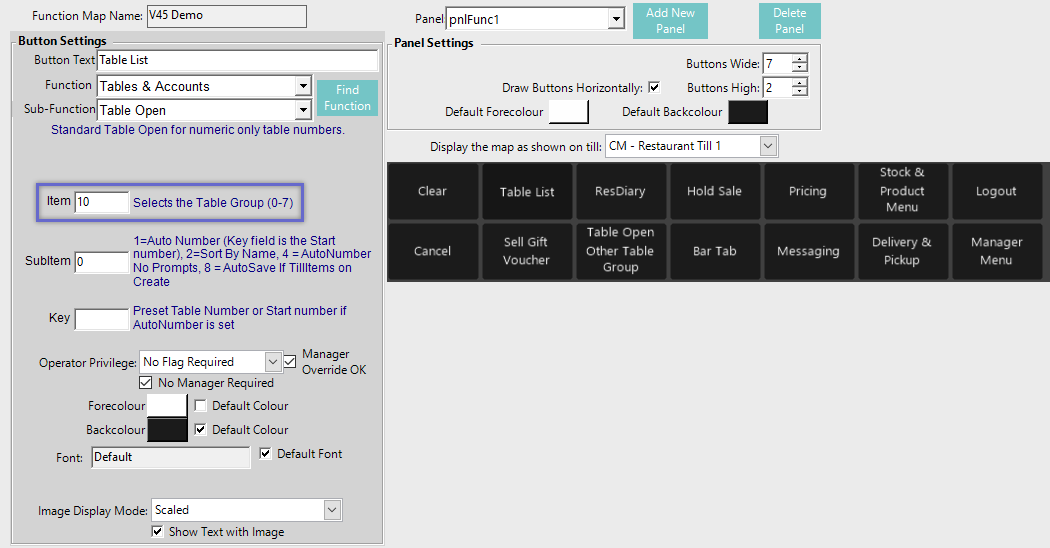
- If a TableGroup Offset is already being used by another Store, a warning prompt will appear when selecting OK to save the Store Maintenance record
- While the System does permit TableGroup Offsets being shared - and it may be preferred in some instances where Stores should share an Offset - this is merely a warning to help avoid mistakes when configuring TableGroup Offsets
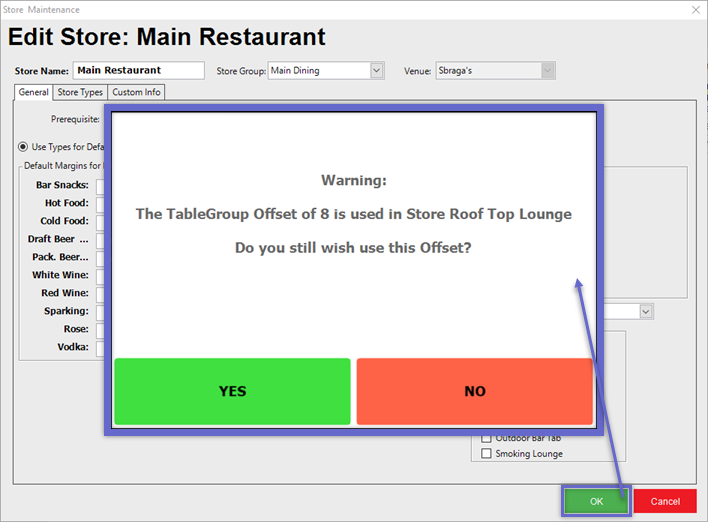
TableGroups Used
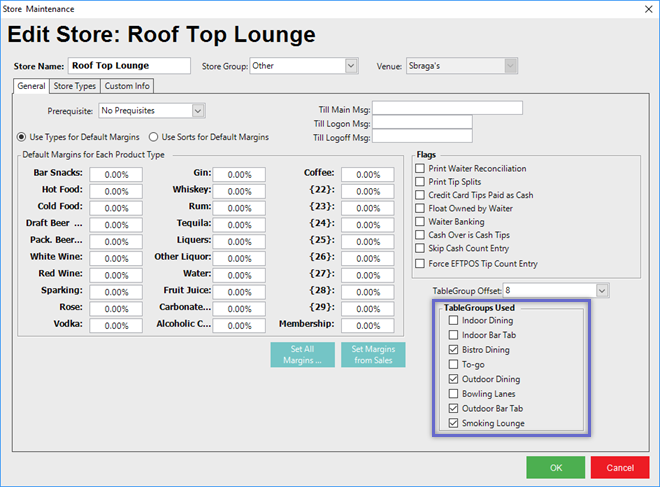
- The TableGroups Used section will list all of the Table Groups that are Named & configured in Venue Maintenance for the Store's Venue
- The flag next to each Table Group Name signifies whether or not that Table Group is used in the Store
- In the above example, the Store only needs to use the 4 TableGroups which have been checked on
- The TableGroups Used for each Store will be available when configuring Offline TableGroups and when using the 'Open Table from Other TableGroup' Till Function button
Venue Maintenance
- Within Venue Maintenance, settings relating to TableGroup Offsets and Offline TableGroups can be found on the Tables Tab and the Messaging & Billing Tab, respectively
Tables Tab 'No Offset' Flag
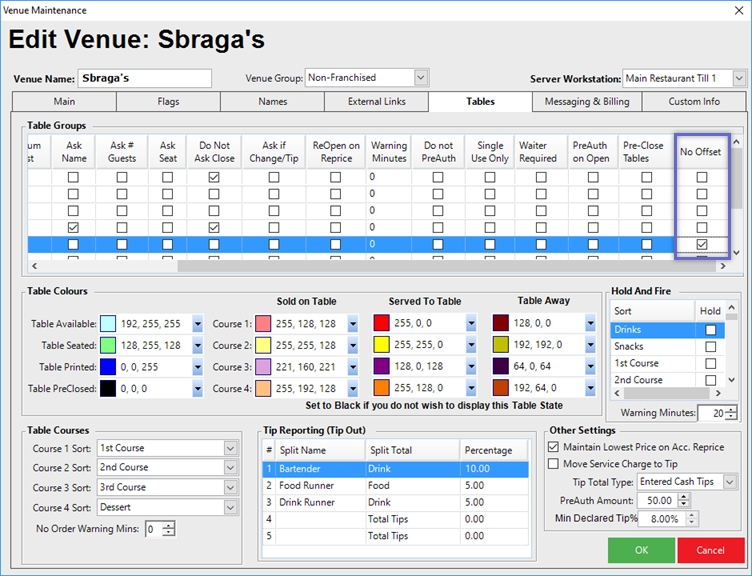
- The No Offset flag will control whether or not a TableGroup can be used when using TableGroup Offsets
- If the flag is enabled for a TableGroup, then that TableGroup cannot have any Offsets
- This flag overrides any 'TableGroups Used' selections
- E.g., if in a Store Maintenance record, the Store is configured with a TableGroup Offset and also set up to use a TableGroup called Outdoor Dining, but that same TableGroup is marked in the Venue record as No Offset, then the TableGroup will actually not be Offset
Offline TableGroups
- Offline TableGroups can be found on the Messaging & Billing tab of Venue Maintenance
- This will list all of the Venue's TableGroups that are being used
- I.e., at a minimum the Venue's TableGroups that are configured on the Tables Tab will be displayed; additional TableGroups will be displayed for each TableGroup Offset + TableGroup Used combination as configured for the Venue's Stores
- This setup relies on the Stores' TableGroup Offsets & TableGroups Used to be configured correctly so the System knows what TableGroups will be utilized; it is important that both the TableGroup Offset and the TableGroups Used setups are set for each Store in the Venue
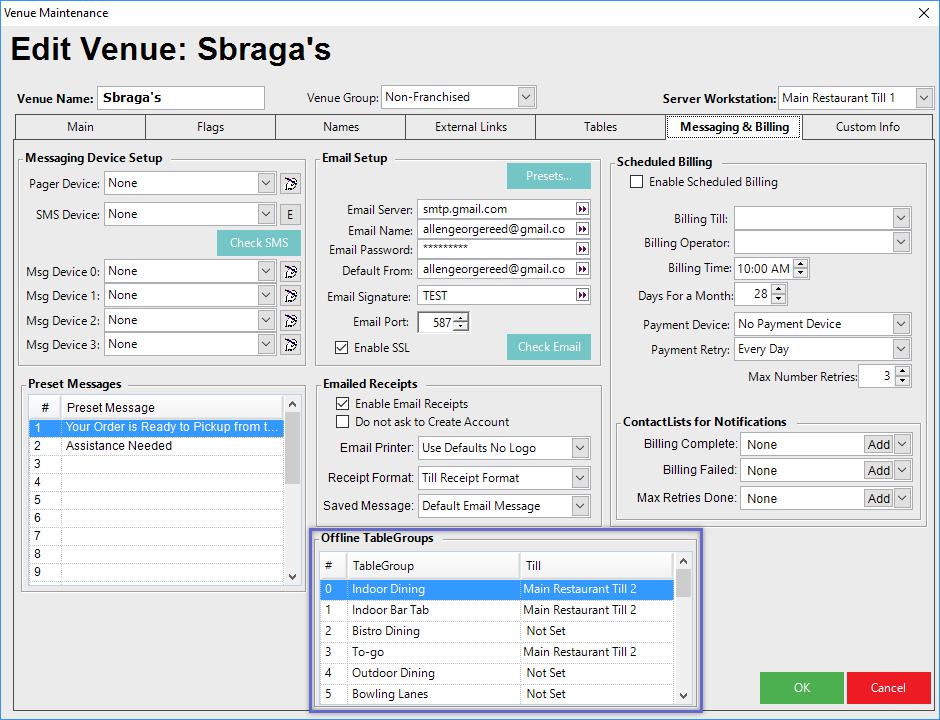
- It is expected that one Till per Store will be set up this way
- One Till can handle many TableGroups, e.g., Dining, Bar Tabs, and Take-Away
- When a Till is connected, all Tables are synchronized and then any updates to a Table are sent to the designated Offline TableGroup Till in real-time
- Upon a Till going Offline, these Tables are read into the Local database and then that Till can process those TableGroup Tables' Sales
- If a Till that does not hold the Offline TableGroup data tries to access a Table, a message telling the Operator which Till they should use is displayed
- When the Table List is shown at a Till, if the Till uses a TableGroup higher than the base 0-7 TableGroups, the name of the TableGroup (including the Store Name) is displayed
'Open Table from Other TableGroup' Till Function
- A Till Function under Tables & Accounts - Table Open Other TableGroup allows for Opening a Table from any Table Group in the Venue including Offline Table Groups
- Since TableGroup Offsets allows different Stores in a Venue to have different TableGroups beyond #0-7, it may become necessary for an Operator using a Workstation in one Store to access Tables in other Stores' TableGroups
- I.e., if a Venue has 2 Restaurants (A & B), an Operator on a SmartPOS Workstation in Restaurant A can open a Table from a Table Group in Restaurant B and vice versa
- The SubItem option for this Function allows for optionally requiring a Manager Override
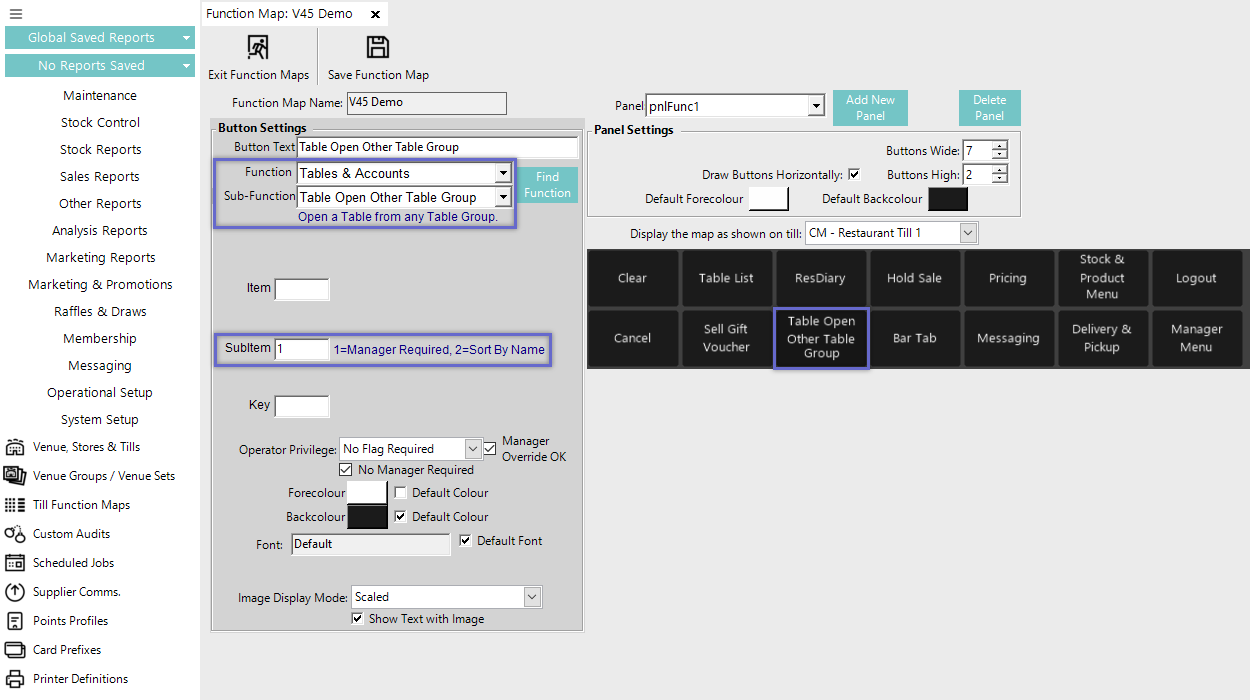
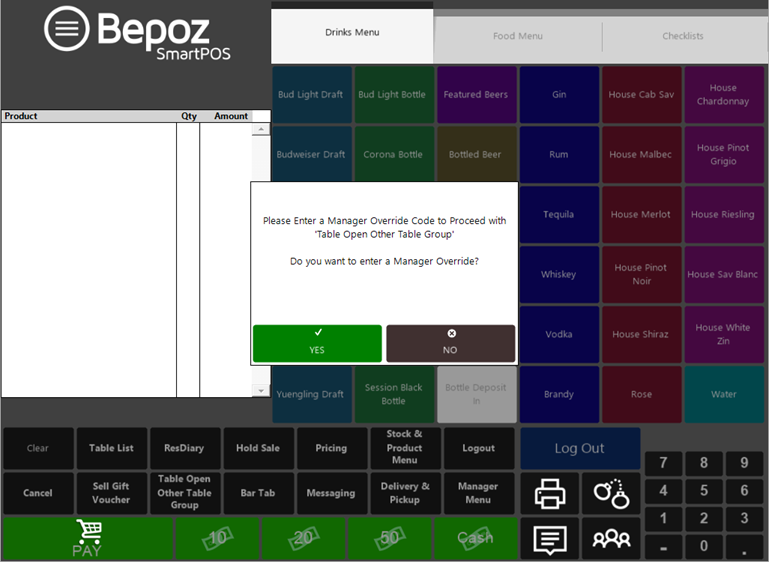
- The SubItem option for this Function also allows for Sorting the Tables by Name (if they have Names)
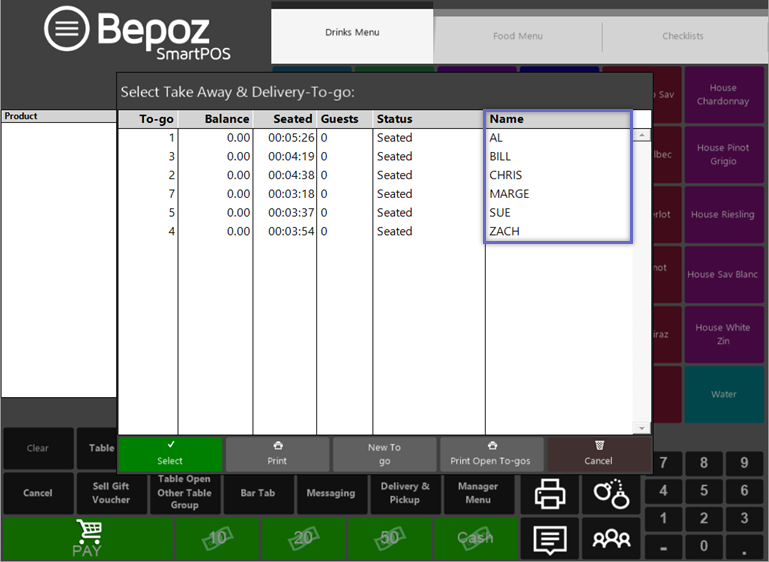
- After being added to a Function Map, the Function button can be selected via a SmartPOS Workstation that has the Function Map assigned to it
- All of the Venue's configured Table Groups will be displayed (including Table Group Offsets) and can be selected which will then open the Table List for the Table Group
- From the Table List, an existing or new Table can be accessed which can then be Modified, Paid, Transferred to another Table/TableGroup, etc.
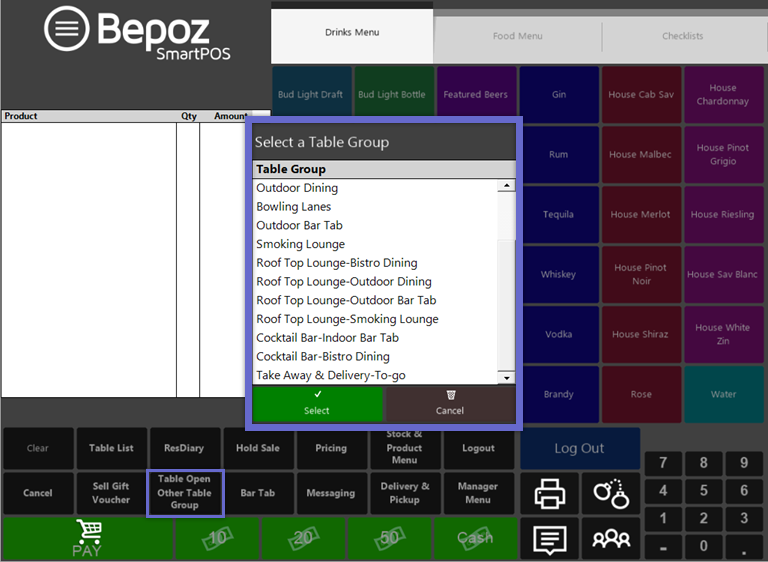
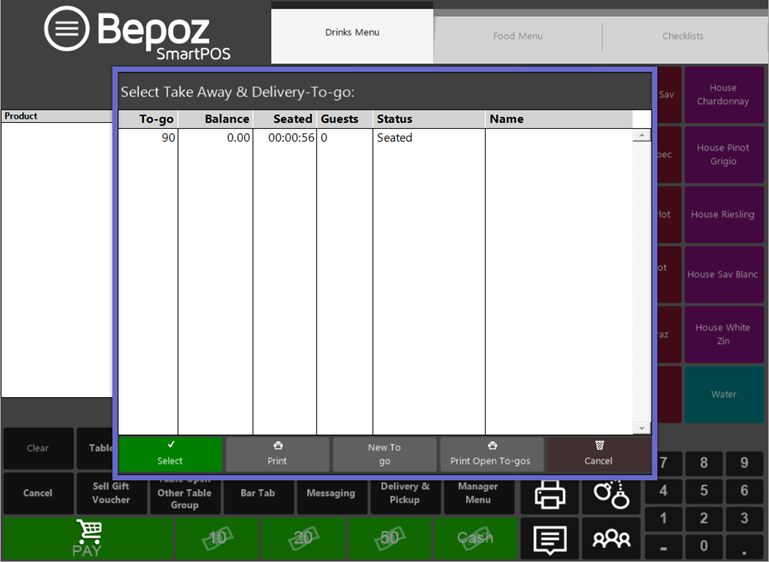
- After a Table from an Offline TableGroup is accessed and modified - e.g., an Operator on a SmartPOS Workstation in Restaurant A modifies a Table belonging to a Restaurant B Table Group - when the Table is accessed again from a SmartPOS Workstation in Restaurant B, the changes will be updated accordingly
