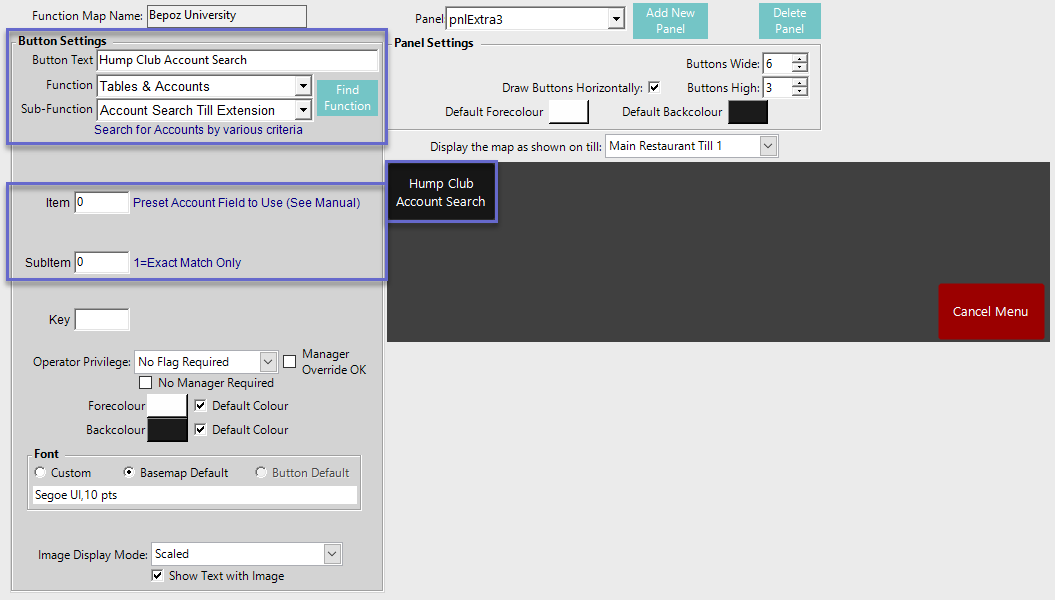This article provides a how-to guide to configuring the Thirsty Camel Interface in BackOffice which includes a Till Extension, Transaction Queue, and Till Functions. The interface with the Thirsty Camel Hump Club lets customers redeem their "MyOffers" in SmartPOS so that transactions don't need to be double handled.
This article provides a how-to guide to configuring the Thirsty Camel Interface in BackOffice which includes a Till Extension, Transaction Queue, and Till Functions.
The interface with the Thirsty Camel Hump Club lets customers redeem their "MyOffers" in SmartPOS so that transactions don't need to be double handled.
Prerequisites
- To access and configure Thirsty Camel Settings, the following Operator Privileges will need to be enabled:
-
Operator Maintenance 'General' Tab - System Setup: "Access Venue, Stores & Tills" Flag
- System Setup: "Maintain Venue Stores & Tills" Flag
- System Setup: "Maintain Till Function Maps" Flag
Till Extension
- After being configured and added to a Till, the Till Extension facilitates communication between the Thirsty Camel Hump Club database and the local Bepoz Database
- Depending on configurations, Hump Club Accounts can be matched to Bepoz Accounts or New Accounts can be created
- After an Account is linked, 'MyOffers' from Hump Club can be applied either automatically or manually; this also depends on the configuration of the Till Extension
- Lastly, the logic of the Till Extension allows for Products to be sold at correct Pricing based on MyOffers and the Discounts applied can be added the desired Discount Totalizers for reporting purposes
- After logging into BackOffice, complete the following steps to create & configure a Thirsty Camel Hump Club Till Extension:
- Navigate to the System Setup component in the sidebar, expand, and select Venue, Stores & Tills to open the Venue & Till List Tab
- Highlight the desired Till and click on the Add New Device button at the top of the tab; when prompted select 'Blank Device' and a New Device and Interfaces Maintenance window will open
- Enter a relevant Device Name, set the Device Type to 'Till Extension', the External DLL Name to 'Tillx_thirstycamel.Dll', and the Class Name to 'Thirsty Camel'
- Configure the Device Options as desired:
- If the Match Bepoz Account flag is enabled, an attempt will be made to match with Accounts in Bepoz based on a mobile number and if an Account matches to the local Bepoz database, that local Account will be attached to the Transaction; this allows for local loyalty points to be applied for redemption and earning
- If an account cannot be matched with a local Bepoz Account, then having the Auto Create Accounts flag enabled, SmartPOS will prompt the Operator to create a new Account
- If the Operator chooses not to create a new Account, Hump Club promotions cannot be applied to the Transaction
- If the Auto Apply MyOffers flag is enabled, matching Products in the Transaction will auto-apply the Offers returned from the Product List
- However, if this flag is disabled, a popup window with available Offers will be shown in SmartPOS
- Enter the Service Base URL as provided by Thirsty Camel
- The Auth Key will also be specified by Thirsty Camel and is mandatory
- Likewise, the Store Code is mandatory and will be supplied by Thirsty Camel
- The CustomField Prefix allows to map the Hump Club members to Bepoz Accounts using the Custom flag and Custom Text fields in the Account Maintenance
- For more information about CustomField Prefix, please refer to
Mapping Hump Club transactions to Local Bepoz Accounts - In the Connection Timeout(ms) field, enter the desired duration in milli seconds
- In the Item Discount Totaliser field enter the desired Discount Totalizer from the local System to determine the Totalizer where all 'Item My Offer' Discounts will be added after redemption
- Conversely, for the Order Discount Totaliser field, enter the desired Discount Totalizer from the local System to determine where all 'Sale My Offer' Discounts will be added after redemption
- In the Template Account field enter the Account Number of the Account to be used as a Template when New Accounts are created
- Click OK to save the Till Extension
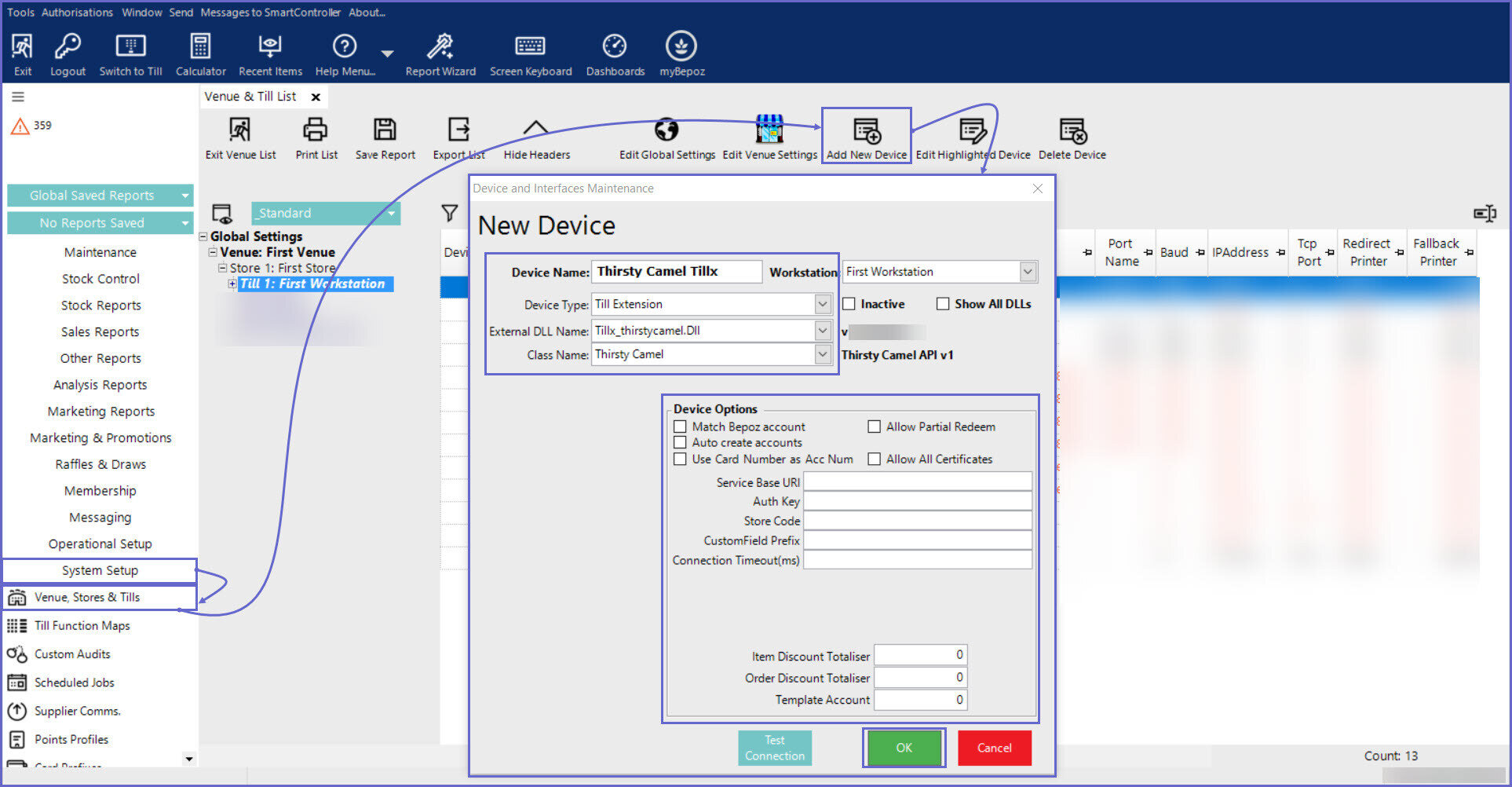
Transaction Queue
- Once configured and added to a Till, the Transaction Queue is used to send Thirsty Camel the Transaction information as well as confirmation that the MyOffers have been redeemed
- Complete the following steps to create & configure a Thirsty Camel Hump Club Transaction Queue:
- Navigate to the System Setup component in the sidebar, expand, and select Venue, Stores & Tills to open the Venue & Till List Tab
- Highlight the desired Till and click on the Add New Device button at the top of the tab; when prompted select 'Blank Device' and a New Device and Interfaces Maintenance window will open
- Enter a relevant Device Name, set the Device Type to 'Transaction Queue', the External DLL Name to 'Transqthirstycamel.Dll', and the Class Name to 'Thirsty Camel Device'
- Configure the Device Options as required:
- Enter the Service Base URL as provided by Thirsty Camel
- The Auth Key will also be specified by Thirsty Camel and is mandatory
- Likewise, the Store Code is mandatory and will be supplied by Thirsty Camel
- The CustomField Prefix allows to map the Hump Club members to Bepoz Accounts using the Custom Flag and Custom Text fields in the Account Maintenance
- The Thirsty Camel Transaction Queue will only process
- Hump club transactions from Accounts that has the 'HumpClubFlag' set to true
- Transactions from Tills that only have the Thirsty Camel Till Extension
- For more information about CustomField Prefix, please refer to
Mapping Hump Club transactions to Local Bepoz Accounts - The Connection Timeout(ms) field allows to configure a timeout interval for communication with the ThirstyCamel server
- Note: If not specified, the default timeout interval is 10 seconds
- OtherProc Flag: This field is used to identify the transaction in Bepoz which is needed to be sent to ThirstyCamel server
- Note: This option is available from Bepoz version 4.6.2.8 Only and is NOT available in 4.7 version
- PollPeriod(sec): Time between reads from the transaction queue
- Process From Date: This is a date field and value entered must be in the 'YYYYMMDD' format
- The purpose of this option is allow users to define a valid from the past for Bepoz to identify and re-send any previously failed transactions to hump club from that period
- Once after the version update, the date field must be configured before starting the SmartController.exe, else it will default to the date on which the SmartController was started
- Note: This option is available from Bepoz version 4.6.2.8 Only and is NOT available in 4.7 version
- Click OK to save the Transaction Queue
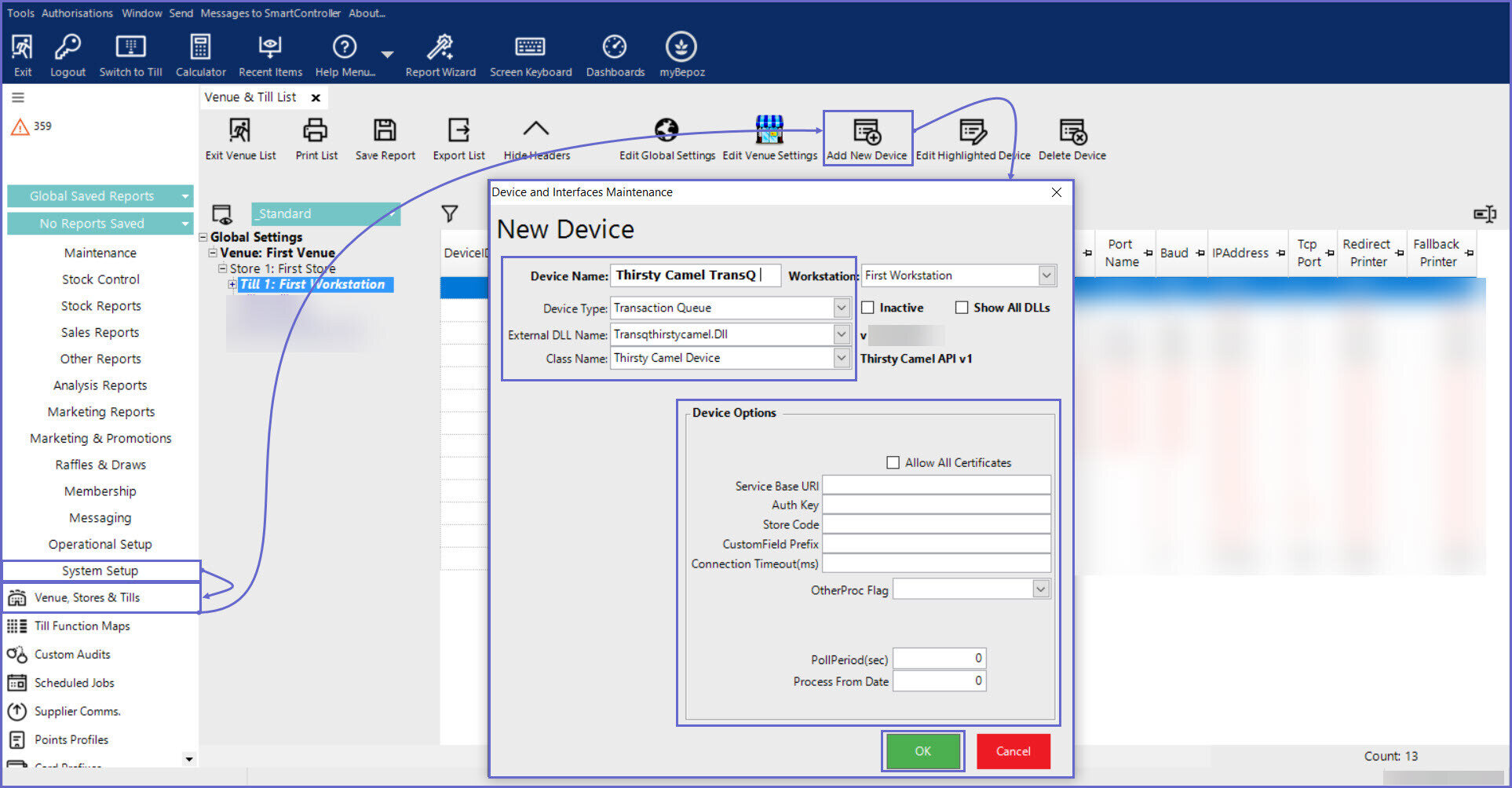
Till Functions
Hump Club Offers Search
- The "Account Offers Till Extension" Till function provides Operators with a keypad for entering a Hump Club Account member's mobile number
- When entered, the function will retrieve a list of relevant Hump Club offers on SmartPOS
- After navigating to the desired Till Function Map and Panel, click on the desired button space and then configure the button settings
- In the Button Text field enter the text that will display on the Till Function Button on SmartPOS Workstation screens
- Set the Function drop-down to 'Tables & Accounts'
- Set the Sub-Function to 'Account Offers Till Extension'
- Optionally, enter a Preset Account Field to use them into Item field
- Enter a corresponding number into the SubItem field where:
- "1" will require an exact match only for Hump club Accounts
- "0" will not require an exact match
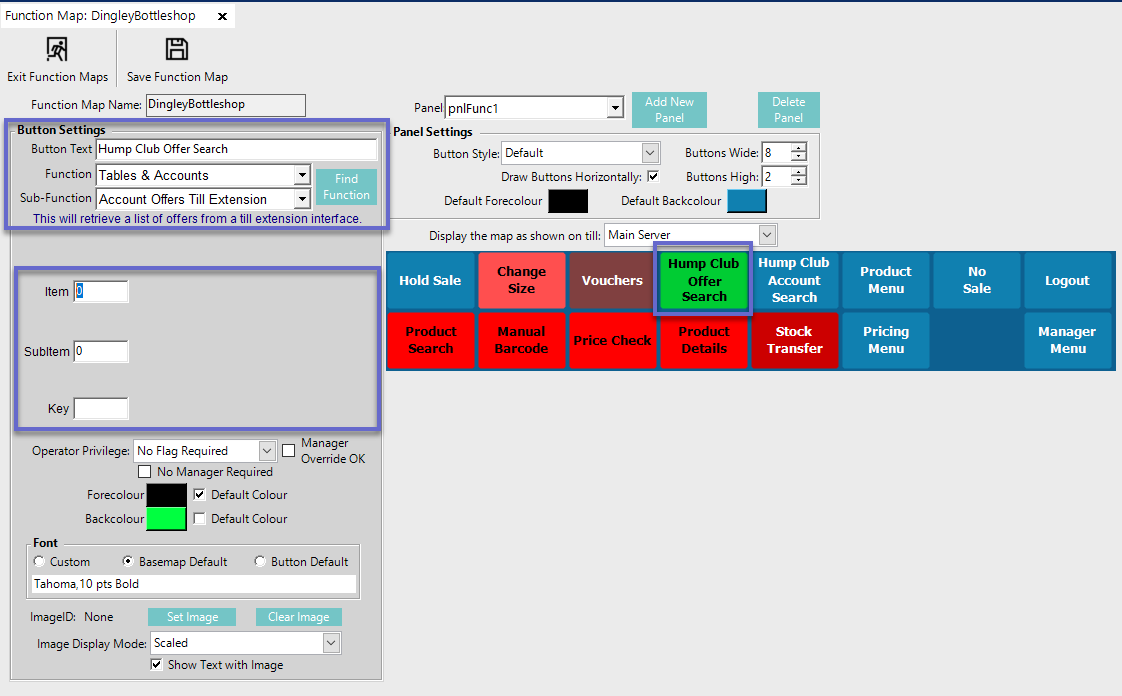
Hump Club Account Search
- The "Account Search Till Extension" Till Function provides Operators with a keypad for entering a Thirsty Camel Hump Club Account Member's mobile number
- When entered, the Hump Club interface will be queried and Account information returned
- This Till Function is to be used in conjunction with the Thirsty Camel Hump Club interface as the Till Extension is required for communicating with the Hump Club database
- After navigating to the desired Till Function Map and Panel. click on the desired Button space and then configure the Button Settings:
- In the Button Text field enter the text that will display on the Till Function Button on SmartPOS Workstation screens
- Set the Function drop-down to 'Tables & Accounts'
- Set the Sub-Function to 'Account Search Till Extension'
- Enter a corresponding number into the SubItem field where:
- "1" will require an exact match only for retrieving Hump Club Accounts
- "0" will not require an exact match