-
End-User | Products & SmartPOS
-
End-User | Stock Control
-
End-User | Table Service and Kitchen Operations
-
End-User | Pricing, Marketing, Promotions & Accounts
- Prize Promotions
- Points, Points Profiles and Loyalty
- Product Promotions
- Repricing & Discounts in SmartPOS
- Vouchers
- Account Till Functions
- Pricing, Price Numbers and Price Modes
- Raffles & Draws
- Marketing Reports
- Accounts and Account Profiles
- Rewards
- SmartPOS Account Functions
- Troubleshooting
- Product Labels
- Packing Slips
-
End-User | System Setup & Admin
-
End-User | Reporting, Data Analysis & Security
-
End-User | Membership & Scheduled Billing
-
End-User | Operators, Operator Permissions & Clocking
-
Interfaces | Data Send Interfaces
-
Interfaces | EFTPOS & Payments
- NZ EFTPOS Interfaces
- Linkly (Formerly PC-EFTPOS)
- Adyen
- Tyro
- ANZ BladePay
- Stripe
- Windcave (Formerly Payment Express)
- Albert EFTPOS
- Westpac Presto (Formerly Assembly Payments)
- Unicard
- Manager Cards External Payment
- Pocket Voucher
- OneTab
- Clipp
- eConnect-eConduit
- Verifone
- AXEPT
- DPS
- Liven
- Singapore eWallet
- Mercury Payments TRANSENTRY
- Ingenico
- Quest
- Oolio - wPay
-
Interfaces | SMS & Messaging
-
Interfaces | Product, Pricing, Marketing & Promotions
- Metcash Loyalty
- Range Servant
- ILG Pricebook & Promotions
- Oolio Order Manager Integration
- Ubiquiti
- Product Level Blocking
- BidFood Integration
- LMG
- Metcash/IBA E-Commerce Marketplace
- McWilliams
- Thirsty Camel Hump Club
- LMG Loyalty (Zen Global)
- Doshii Integration
- Impact Data
- Marsello
- IBA Data Import
- Materials Control
- Last Yard
- Bepoz Standard Transaction Import
-
Interfaces | Printing & KDS
-
Interfaces | Reservation & Bookings
-
Interfaces | Database, Reporting, ERP & BI
-
Interfaces | CALink, Accounts & Gaming
- EBET Interface
- Clubs Online Interface
- Konami Interface
- WIN Gaming Interface
- Aristocrat Interface
- Bally Interface
- WorldSmart's SmartRetail Loyalty
- Flexinet & Flexinet SP Interfaces
- Aura Interface
- MiClub Interface
- Max Gaming Interface
- Utopia Gaming Interface
- Compass Interface
- IGT & IGT Casino Interface
- MGT Gaming Interface
- System Express
- Aristocrat nConnect Interface
- GCS Interface
- Maxetag Interface
- Dacom 5000E Interface
- InnTouch Interface
- Generic & Misc. CALink
-
Interfaces | Miscellaneous Interfaces/Integrations
-
Interfaces | Property & Room Management
-
Interfaces | Online Ordering & Delivery
-
Interfaces | Purchasing, Accounting & Supplier Comms
-
SmartPOS | Mobile App
-
SmartPDE | SmartPDE 32
-
SmartPDE | Denso PDE
-
SmartPDE | SmartPDE Mobile App
-
MyPlace
-
MyPlace | myPLACE Lite
-
MyPlace | Backpanel User Guides
- Bepoz Price Promotions
- What's on, Events and tickets
- Staff
- System Settings | Operational Settings
- Vouchers & Gift Certificates
- Member Onboarding
- Members and memberships
- System Settings | System Setup
- Reports and Reporting
- Actions
- Offers | Promotions
- Messaging & Notifications
- System Settings | App Config
- Surveys
- Games
- User Feedback
- Stamp Cards
-
MyPlace | Integrations
-
MyPlace | FAQ's & How-2's
-
MyPlace | Release Notes
-
YourOrder
-
YourOrders | Backpanel User Guides
-
YourOrders | YourOrder Kiosk User Guide
-
YourOrders | Merchant App User Guide
-
WebAddons
-
Installation / System Setup Guides
- SmartPOS Mobile App | Setup
- SmartPOS Mobile App | SmartAPI Host Setup
- SmartPOS Mobile App | BackOffice Setup
- SmartPOS Mobile App | Pay@Table setup
- SmartKDS Setup 4.7.2.7 +
- SmartKDS Setup 4.6.x
- SQL Installations
- Server / BackOffice Installation
- New Database Creation
- Multivenue Setup & Config.
- SmartPOS
- SmartPDE
- Player Elite Interface | Rest API
- Interface Setups
- Import
- KDSLink
- Snapshots
- Custom Interface Setups
-
HOW-2
- Product Maintenance
- Sales and Transaction Reporting
- SmartPOS General
- Printing and Printing Profiles
- SQL
- Repricing & Discounts
- Stock Control
- Membership
- Accounts and Account Profiles
- Miscellaneous
- Scheduled Jobs Setups
- Backoffice General
- Purchasing and Receiving
- Database.exe
- EFTPOS
- System Setup
- Custom Support Tools
-
Troubleshooting
-
Hardware
27 | Till Balance Data Explained
This article explains the Till Balance Reports and the different sections included in the report. A Till Balance Report allows Operators to balance the Expected Total amounts in the System with the Actual Total amounts counted in the Till. This report shows any kind of monetary transaction which occurred in the given time period and reports all the adjustments that have been made in the system.
This article explains the Till Balance Reports and the different sections included in the report.
A Till Balance Report allows Operators to balance the Expected Total amounts in the System with the Actual Total amounts counted in the Till.
This report shows any kind of monetary transaction which occurred in the given time period and reports all the adjustments that have been made in the system.
With Bepoz, the Till Balance Report can be easily accessed through the BackOffice in the Sales Report section.
Prerequisites- To access Till Balance Data Settings, the applicable Operator Privileges will need to be enabled
- Operator Maintenance 'Reporting' Tab
- Sales Reports: "Allow Cash Reports" Flag
Till Balance Report Main Sections
- Till Balance Report displays information about various Transactions that occurred via the Till/s
- This report is further grouped into different sections which are mentioned below
- Till Balance Header section as the name suggests appears at the very top of the Till Balance Report
- This information is retrieved from the Receipt Printer Format of the applicable Workstation
- The Till Balance Header is configured in the Printer Format Setup and then teh Printer Format is assigned to the Receipt Printer in Workstation Maintenance
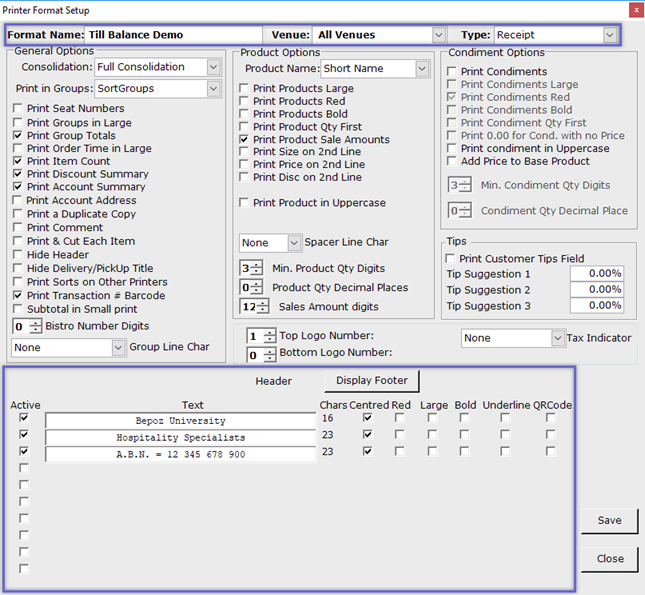
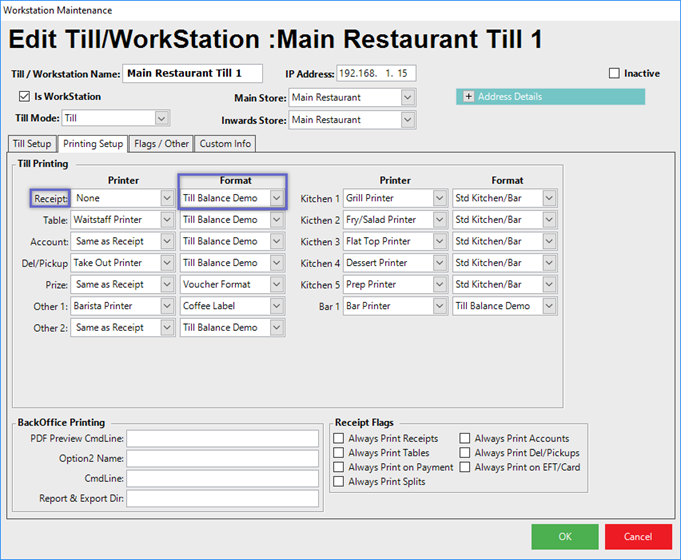
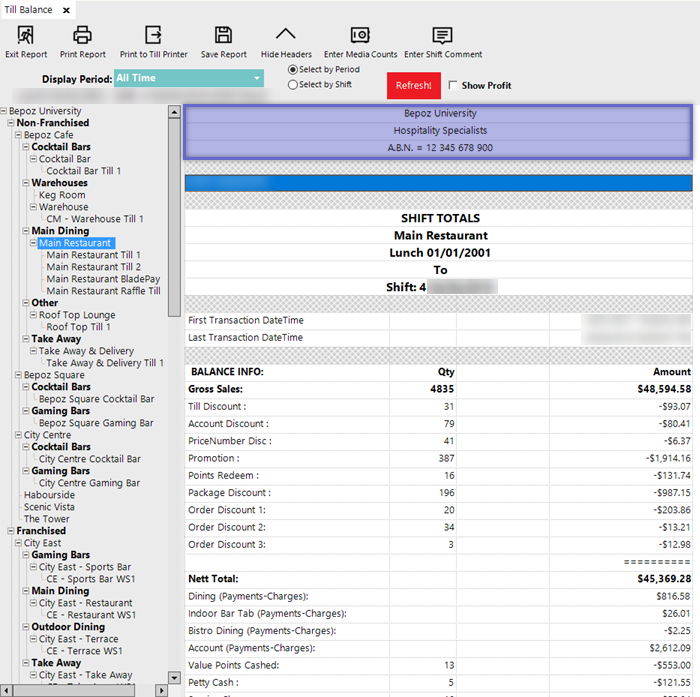
- This is the first section of the Till Balance Report which shows the total of all the Monetary Transactions processed during the reporting period
- The Balance Info includes the following fields:
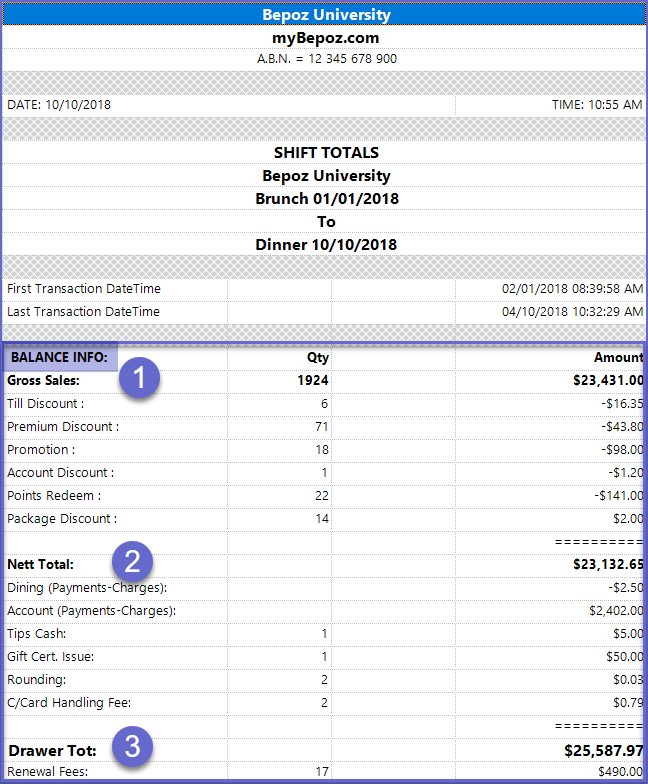
Field Name |
Data Description |
| Gross Sales |
|
| Nett Total |
|
| Drawer Total |
|
Payment Details Section
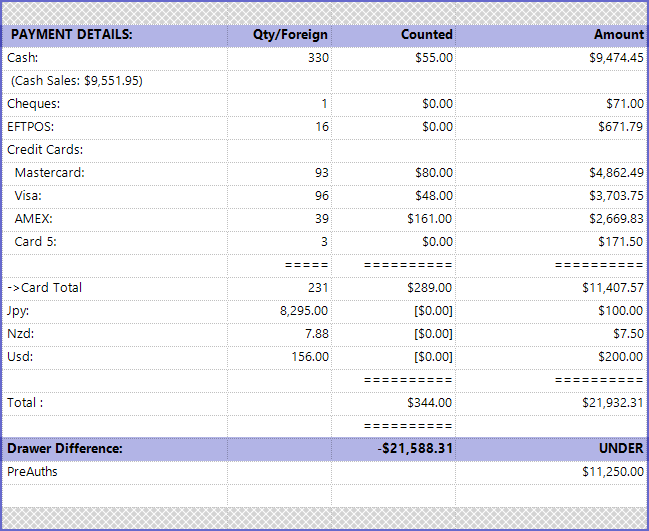
Field Name |
Data Description |
| Payment Details |
|
| Drawer Difference |
|
Account Details Section
- This section displays the summary of Account Based Transaction Turnover
- The Charges columns displayed the total amount that has been charged to account members for dining, member renewal fees etc
- The Payments columns display the Payments made by the account members
- If the Account Members are also subjected to the promotional points system, this section displays the Points Earned, Spent and Redeemed by Account Members in different rows
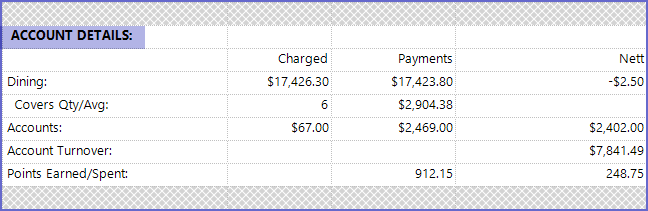
Misc Details
- This section displays other Miscellaneous Details related to the transaction
- Some of the details can be Cancelled Sales, No Sales, Staff Training Cost, Returns and Refunds etc.
- These details are displayed in the Till Balance Report based on the BackOffice configuration and do not necessarily occur in every system
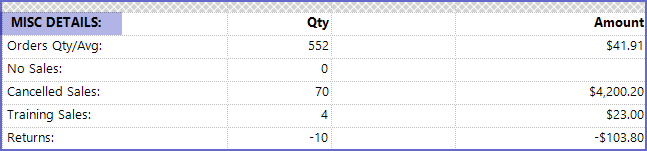
Tax Details Section
- The Tax Details usually displayed the amount from two types of transactions
- The GST Free Sales refers to the sales that did not have Tax Included
- The GST Sales refers to the sales in which Tax amount was added

- The sections in the Till Balance Report does not only limit to the displayed sections
- Operators are allowed to add more details and edit the displayed details from the BackOffice > Workstation Maintenance to suit their preferences
Additional Sections Sort Types, Sort Groups, Product Types & Type Groups
- Operators can also configure additional details to be displayed in the Till Balance Report according to their preferences
- In the given example, the amount generated from Product Sort, Sort Groups, Types, and Type Groups have been displayed
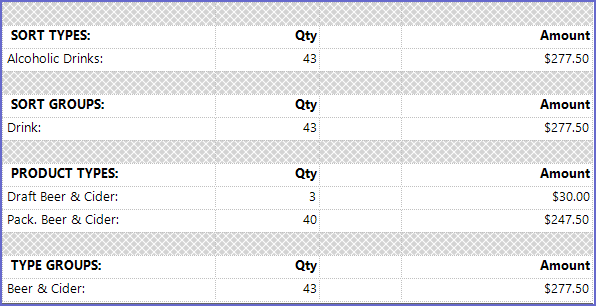
- These details are not mandatory for every Till Balance Report and can be Added and Removed from the report using BackOffice
- To edit the Detail Settings, go to Workstation Maintenance from Venue, Stores & Tills
- Click on the Flags / Other Tab and tick the flags On / Off from the Reporting section
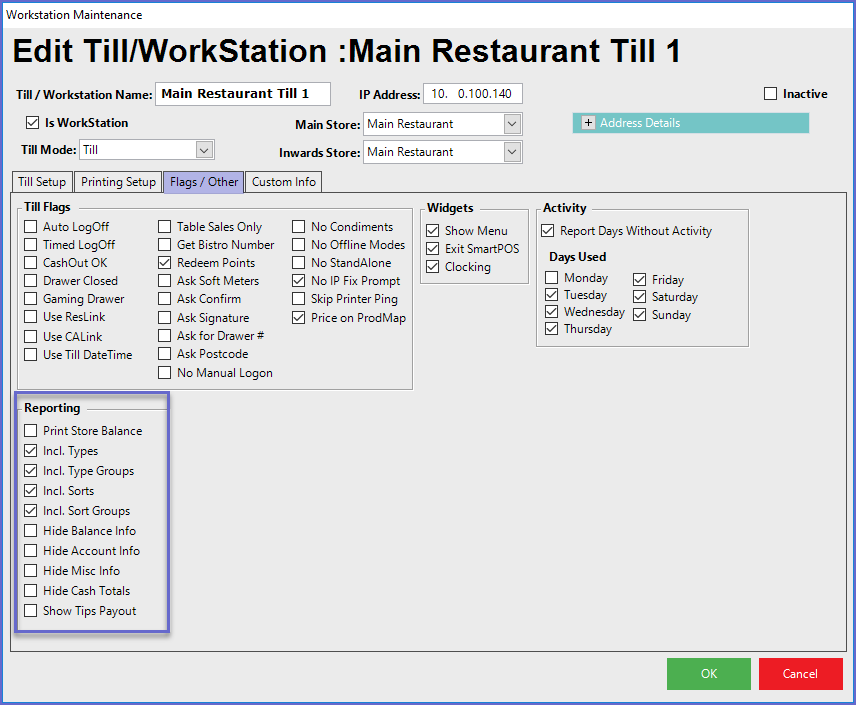
- Similarly, enabling the Show Tips Payout flag in the Reporting section will add Tip Details section in the Till Balance Report
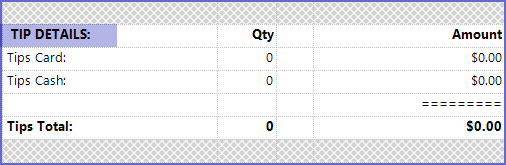
- Tips Card displays all the Tips amount paid from Card
- Tips Cash displays all the Tips amount paid in Cash
