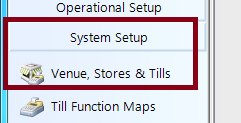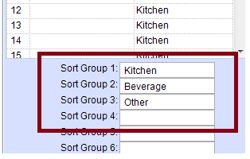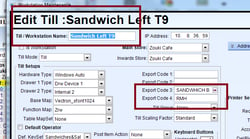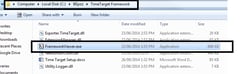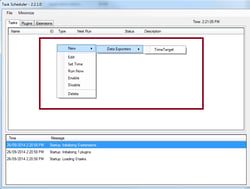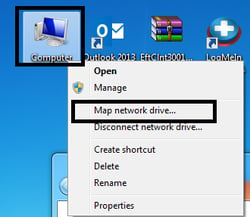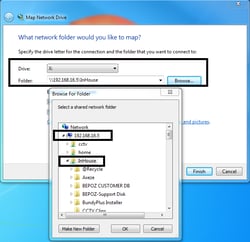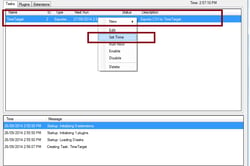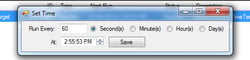Overview
Time Target interface will export sales information from bepoz as CSV file. This file is then picked by Time target. Tech will need to contact Time target for information regarding the export codes and the shared folder path. They should provide a user name and password to connect to this folder. This folder will be on a pc that is used by Time Target for employee attendance.
Prerequisites
Need to copy the time target folder to C:\\Bepoz
192.168.16.5\\POS-BEpoz\\Interfaces\\Vectron Utilities\\Framework\\Framework 2.2.1.0 (TimeTarget 1.1.4.0)
Note: You can rename it the folder as there are other framework that can be used by a particular site.
You need to run backoffice and edit the export code fields for each till.
· Go to system setup and click on Venue, Stores & Tills
Double click on the Till and edit the Export Code 3 or Export Code 4.
Normally you would use Export Code 4 which is Sort Groups. You will need to edit the Sort Groups – Kitchen for Food, Beverage for Drinks, Other for everything else.
However some sites use Sort Groups for Discounts and reports which cannot be edited. In this case you need to contact TimeTarget to do it using Till Groups which is Export Code 3
· Export Code 3: Information if the TimeTarget is set by Till Groups.
Example:
Coffee Left COFFEE
Coffee Right COFFEE
Juice bar JUICE
Sandwich till SANDWICH
Salad till HOT FOOD
Pizza till HOT FOOD
Kebab till HOT FOOD
Hot food till HOT FOOD
Asian till HOT FOOD
Organics till ORGANIC
Emergency till EMERGENCY
Coffee Kiosk COFFEE KIOSK
Convenience 1 CONVENIENCE
· Export Code 4: Information if the TimeTarget is set by Sort Groups
Example:
Boat Builders Yard – Export code = BBY
This has to be done to all the tills.
Go to the TimeTarget folder and run the FrameworkViewer.exe
Need to setup Framework
· Right click in the empty white box
· Navigate to TimeTarget and click on it.
Setup the TimeTarget task.
Task Name – TimeTarget by default
Change the date for the report to be generated
Output Directory: This the path that will save the report. The report is saved a .csv file. This is the file that Time Target will grab. It will be set to another pc in the network, hence you need to map the network drive. So it will be X:\\TimeTarget
Set how the information is going to get passed to TimeTarget
Click on Generate
The click on Show. Data will be populated in the grey box below
Click on Save button to save this task
Please follow the instruction below to map a network drive
Example:
The TimeTarget folder is on 192.168.16.5 and in the Inhouse folder.
Need to right click on My Computer and select Map Network Drive.
The path is \\\\server\\Folder that has the TimeTarget folder
Need set the time to run this task
· Right click on the TimeTarget Task
· Select Time
Setup time
· This is set up for 1 day starting at 5:15am
General Troubleshooting:
No sales received by time target:
· Check the Framework program running in the system try
· Check the connection to the network mapped drive.
Generating missing sales.
· Need to go Time Target Task and right click and set the date. Click generate and the file will be generated.