-
End-User | Products & SmartPOS
-
End-User | Stock Control
-
End-User | Table Service and Kitchen Operations
-
End-User | Pricing, Marketing, Promotions & Accounts
- Prize Promotions
- Points, Points Profiles and Loyalty
- Product Promotions
- Repricing & Discounts in SmartPOS
- Vouchers
- Account Till Functions
- Pricing, Price Numbers and Price Modes
- Raffles & Draws
- Marketing Reports
- Accounts and Account Profiles
- Rewards
- SmartPOS Account Functions
- Troubleshooting
- Product Labels
- Packing Slips
-
End-User | System Setup & Admin
-
End-User | Reporting, Data Analysis & Security
-
End-User | Membership & Scheduled Billing
-
End-User | Operators, Operator Permissions & Clocking
-
Interfaces | Data Send Interfaces
-
Interfaces | EFTPOS & Payments
- NZ EFTPOS Interfaces
- Linkly (Formerly PC-EFTPOS)
- Adyen
- Tyro
- ANZ BladePay
- Stripe
- Windcave (Formerly Payment Express)
- Albert EFTPOS
- Westpac Presto (Formerly Assembly Payments)
- Unicard
- Manager Cards External Payment
- Pocket Voucher
- OneTab
- Clipp
- eConnect-eConduit
- Verifone
- AXEPT
- DPS
- Liven
- Singapore eWallet
- Mercury Payments TRANSENTRY
- Ingenico
- Quest
- Oolio - wPay
-
Interfaces | SMS & Messaging
-
Interfaces | Product, Pricing, Marketing & Promotions
- Metcash Loyalty
- Range Servant
- ILG Pricebook & Promotions
- Oolio Order Manager Integration
- Ubiquiti
- Product Level Blocking
- BidFood Integration
- LMG
- Metcash/IBA E-Commerce Marketplace
- McWilliams
- Thirsty Camel Hump Club
- LMG Loyalty (Zen Global)
- Doshii Integration
- Impact Data
- Marsello
- IBA Data Import
- Materials Control
- Last Yard
- Bepoz Standard Transaction Import
-
Interfaces | Printing & KDS
-
Interfaces | Reservation & Bookings
-
Interfaces | Database, Reporting, ERP & BI
-
Interfaces | CALink, Accounts & Gaming
- EBET Interface
- Clubs Online Interface
- Konami Interface
- WIN Gaming Interface
- Aristocrat Interface
- Bally Interface
- WorldSmart's SmartRetail Loyalty
- Flexinet & Flexinet SP Interfaces
- Aura Interface
- MiClub Interface
- Max Gaming Interface
- Utopia Gaming Interface
- Compass Interface
- IGT & IGT Casino Interface
- MGT Gaming Interface
- System Express
- Aristocrat nConnect Interface
- GCS Interface
- Maxetag Interface
- Dacom 5000E Interface
- InnTouch Interface
- Generic & Misc. CALink
-
Interfaces | Miscellaneous Interfaces/Integrations
-
Interfaces | Property & Room Management
-
Interfaces | Online Ordering & Delivery
-
Interfaces | Purchasing, Accounting & Supplier Comms
-
SmartPOS | Mobile App
-
SmartPDE | SmartPDE 32
-
SmartPDE | Denso PDE
-
SmartPDE | SmartPDE Mobile App
-
MyPlace
-
MyPlace | myPLACE Lite
-
MyPlace | Backpanel User Guides
- Bepoz Price Promotions
- What's on, Events and tickets
- Staff
- System Settings | Operational Settings
- Vouchers & Gift Certificates
- Member Onboarding
- Members and memberships
- System Settings | System Setup
- Reports and Reporting
- Actions
- Offers | Promotions
- Messaging & Notifications
- System Settings | App Config
- Surveys
- Games
- User Feedback
- Stamp Cards
-
MyPlace | Integrations
-
MyPlace | FAQ's & How-2's
-
MyPlace | Release Notes
-
YourOrder
-
YourOrders | Backpanel User Guides
-
YourOrders | YourOrder Kiosk User Guide
-
YourOrders | Merchant App User Guide
-
WebAddons
-
Installation / System Setup Guides
- SmartPOS Mobile App | Setup
- SmartPOS Mobile App | SmartAPI Host Setup
- SmartPOS Mobile App | BackOffice Setup
- SmartPOS Mobile App | Pay@Table setup
- SmartKDS Setup 4.7.2.7 +
- SmartKDS Setup 4.6.x
- SQL Installations
- Server / BackOffice Installation
- New Database Creation
- Multivenue Setup & Config.
- SmartPOS
- SmartPDE
- Player Elite Interface | Rest API
- Interface Setups
- Import
- KDSLink
- Snapshots
- Custom Interface Setups
-
HOW-2
- Product Maintenance
- Sales and Transaction Reporting
- SmartPOS General
- Printing and Printing Profiles
- SQL
- Repricing & Discounts
- Stock Control
- Membership
- Accounts and Account Profiles
- Miscellaneous
- Scheduled Jobs Setups
- Backoffice General
- Purchasing and Receiving
- Database.exe
- EFTPOS
- System Setup
- Custom Support Tools
-
Troubleshooting
-
Hardware
9 | Times
Times Here the Back-Panel user is able to set the venue’s business hours, pick up and delivery times, special time slots and custom schedules for a specific period of time.
Times
|
Role of Business
|
It’s the time the business day starts. |
|
Start of Week
|
It’s the first day of the business week - this is the day the store starts its normal operating cycle or rhythm on, i.e. Monday |
| Start Month of Year | Used to specify the starting month of the year used in the monthly, quarterly and yearly sales charts in the Dashboard. Please review the charts after adjusting this field (for a chart overview refer to Section Dashboard) |
| Timezone | The timezone of the state, region, territory or country that the venue resides in. Used for determining the local dates and times for orders |
| Guaranteed Ready Time |
If enabled, customer is told the date and time or in how many minutes the order will be ready. If disabled, the ready time for the order is not displayed to the customer |
| Use Google API travel times |
ON: Use Google to estimate live travelling time from venue to customer address. OFF: Use standard Delivery travel time defined by the venue in Delivery travel time below.
|
| Use General or Product-Based Preparation Time |
General: Apply Preparation Time from Ready Time fields above.
Product-Based: Apply maximum Preparation Time for Products in an order derived from the Product's configuration
|
| Allow Orders Ahead |
ON: Allow orders ahead of today. OFF: Do not allow orders ahead of today. |
| Future Order in Same Day | Allows customers to make an order at a later time on the same date. There are toggles for each ordering type to enable/disable feature for that service |
| Allowable pre-order Days | Customers will be allowed to order ahead up to this number of days, i.e. 7 days. The value is set in days. |
| Time to release pre-orders to Bepoz | The number of hours before future orders are released/ sent to Bepoz Back Office, i.e. 6hours before actual pick-up/delivery time. Value in hours. |
| Allow Orders Outside Service |
ON: Allow purchases outside service hours
OFF: Do not allow purchases outside service hours
|
|
Pickup/Dine-In
Open Times
|
It constrains when customers can place orders for pickup or dine-in. |
| Delivery open times | It constrains when customers can place orders for delivery. |
| Ready time pick up | Estimated time in minutes the order is expected to be ready for pickup/dine-in. The time period is sent to the customer in the pickup order confirmation email and shown in their order history. If set to 0, YourOrder will say the order will be ready within a minute. |
| Ready time delivery | Estimated time in minutes the order is expected to be delivered. The time period is sent to the customer in the delivery order confirmation email and shown in their order history |
| Pickup time interval |
Customer will be allowed to select pickup times in these interval blocks, i.e. if the interval is 5, then pick-up timeslots visible to the customer will be 10.00, 10:05, 10:10, 10.15am. The value is set in minutes. |
| Delivery time interval |
Customer will be allowed to select delivery times in these interval blocks, i.e. if the interval is 30, then the delivery window for customers will be 10.00-10.30am, 10:30-11: 00 am. The value is set in minutes. |
| Delivery travel time |
This time will be added to order preparation time for all delivery orders if the "Use Google API travel times" switch is set to OFF. Value is a fixed set of minutes for all deliveries added on top of the “Ready Time Delivery” minutes. Note that if the ‘Google API Travel Time’ switch is enabled then the delivery travel time will be calculated from Google Maps and so this field will not display. Field will reappear if the switch is disabled |
Set Up Pickup/Dine In & Delivery Time
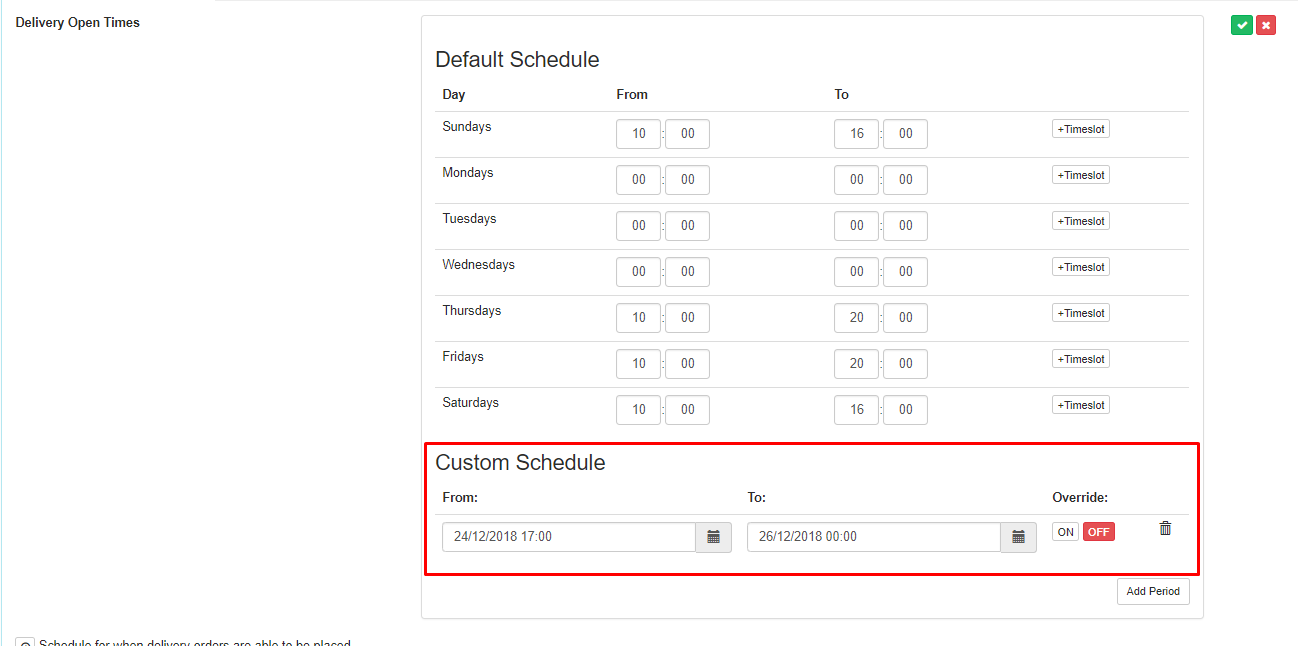
- Delivery orders will be accepted until 15min earlier than the closing time. E.g. the closing time it 10 pm, delivery orders will be taken until 9:45 pm.
