- INTERNAL - Bepoz Help Guides
- End-User | Table Service and Kitchen Operations
- Tables' Venue Maintenance
-
End-User | Products & SmartPOS
-
End-User | Stock Control
-
End-User | Table Service and Kitchen Operations
-
End-User | Pricing, Marketing, Promotions & Accounts
- Prize Promotions
- Points, Points Profiles and Loyalty
- Product Promotions
- Repricing & Discounts in SmartPOS
- Vouchers
- Account Till Functions
- Pricing, Price Numbers and Price Modes
- Raffles & Draws
- Marketing Reports
- Accounts and Account Profiles
- Rewards
- SmartPOS Account Functions
- Troubleshooting
- Product Labels
- Packing Slips
-
End-User | System Setup & Admin
-
End-User | Reporting, Data Analysis & Security
-
End-User | Membership & Scheduled Billing
-
End-User | Operators, Operator Permissions & Clocking
-
Interfaces | Data Send Interfaces
-
Interfaces | EFTPOS & Payments
- NZ EFTPOS Interfaces
- Linkly (Formerly PC-EFTPOS)
- Adyen
- Tyro
- ANZ BladePay
- Stripe
- Windcave (Formerly Payment Express)
- Albert EFTPOS
- Westpac Presto (Formerly Assembly Payments)
- Unicard
- Manager Cards External Payment
- Pocket Voucher
- OneTab
- Clipp
- eConnect-eConduit
- Verifone
- AXEPT
- DPS
- Liven
- Singapore eWallet
- Mercury Payments TRANSENTRY
- Ingenico
- Quest
- Oolio - wPay
-
Interfaces | SMS & Messaging
-
Interfaces | Product, Pricing, Marketing & Promotions
- Metcash Loyalty
- Range Servant
- ILG Pricebook & Promotions
- Oolio Order Manager Integration
- Ubiquiti
- Product Level Blocking
- BidFood Integration
- LMG
- Metcash/IBA E-Commerce Marketplace
- McWilliams
- Thirsty Camel Hump Club
- LMG Loyalty (Zen Global)
- Doshii Integration
- Impact Data
- Marsello
- IBA Data Import
- Materials Control
- Last Yard
- Bepoz Standard Transaction Import
-
Interfaces | Printing & KDS
-
Interfaces | Reservation & Bookings
-
Interfaces | Database, Reporting, ERP & BI
-
Interfaces | CALink, Accounts & Gaming
- EBET Interface
- Clubs Online Interface
- Konami Interface
- WIN Gaming Interface
- Aristocrat Interface
- Bally Interface
- WorldSmart's SmartRetail Loyalty
- Flexinet & Flexinet SP Interfaces
- Aura Interface
- MiClub Interface
- Max Gaming Interface
- Utopia Gaming Interface
- Compass Interface
- IGT & IGT Casino Interface
- MGT Gaming Interface
- System Express
- Aristocrat nConnect Interface
- GCS Interface
- Maxetag Interface
- Dacom 5000E Interface
- InnTouch Interface
- Generic & Misc. CALink
-
Interfaces | Miscellaneous Interfaces/Integrations
-
Interfaces | Property & Room Management
-
Interfaces | Online Ordering & Delivery
-
Interfaces | Purchasing, Accounting & Supplier Comms
-
SmartPOS | Mobile App
-
SmartPDE | SmartPDE 32
-
SmartPDE | Denso PDE
-
SmartPDE | SmartPDE Mobile App
-
MyPlace
-
MyPlace | myPLACE Lite
-
MyPlace | Backpanel User Guides
- Bepoz Price Promotions
- What's on, Events and tickets
- Staff
- System Settings | Operational Settings
- Vouchers & Gift Certificates
- Member Onboarding
- Members and memberships
- System Settings | System Setup
- Reports and Reporting
- Actions
- Offers | Promotions
- Messaging & Notifications
- System Settings | App Config
- Surveys
- Games
- User Feedback
- Stamp Cards
-
MyPlace | Integrations
-
MyPlace | FAQ's & How-2's
-
MyPlace | Release Notes
-
YourOrder
-
YourOrders | Backpanel User Guides
-
YourOrders | YourOrder Kiosk User Guide
-
YourOrders | Merchant App User Guide
-
WebAddons
-
Installation / System Setup Guides
- SmartPOS Mobile App | Setup
- SmartPOS Mobile App | SmartAPI Host Setup
- SmartPOS Mobile App | BackOffice Setup
- SmartPOS Mobile App | Pay@Table setup
- SmartKDS Setup 4.7.2.7 +
- SmartKDS Setup 4.6.x
- SQL Installations
- Server / BackOffice Installation
- New Database Creation
- Multivenue Setup & Config.
- SmartPOS
- SmartPDE
- Player Elite Interface | Rest API
- Interface Setups
- Import
- KDSLink
- Snapshots
- Custom Interface Setups
-
HOW-2
- Product Maintenance
- Sales and Transaction Reporting
- SmartPOS General
- Printing and Printing Profiles
- SQL
- Repricing & Discounts
- Stock Control
- Membership
- Accounts and Account Profiles
- Miscellaneous
- Scheduled Jobs Setups
- Backoffice General
- Purchasing and Receiving
- Database.exe
- EFTPOS
- System Setup
- Custom Support Tools
-
Troubleshooting
-
Hardware
3 | Tip Reporting, Hold & Fire, & Other Settings
This article covers the Tip Reporting other related settings within Venue Maintenance which can be used in businesses such as Restaurants, Hotels, and Bars. Tip Reporting helps to divide the tips among the staff members depending on the percentage they hold. This article also briefly covers Hold Fire Venue Maintenance Configurations, however, these are covered in detail in other articles.
This article covers the Tip Reporting & other related settings within Venue Maintenance which can be used in businesses such as Restaurants, Hotels, and Bars.
Tip Reporting helps to divide the tips among the staff members depending on the percentage they hold.
This article also briefly covers Hold & Fire Venue Maintenance Configurations, however, these are covered in detail in other articles.
Prerequisites
- To access Tip, Hold & Fire features, the applicable Operator Privileges will need to be enabled
- Operator Maintenance 'General' Tab
- System Setup: "Access Venue, Stores & Tills" Flags
- System Setup: "Maintain Venue, Stores & Tills" Flags
Tip Reporting (Tip Out)
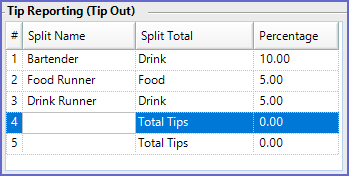
- This configuration section can be found on the Venue Maintenance 'Tables' Tab
- This allows for setting up to 5 different splits for Tips earned
- Each Split may be paid to Bartenders, Food Runners, Chefs, etc.
- Each Split is configured with a Name, Percentage and what Sales Tip Total this percentage is calculated from (Total Tips, Drink Tips, Food Tips, etc.)
Other Settings
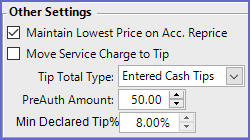
- This section is also found on the Venue Maintenance 'Tables' Tab
Settings |
Explanation |
| Maintain Lowest Price on Acc. Reprice |
|
| Move Service Charge to Tip |
|
| Tip Total Type |
|
| PreAuth Amount |
|
| Min Declared Tip % |
|
Hold And Fire
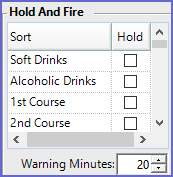
- The Hold And Fire section is used to configure which Product Sorts will automatically be Held back from Printing when an Operator Saves a Table Transaction in this Venue using the Save Table Hold Fire function
- The list will replicate the list of all thirty (30) Product Sorts as configured in Global Settings for the Organization
- If a flag is enabled for a Product Sort then all Products belonging to that Sort will automatically be Held for later Printing when the Save Table Hold Fire function button is selected via a SmartPOS Workstation
- The Products which have been Held from Printing can then be Printed manually when desired using the Print Table Hold Fire Products function
- This allows for Operators to take a full order and enter all Products into the SmartPOS Workstation at one time, but will not Print desired Product Sorts yet
- This has no impact on Manual Hold And Fire
- Check out this article for a more in-depth look at Hold & Fire Configuration & Usage
