- INTERNAL - Bepoz Help Guides
- End-User | Table Service and Kitchen Operations
- Table Service Till Functions
-
End-User | Products & SmartPOS
-
End-User | Stock Control
-
End-User | Table Service and Kitchen Operations
-
End-User | Pricing, Marketing, Promotions & Accounts
- Prize Promotions
- Points, Points Profiles and Loyalty
- Product Promotions
- Repricing & Discounts in SmartPOS
- Vouchers
- Account Till Functions
- Pricing, Price Numbers and Price Modes
- Raffles & Draws
- Marketing Reports
- Accounts and Account Profiles
- Rewards
- SmartPOS Account Functions
- Troubleshooting
- Product Labels
- Packing Slips
-
End-User | System Setup & Admin
-
End-User | Reporting, Data Analysis & Security
-
End-User | Membership & Scheduled Billing
-
End-User | Operators, Operator Permissions & Clocking
-
Interfaces | Data Send Interfaces
-
Interfaces | EFTPOS & Payments
- NZ EFTPOS Interfaces
- Linkly (Formerly PC-EFTPOS)
- Adyen
- Tyro
- ANZ BladePay
- Stripe
- Windcave (Formerly Payment Express)
- Albert EFTPOS
- Westpac Presto (Formerly Assembly Payments)
- Unicard
- Manager Cards External Payment
- Pocket Voucher
- OneTab
- Clipp
- eConnect-eConduit
- Verifone
- AXEPT
- DPS
- Liven
- Singapore eWallet
- Mercury Payments TRANSENTRY
- Ingenico
- Quest
- Oolio - wPay
-
Interfaces | SMS & Messaging
-
Interfaces | Product, Pricing, Marketing & Promotions
- Metcash Loyalty
- Range Servant
- ILG Pricebook & Promotions
- Oolio Order Manager Integration
- Ubiquiti
- Product Level Blocking
- BidFood Integration
- LMG
- Metcash/IBA E-Commerce Marketplace
- McWilliams
- Thirsty Camel Hump Club
- LMG Loyalty (Zen Global)
- Doshii Integration
- Impact Data
- Marsello
- IBA Data Import
- Materials Control
- Last Yard
- Bepoz Standard Transaction Import
-
Interfaces | Printing & KDS
-
Interfaces | Reservation & Bookings
-
Interfaces | Database, Reporting, ERP & BI
-
Interfaces | CALink, Accounts & Gaming
- EBET Interface
- Clubs Online Interface
- Konami Interface
- WIN Gaming Interface
- Aristocrat Interface
- Bally Interface
- WorldSmart's SmartRetail Loyalty
- Flexinet & Flexinet SP Interfaces
- Aura Interface
- MiClub Interface
- Max Gaming Interface
- Utopia Gaming Interface
- Compass Interface
- IGT & IGT Casino Interface
- MGT Gaming Interface
- System Express
- Aristocrat nConnect Interface
- GCS Interface
- Maxetag Interface
- Dacom 5000E Interface
- InnTouch Interface
- Generic & Misc. CALink
-
Interfaces | Miscellaneous Interfaces/Integrations
-
Interfaces | Property & Room Management
-
Interfaces | Online Ordering & Delivery
-
Interfaces | Purchasing, Accounting & Supplier Comms
-
SmartPOS | Mobile App
-
SmartPDE | SmartPDE 32
-
SmartPDE | Denso PDE
-
SmartPDE | SmartPDE Mobile App
-
MyPlace
-
MyPlace | myPLACE Lite
-
MyPlace | Backpanel User Guides
- Bepoz Price Promotions
- What's on, Events and tickets
- Staff
- System Settings | Operational Settings
- Vouchers & Gift Certificates
- Member Onboarding
- Members and memberships
- System Settings | System Setup
- Reports and Reporting
- Actions
- Offers | Promotions
- Messaging & Notifications
- System Settings | App Config
- Surveys
- Games
- User Feedback
- Stamp Cards
-
MyPlace | Integrations
-
MyPlace | FAQ's & How-2's
-
MyPlace | Release Notes
-
YourOrder
-
YourOrders | Backpanel User Guides
-
YourOrders | YourOrder Kiosk User Guide
-
YourOrders | Merchant App User Guide
-
WebAddons
-
Installation / System Setup Guides
- SmartPOS Mobile App | Setup
- SmartPOS Mobile App | SmartAPI Host Setup
- SmartPOS Mobile App | BackOffice Setup
- SmartPOS Mobile App | Pay@Table setup
- SmartKDS Setup 4.7.2.7 +
- SmartKDS Setup 4.6.x
- SQL Installations
- Server / BackOffice Installation
- New Database Creation
- Multivenue Setup & Config.
- SmartPOS
- SmartPDE
- Player Elite Interface | Rest API
- Interface Setups
- Import
- KDSLink
- Snapshots
- Custom Interface Setups
-
HOW-2
- Product Maintenance
- Sales and Transaction Reporting
- SmartPOS General
- Printing and Printing Profiles
- SQL
- Repricing & Discounts
- Stock Control
- Membership
- Accounts and Account Profiles
- Miscellaneous
- Scheduled Jobs Setups
- Backoffice General
- Purchasing and Receiving
- Database.exe
- EFTPOS
- System Setup
- Custom Support Tools
-
Troubleshooting
-
Hardware
4 | Transferring Tables & Bar Tabs
This article outlines the relevant Till Functions for Table Transfers and Bar Tabs in SmartPOS which allows Operators to transfer Products from one Table Account to another Table Account. Transfer Function buttons can be configured to Transfer Table Accounts within the same Table Group. For example, Transfer Products from Table 25 to Table 32 where both Tables belong to Table Group 0.
This article outlines the relevant Till Functions for Table Transfers and Bar Tabs in SmartPOS which allows Operators to transfer Products from one Table Account to another Table Account.
Transfer Function buttons can be configured to Transfer Table Accounts within the same Table Group. For example, Transfer Products from Table 25 to Table 32 where both Tables belong to Table Group 0.
Transfer Function buttons can also be configured to Transfer Table Accounts to a different Table Group. For example, Transfer Products from a Bar Tab (Table Group 1) to a Restaurant Table (Table Group 0).
Prerequisites
- To access Table and Tab Till features, the applicable Operator Privileges
-
Operator Maintenance 'Till Privileges' Tab - Tables: "Table Sales" Flag
- Tables: "Create New Tables" Flag
Table Transfer Till Function
- Bepoz allows for transferring a Transaction from one Table to another in the system so that it doesn't confuse Operators while
processing Payments or addingProducts to a Transaction - With the Transaction active in SmartPOS, begin a Transfer by selecting the configured Transfer Function button
- A prompt will open asking the Operator to enter the Table Number to Transfer to
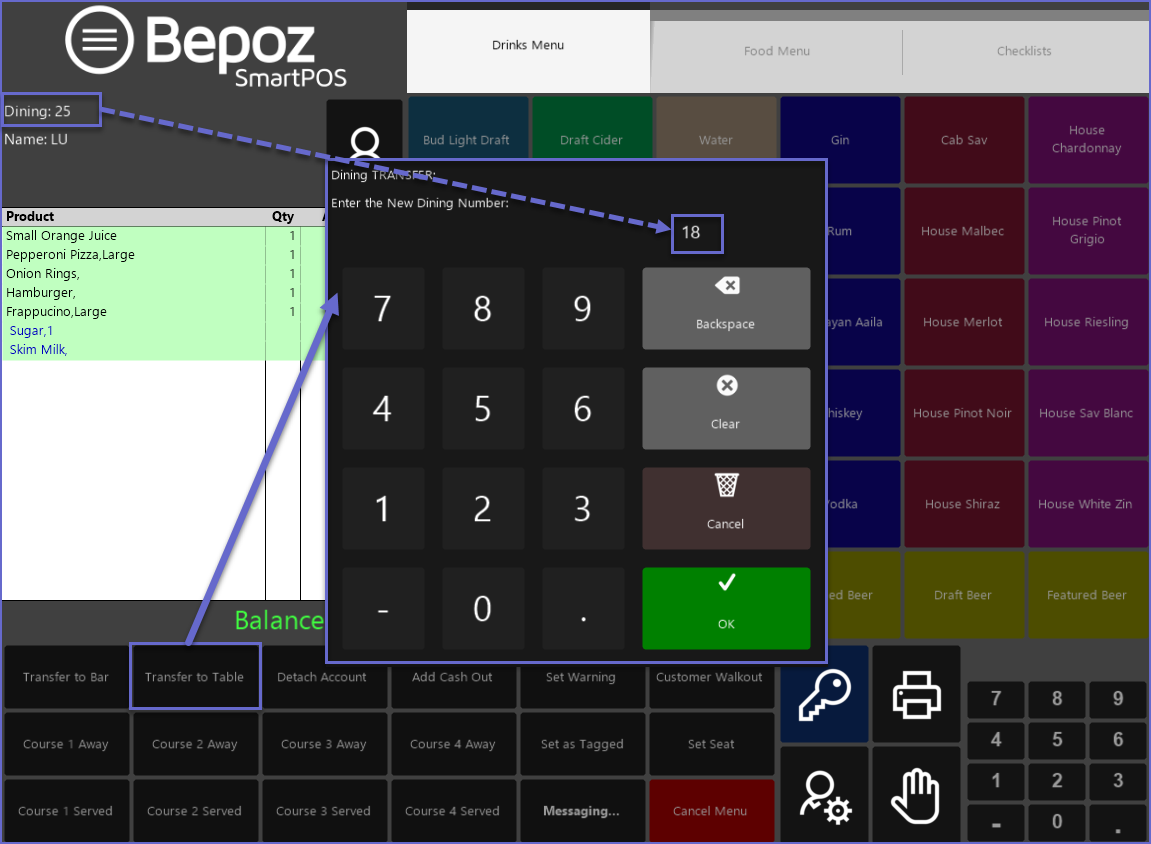
- If Products exist on the Table that the Operator has selected to Transfer to, a prompt will appear notifying the Operator that the Table is in use
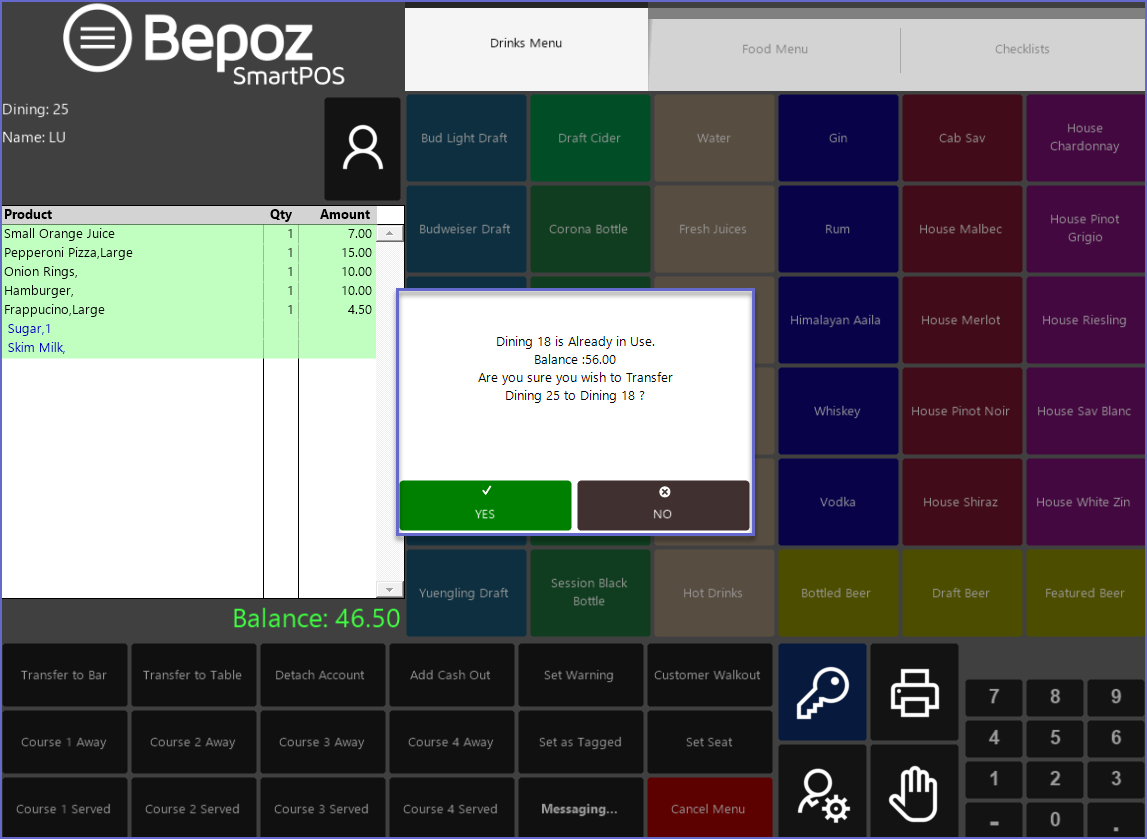
- If selected 'Yes', the system will Transfer the Table; however, if selected 'No', the prompt will close and the Operator will have to begin again to choose another table
- In this example, table number 17 is chosen after which the Table is saved and it can be viewed on Table List
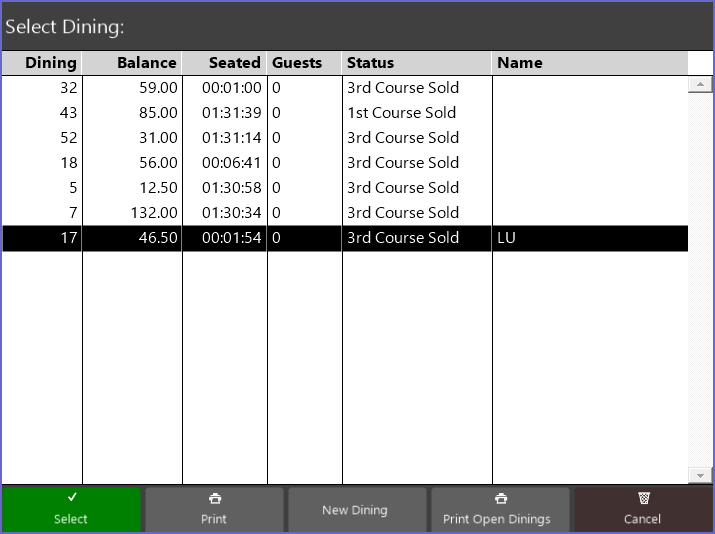
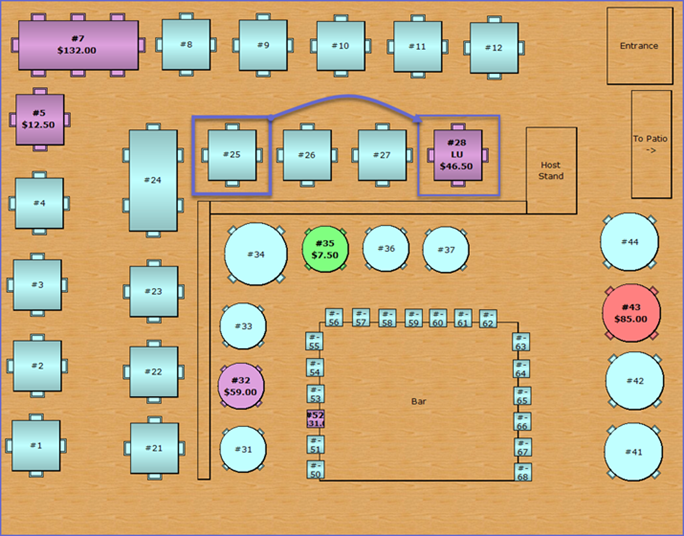
- The Transferred Product/s will then appear in the Transaction for that Table
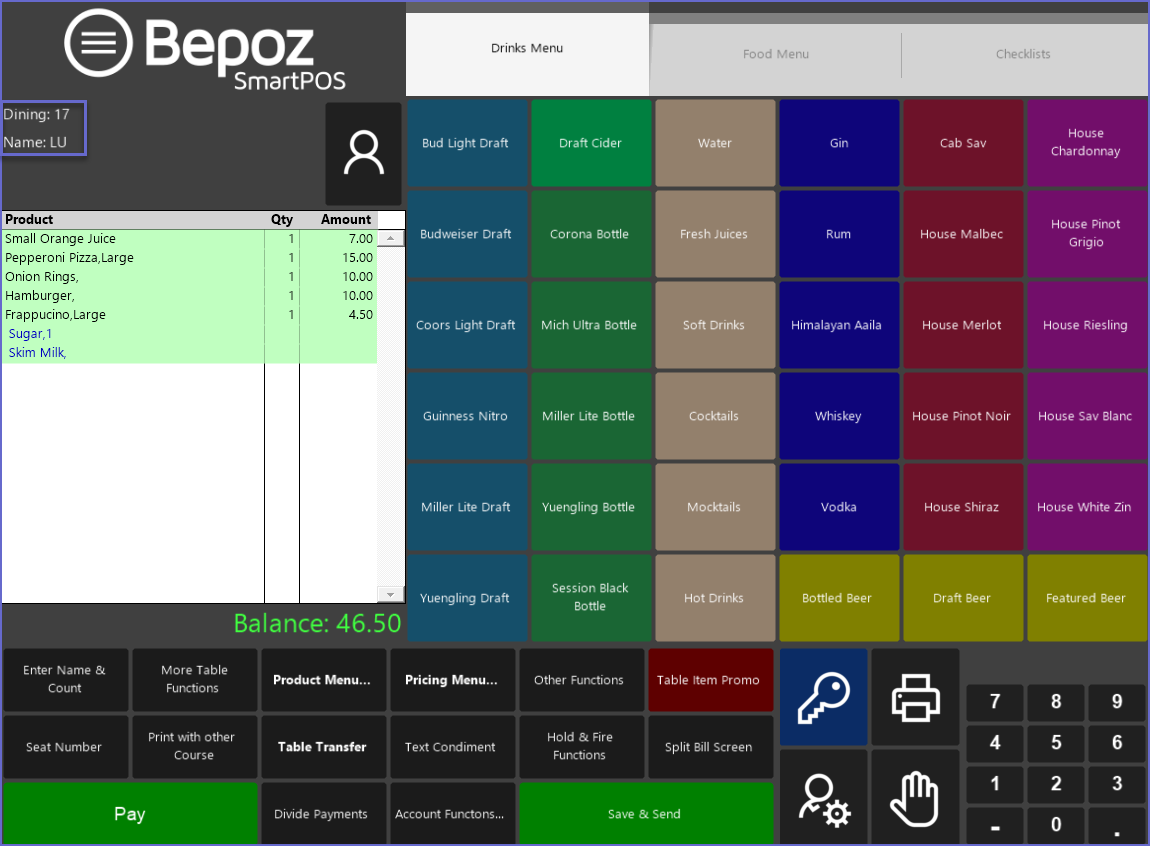
- To transfer a Table onto a different Table Group, the Operator can simply click the Till Function button for that Table Group which will prompt them to enter the table number of that particular group
- In this example the Venue has two table groups; e.g., Dining and Bar and a table from Dining is being transferred to a table from Bar
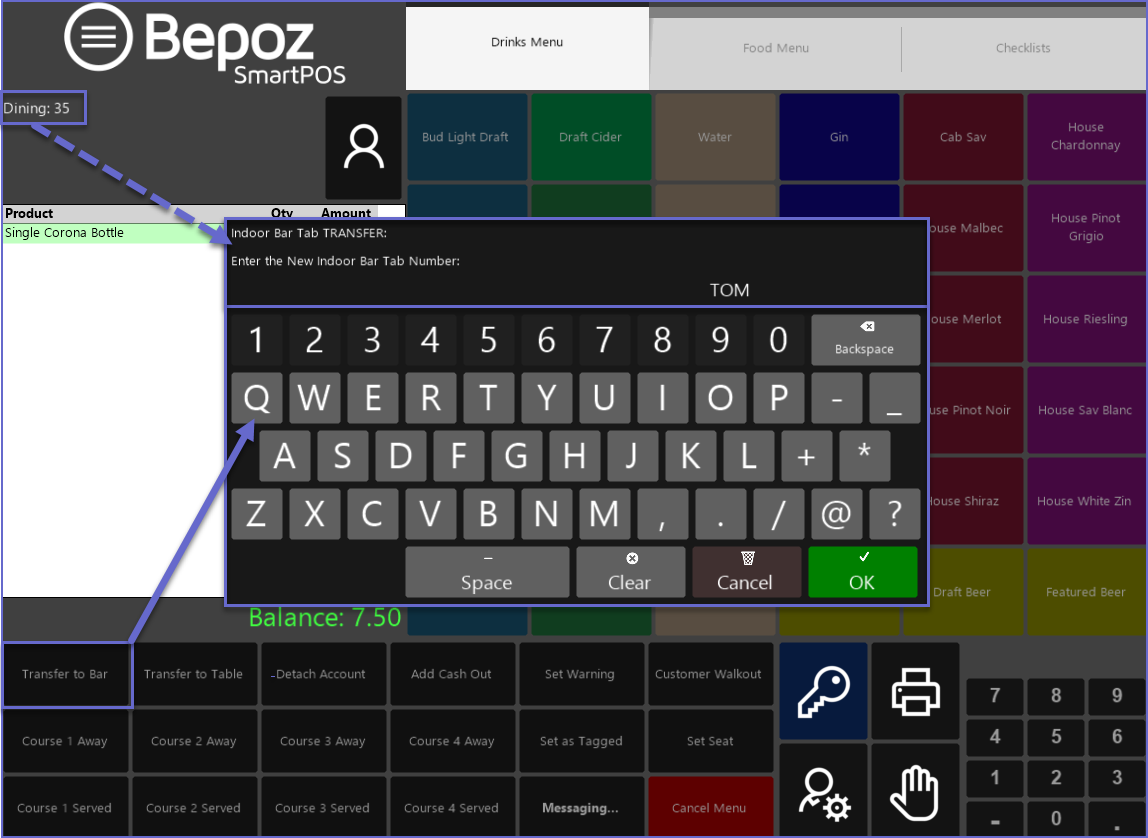
- A Table Account must be Saved prior to Transferring, otherwise, the Operator will receive a warning prompt
- Interested in learning about the BackOffice configuration of
this Till Function ?
