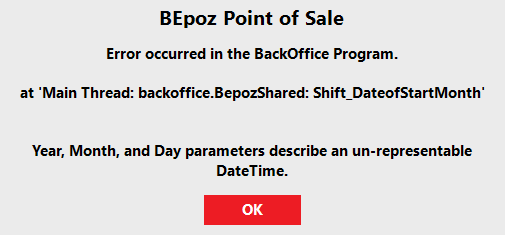- INTERNAL - Bepoz Help Guides
- End-User | System Setup & Admin
- Global, Venue, Store, Till & Device Setups
-
End-User | Products & SmartPOS
-
End-User | Stock Control
-
End-User | Table Service and Kitchen Operations
-
End-User | Pricing, Marketing, Promotions & Accounts
- Prize Promotions
- Points, Points Profiles and Loyalty
- Product Promotions
- Repricing & Discounts in SmartPOS
- Vouchers
- Account Till Functions
- Pricing, Price Numbers and Price Modes
- Raffles & Draws
- Marketing Reports
- Accounts and Account Profiles
- Rewards
- SmartPOS Account Functions
- Troubleshooting
- Product Labels
- Packing Slips
-
End-User | System Setup & Admin
-
End-User | Reporting, Data Analysis & Security
-
End-User | Membership & Scheduled Billing
-
End-User | Operators, Operator Permissions & Clocking
-
Interfaces | Data Send Interfaces
-
Interfaces | EFTPOS & Payments
- NZ EFTPOS Interfaces
- Linkly (Formerly PC-EFTPOS)
- Adyen
- Tyro
- ANZ BladePay
- Stripe
- Windcave (Formerly Payment Express)
- Albert EFTPOS
- Westpac Presto (Formerly Assembly Payments)
- Unicard
- Manager Cards External Payment
- Pocket Voucher
- OneTab
- Clipp
- eConnect-eConduit
- Verifone
- AXEPT
- DPS
- Liven
- Singapore eWallet
- Mercury Payments TRANSENTRY
- Ingenico
- Quest
- Oolio - wPay
-
Interfaces | SMS & Messaging
-
Interfaces | Product, Pricing, Marketing & Promotions
- Metcash Loyalty
- Range Servant
- ILG Pricebook & Promotions
- Oolio Order Manager Integration
- Ubiquiti
- Product Level Blocking
- BidFood Integration
- LMG
- Metcash/IBA E-Commerce Marketplace
- McWilliams
- Thirsty Camel Hump Club
- LMG Loyalty (Zen Global)
- Doshii Integration
- Impact Data
- Marsello
- IBA Data Import
- Materials Control
- Last Yard
- Bepoz Standard Transaction Import
-
Interfaces | Printing & KDS
-
Interfaces | Reservation & Bookings
-
Interfaces | Database, Reporting, ERP & BI
-
Interfaces | CALink, Accounts & Gaming
- EBET Interface
- Clubs Online Interface
- Konami Interface
- WIN Gaming Interface
- Aristocrat Interface
- Bally Interface
- WorldSmart's SmartRetail Loyalty
- Flexinet & Flexinet SP Interfaces
- Aura Interface
- MiClub Interface
- Max Gaming Interface
- Utopia Gaming Interface
- Compass Interface
- IGT & IGT Casino Interface
- MGT Gaming Interface
- System Express
- Aristocrat nConnect Interface
- GCS Interface
- Maxetag Interface
- Dacom 5000E Interface
- InnTouch Interface
- Generic & Misc. CALink
-
Interfaces | Miscellaneous Interfaces/Integrations
-
Interfaces | Property & Room Management
-
Interfaces | Online Ordering & Delivery
-
Interfaces | Purchasing, Accounting & Supplier Comms
-
SmartPOS | Mobile App
-
SmartPDE | SmartPDE 32
-
SmartPDE | Denso PDE
-
SmartPDE | SmartPDE Mobile App
-
MyPlace
-
MyPlace | myPLACE Lite
-
MyPlace | Backpanel User Guides
- Bepoz Price Promotions
- What's on, Events and tickets
- Staff
- System Settings | Operational Settings
- Vouchers & Gift Certificates
- Member Onboarding
- Members and memberships
- System Settings | System Setup
- Reports and Reporting
- Actions
- Offers | Promotions
- Messaging & Notifications
- System Settings | App Config
- Surveys
- Games
- User Feedback
- Stamp Cards
-
MyPlace | Integrations
-
MyPlace | FAQ's & How-2's
-
MyPlace | Release Notes
-
YourOrder
-
YourOrders | Backpanel User Guides
-
YourOrders | YourOrder Kiosk User Guide
-
YourOrders | Merchant App User Guide
-
WebAddons
-
Installation / System Setup Guides
- SmartPOS Mobile App | Setup
- SmartPOS Mobile App | SmartAPI Host Setup
- SmartPOS Mobile App | BackOffice Setup
- SmartPOS Mobile App | Pay@Table setup
- SmartKDS Setup 4.7.2.7 +
- SmartKDS Setup 4.6.x
- SQL Installations
- Server / BackOffice Installation
- New Database Creation
- Multivenue Setup & Config.
- SmartPOS
- SmartPDE
- Player Elite Interface | Rest API
- Interface Setups
- Import
- KDSLink
- Snapshots
- Custom Interface Setups
-
HOW-2
- Product Maintenance
- Sales and Transaction Reporting
- SmartPOS General
- Printing and Printing Profiles
- SQL
- Repricing & Discounts
- Stock Control
- Membership
- Accounts and Account Profiles
- Miscellaneous
- Scheduled Jobs Setups
- Backoffice General
- Purchasing and Receiving
- Database.exe
- EFTPOS
- System Setup
- Custom Support Tools
-
Troubleshooting
-
Hardware
12 | Venue Calendar Settings
This article provides an overview of the Calendar Setting options that can be made within Venue Maintenance. This configuration option allows for configuring how Months are defined in the System for the Venue by determining the Start and End of each Month for reporting purposes based on the Organization's needs or preferences.
This article provides an overview of the Calendar Setting options that can be made within Venue Maintenance.
This configuration option allows for configuring how Months are defined in the System for the Venue by determining the Start and End of each Month for reporting purposes based on the Organization's needs or preferences.
Prerequisites
- Operator Maintenance 'General' Tab
- System Setup: "Access Venue, Stores & Tills" Flag
- System Setup: "Maintain Venue, Stores & Tills" Flag
Calendar Options
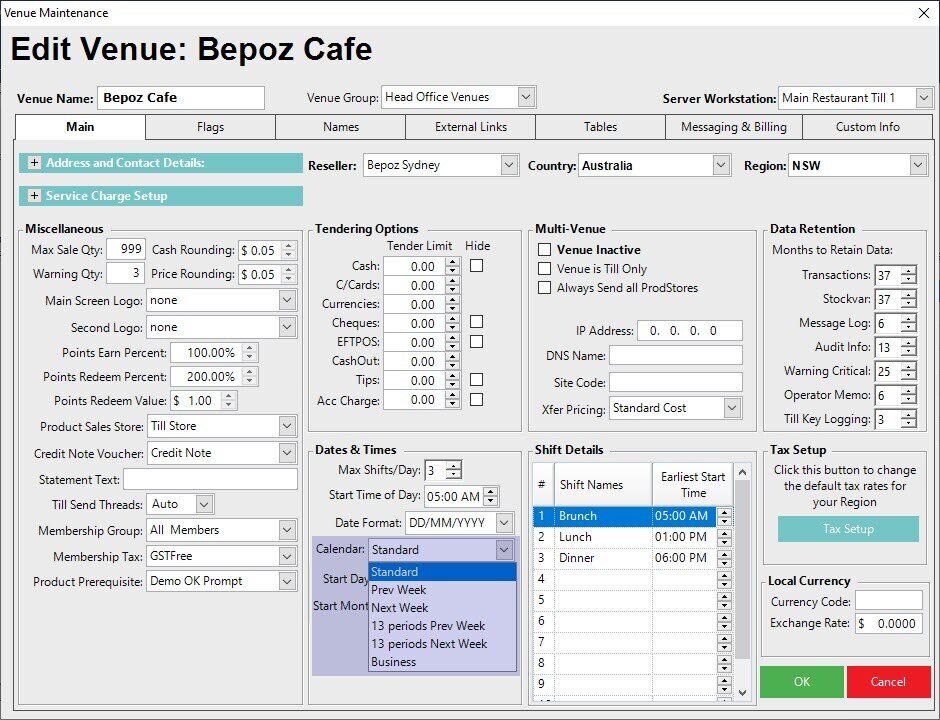
- Select from the following options:
- Standard
- Previous Week
- Next Week
- 13 Periods Previous Week
- 13 Periods Next Week
- Business
Standard
- With this option selected, the Months for reporting purposes are the same as the standard Calendar
- This choice allows for selecting a Start Day of Week and Start Month of Year to align with the Venue's financial reporting standard
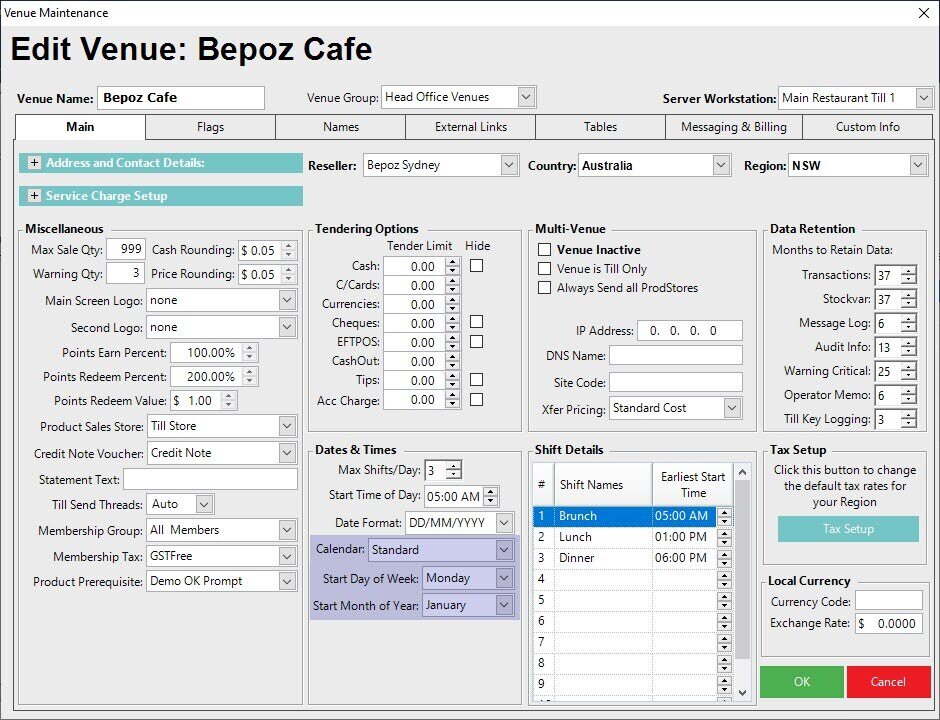
Previous Week
- This option means that when the Month ends on a day that is not the end of the week, the extra days after the normal day which is the last day of the week go back to the previous week to fall into the previous month
- This choice also allows for selecting a Start Day of Week and Start Month of Year to align with the Venue's financial reporting standard
- For example, if the Start Day of Week is set to Monday and the Month ends on a Thursday meaning that Friday, Saturday, and Sunday are in the new calendar Month those days will actually fall into the previous Week/Month for Reporting purposes
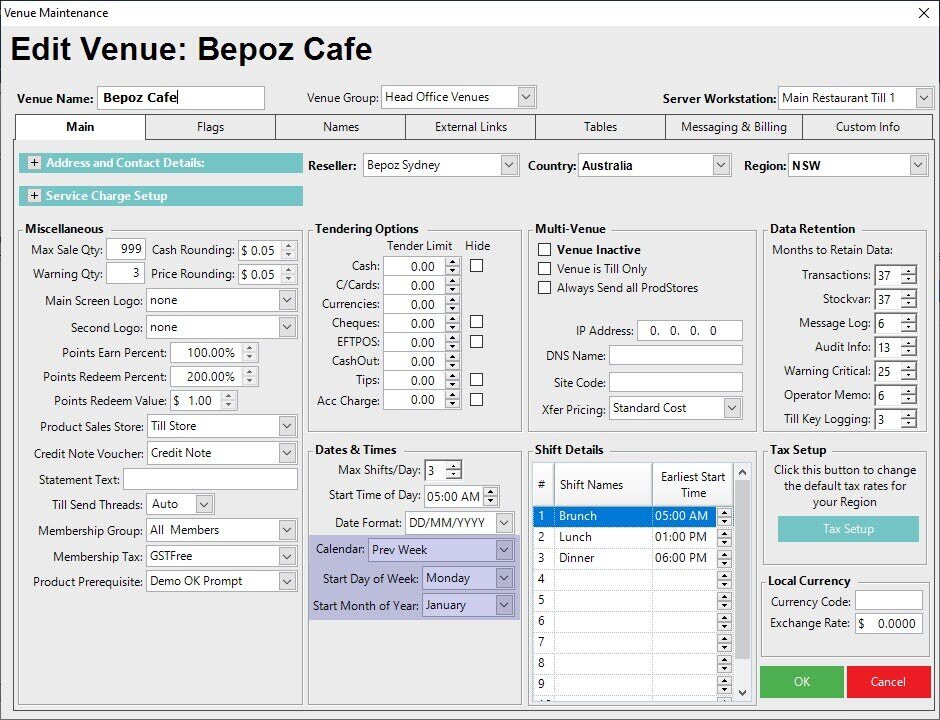
Next Week
- Similar to the "Previous Week" option except that the extra days go forward to the next month
- This choice also allows for selecting a Start Day of Week and Start Month of Year to align with the Venue's financial reporting standard
- For For example, if the Start Day of Week is set to Monday and the Month ends on a Wednesday the Monday, Tuesday, and Wednesday of that week will actually fall into the next Month for Reporting purposes
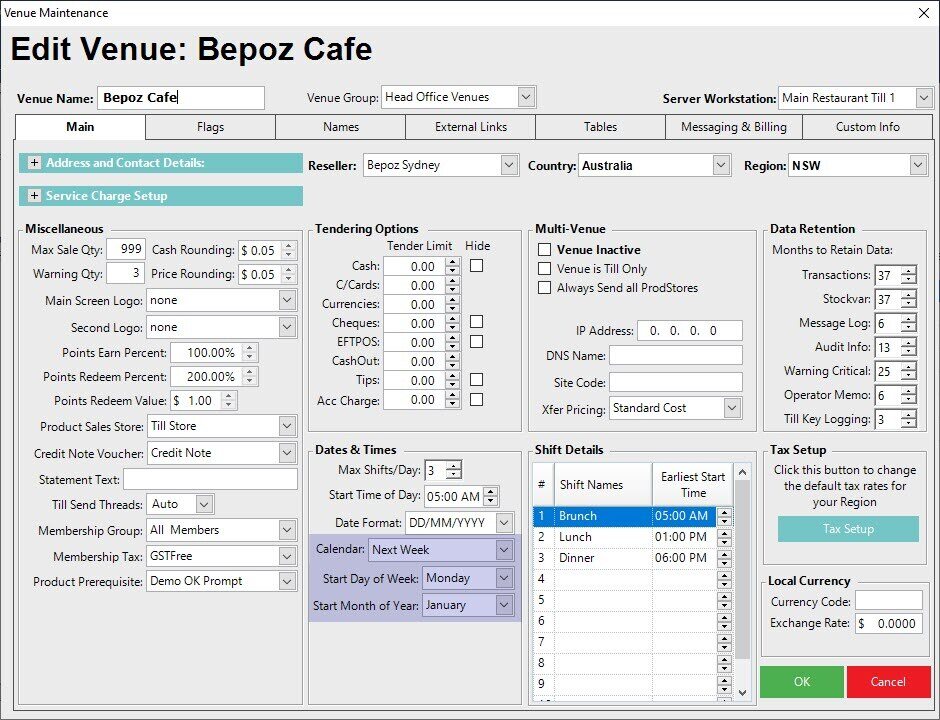
13 Periods Previous Week
- This option allows for 13 “Periods” in the year each with 4 weeks whereby the Business' finances follow these parameters but Reporting in Bepoz may still be analysed per calendar Month
- This choice also allows for selecting a Start Day of Week and Start Month of Year to align with the Venue's financial reporting standard
- Using this 13-Period method there will be several times when there is an extra day or two that don't fit into a calendar Month when Reporting by Month, e.g., January has 31 days so assuming that we begin Period 1 on January 1st there will be three (3) "extra" days that don't fit into Period 1 when Reporting by Month - these could be included in January's Reporting or pushed to February's
- Using this "Previous Week" setting, the extra days go to the previous Week & Month
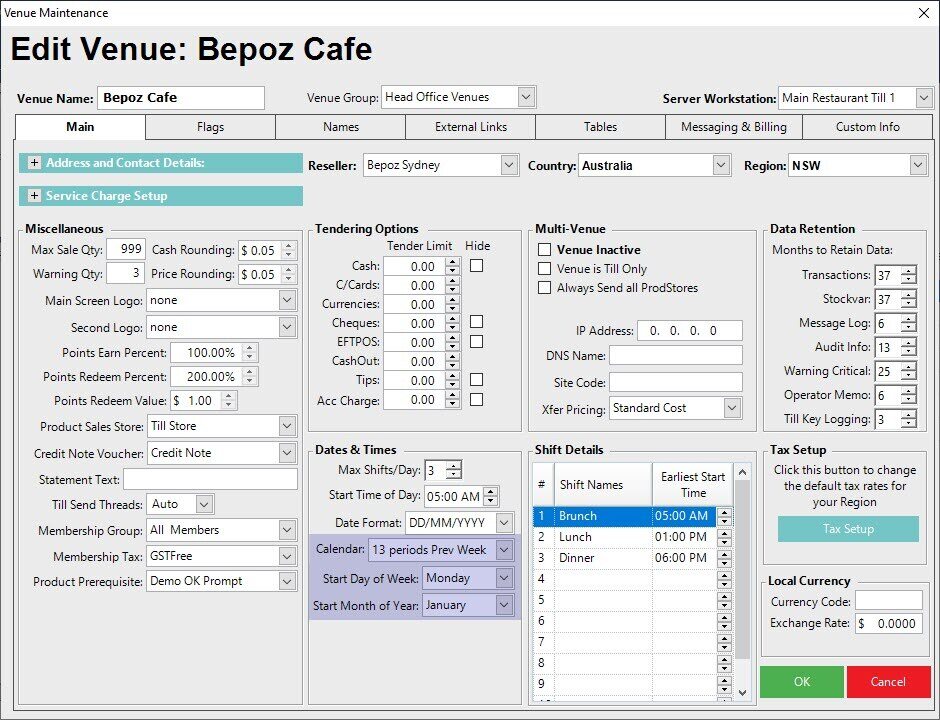
13 Periods Next Week
- This is similar to the "13 Periods Previous Week" option except for the extra days going forward to the next Month
- This option allows for 13 “Periods” in the year each with 4 weeks whereby the Business' finances follow these parameters but Reporting in Bepoz may still be analysed per calendar Month
- This choice also allows for selecting a Start Day of Week and Start Month of Year to align with the Venue's financial reporting standard
- Using this 13-Period method there will be several times when there is an extra day or two that don't fit into a calendar Month when Reporting by Month, e.g., January has 31 days so assuming that we begin Period 1 on January 1st there will be three (3) "extra" days that don't fit into Period 1 when Reporting by Month - these could be included in January's Reporting or pushed to February's
- Using this "Next Week" setting, the extra days go to the next Week & Month
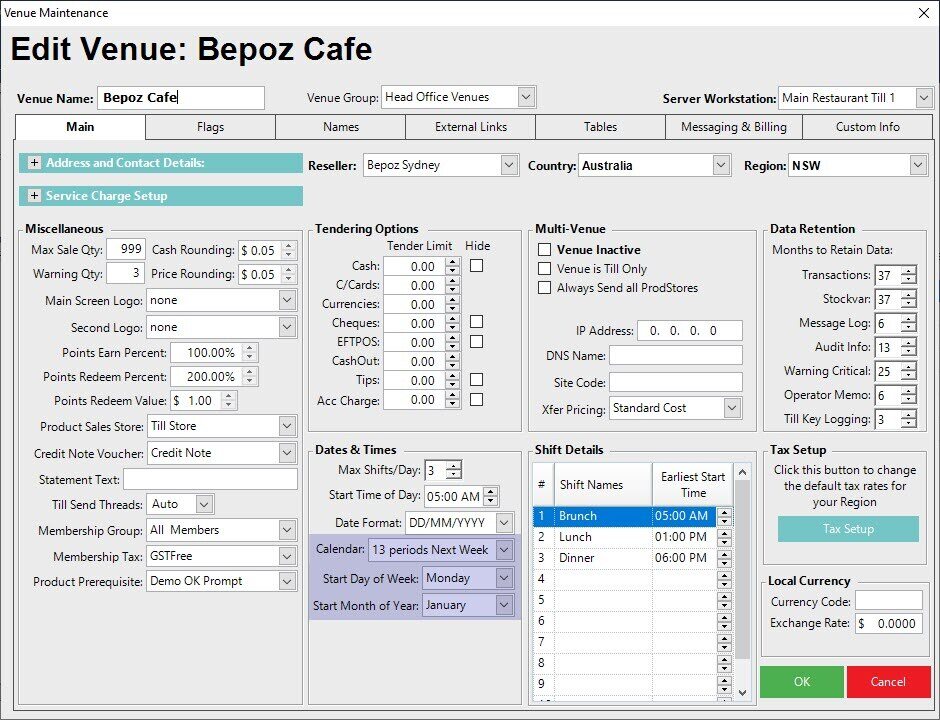
Business
- This selection will dynamically populate alternate fields below this which allow for selecting an all-time Start Date and a Weeks per Month format for each 13-week Quarter
- For each Quarter a selection can be made from the options "4-4-5", "4-5-4", and "5-4-4" referring to the three (3) business periods within that Quarter where the numbers refer to the amount of weeks within each period, e.g. 4-4-5 will break the 13-week quarter into two (2) periods of 4 weeks each and the third (3rd) into a 5-week period
- The 4-4-5 calendar is a method of managing accounting periods; it is a common calendar structure for some industries such as retail and manufacturing
Example: 4-4-5 Business Calendar
- As one (1) example of a Business Calendar option, the 4–4–5 calendar divides a year into 4 quarters
- Each quarter has 13 weeks, which are grouped into two 4-week "months" and one 5-week "month"
- As noted above, the grouping of 13 weeks may also be set up as 5–4–4 weeks or 4–5–4 weeks, but the 4–4–5 seems to be the most common arrangement
- When a 4–4–5 calendar is in use, reports with month-by-month comparisons or trend over periods do not make sense because one month is 25% larger than the other two
- However, you can still compare a period to the same period in the prior year, or use week by week data comparisons
- Its major advantages over a regular calendar are that the end date of the period is always the same day of the week, which is useful for shift or manufacturing planning, and that every period is the same length
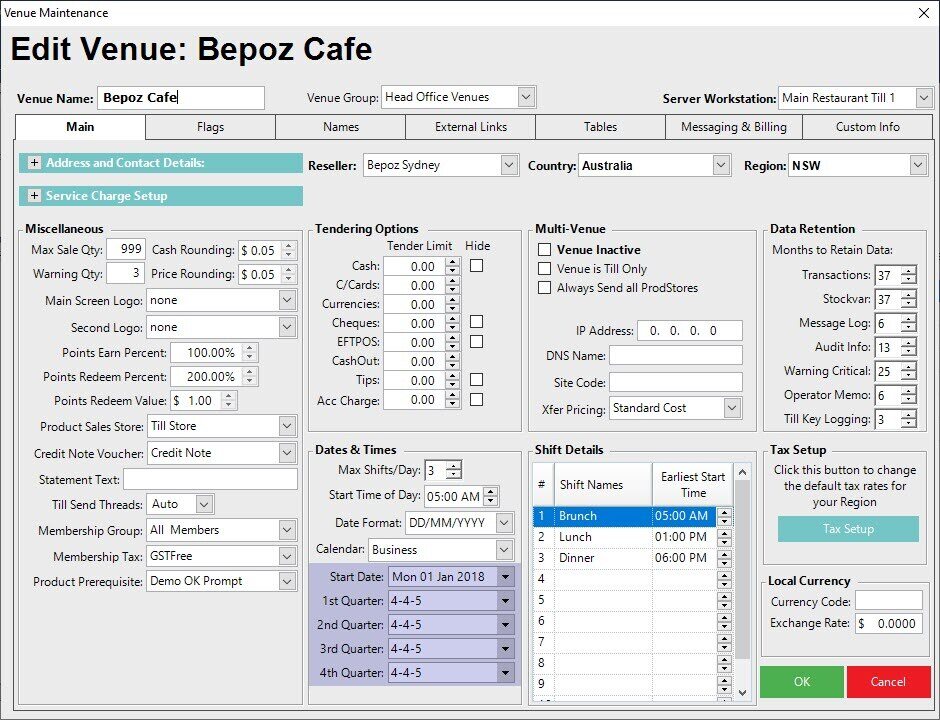
- When using this option, then the start date as set within the Venue Setting must be greater than 2 years as all predetermined time reports must be catered for
- Failure to meet this criterion will present the following error: