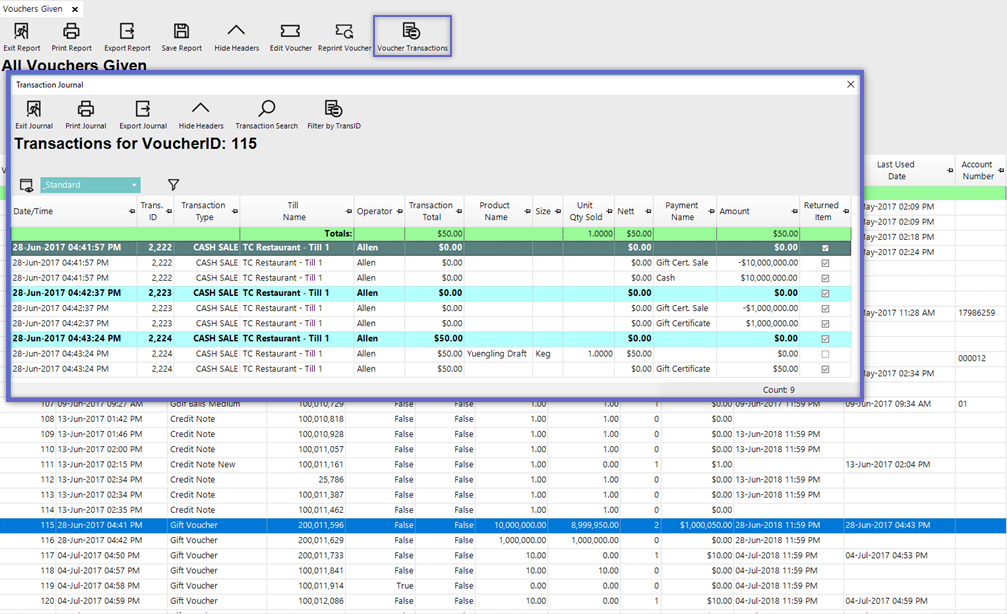-
End-User | Products & SmartPOS
-
End-User | Stock Control
-
End-User | Table Service and Kitchen Operations
-
End-User | Pricing, Marketing, Promotions & Accounts
- Prize Promotions
- Points, Points Profiles and Loyalty
- Product Promotions
- Repricing & Discounts in SmartPOS
- Vouchers
- Account Till Functions
- Pricing, Price Numbers and Price Modes
- Raffles & Draws
- Marketing Reports
- Accounts and Account Profiles
- Rewards
- SmartPOS Account Functions
- Troubleshooting
- Product Labels
- Packing Slips
-
End-User | System Setup & Admin
-
End-User | Reporting, Data Analysis & Security
-
End-User | Membership & Scheduled Billing
-
End-User | Operators, Operator Permissions & Clocking
-
Interfaces | Data Send Interfaces
-
Interfaces | EFTPOS & Payments
- NZ EFTPOS Interfaces
- Linkly (Formerly PC-EFTPOS)
- Adyen
- Tyro
- ANZ BladePay
- Stripe
- Windcave (Formerly Payment Express)
- Albert EFTPOS
- Westpac Presto (Formerly Assembly Payments)
- Unicard
- Manager Cards External Payment
- Pocket Voucher
- OneTab
- Clipp
- eConnect-eConduit
- Verifone
- AXEPT
- DPS
- Liven
- Singapore eWallet
- Mercury Payments TRANSENTRY
- Ingenico
- Quest
- Oolio - wPay
-
Interfaces | SMS & Messaging
-
Interfaces | Product, Pricing, Marketing & Promotions
- Metcash Loyalty
- Range Servant
- ILG Pricebook & Promotions
- Oolio Order Manager Integration
- Ubiquiti
- Product Level Blocking
- BidFood Integration
- LMG
- Metcash/IBA E-Commerce Marketplace
- McWilliams
- Thirsty Camel Hump Club
- LMG Loyalty (Zen Global)
- Doshii Integration
- Impact Data
- Marsello
- IBA Data Import
- Materials Control
- Last Yard
- Bepoz Standard Transaction Import
-
Interfaces | Printing & KDS
-
Interfaces | Reservation & Bookings
-
Interfaces | Database, Reporting, ERP & BI
-
Interfaces | CALink, Accounts & Gaming
- EBET Interface
- Clubs Online Interface
- Konami Interface
- WIN Gaming Interface
- Aristocrat Interface
- Bally Interface
- WorldSmart's SmartRetail Loyalty
- Flexinet & Flexinet SP Interfaces
- Aura Interface
- MiClub Interface
- Max Gaming Interface
- Utopia Gaming Interface
- Compass Interface
- IGT & IGT Casino Interface
- MGT Gaming Interface
- System Express
- Aristocrat nConnect Interface
- GCS Interface
- Maxetag Interface
- Dacom 5000E Interface
- InnTouch Interface
- Generic & Misc. CALink
-
Interfaces | Miscellaneous Interfaces/Integrations
-
Interfaces | Property & Room Management
-
Interfaces | Online Ordering & Delivery
-
Interfaces | Purchasing, Accounting & Supplier Comms
-
SmartPOS | Mobile App
-
SmartPDE | SmartPDE 32
-
SmartPDE | Denso PDE
-
SmartPDE | SmartPDE Mobile App
-
MyPlace
-
MyPlace | myPLACE Lite
-
MyPlace | Backpanel User Guides
- Bepoz Price Promotions
- What's on, Events and tickets
- Staff
- System Settings | Operational Settings
- Vouchers & Gift Certificates
- Member Onboarding
- Members and memberships
- System Settings | System Setup
- Reports and Reporting
- Actions
- Offers | Promotions
- Messaging & Notifications
- System Settings | App Config
- Surveys
- Games
- User Feedback
- Stamp Cards
-
MyPlace | Integrations
-
MyPlace | FAQ's & How-2's
-
MyPlace | Release Notes
-
YourOrder
-
YourOrders | Backpanel User Guides
-
YourOrders | YourOrder Kiosk User Guide
-
YourOrders | Merchant App User Guide
-
WebAddons
-
Installation / System Setup Guides
- SmartPOS Mobile App | Setup
- SmartPOS Mobile App | SmartAPI Host Setup
- SmartPOS Mobile App | BackOffice Setup
- SmartPOS Mobile App | Pay@Table setup
- SmartKDS Setup 4.7.2.7 +
- SmartKDS Setup 4.6.x
- SQL Installations
- Server / BackOffice Installation
- New Database Creation
- Multivenue Setup & Config.
- SmartPOS
- SmartPDE
- Player Elite Interface | Rest API
- Interface Setups
- Import
- KDSLink
- Snapshots
- Custom Interface Setups
-
HOW-2
- Product Maintenance
- Sales and Transaction Reporting
- SmartPOS General
- Printing and Printing Profiles
- SQL
- Repricing & Discounts
- Stock Control
- Membership
- Accounts and Account Profiles
- Miscellaneous
- Scheduled Jobs Setups
- Backoffice General
- Purchasing and Receiving
- Database.exe
- EFTPOS
- System Setup
- Custom Support Tools
-
Troubleshooting
-
Hardware
1 | View Vouchers Issued Report
This article outlines the "View Voucher Issued" Report and its configuration options in BackOffice. This alone has tremendous Marketing implications as it reports on the Vouchers that have been issued, yet remain unclaimed. This can also be used to examine the total Amount Left of certain Voucher Types - e.g., Gift Vouchers. The View Vouchers Issued report or "Vouchers Given" report provides a platform for viewing, sorting, editing Vouchers that have been issued throughout the Organization.
This article outlines the "View Voucher Issued" Report and its configuration options in BackOffice.
This alone has tremendous Marketing implications as it reports on the Vouchers that have been issued, yet remain unclaimed. This can also be used to examine the total Amount Left of certain Voucher Types - e.g., Gift Vouchers.
The View Vouchers Issued report or "Vouchers Given" report provides a platform for viewing, sorting, & editing Vouchers that have been issued throughout the Organization. Reporting options allow for reporting on the desired Voucher Type and the desired Reporting Period. Additionally, choose whether or not to report all Vouchers issued or only Unclaimed Vouchers. The Standard View for this Report includes information such as the Voucher ID, Issued Date, Voucher Name, Amount Issued, Amount Left, Used Value, Expiry Date, etc.
Prerequisites- For an Operator to have access to Marketing Reports, including the View Vouchers Issued Report, they must have the Allow Marketing Reports flag enabled
- This flag can be found within Operator Maintenance on the Reporting tab and within the Sales Reports section
- If this flag is not enabled, the Operator will not have the ability to access the View Vouchers Issued Report
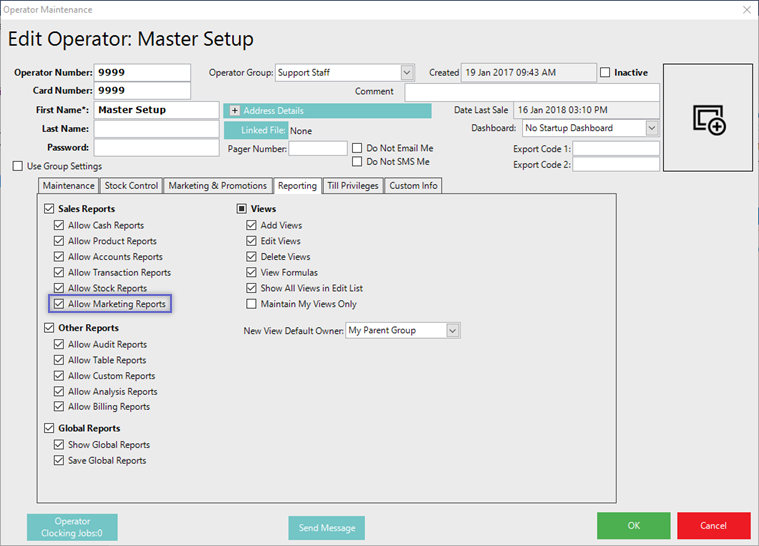
Accessing the Report
- To locate the View Vouchers Issued Report, after logging into BackOffice, navigate to the side menu where Marketing Reports can be located (assuming that the logged-in Operator has above-mentioned flag enabled)
- After expanding the Marketing Reports menu, the View Vouchers Issued Report will be available for selection
- Select the desired Reporting Options (see below for details) and then click the Display/Refresh button to run the Report
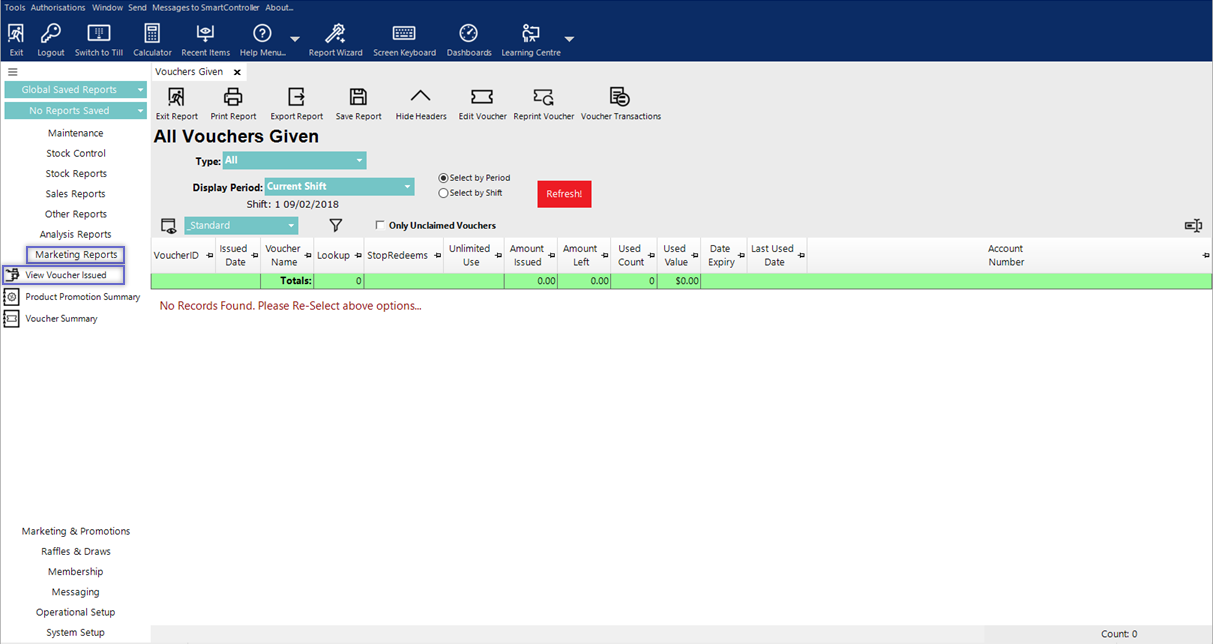
Report Options
Option |
Description |
Visual (if applicable) |
| Type |
|
|
| Select by Period & Display Period |
|
|
| Select by Shift |
|
|
| Only Unclaimed Vouchers |
|
Standard View
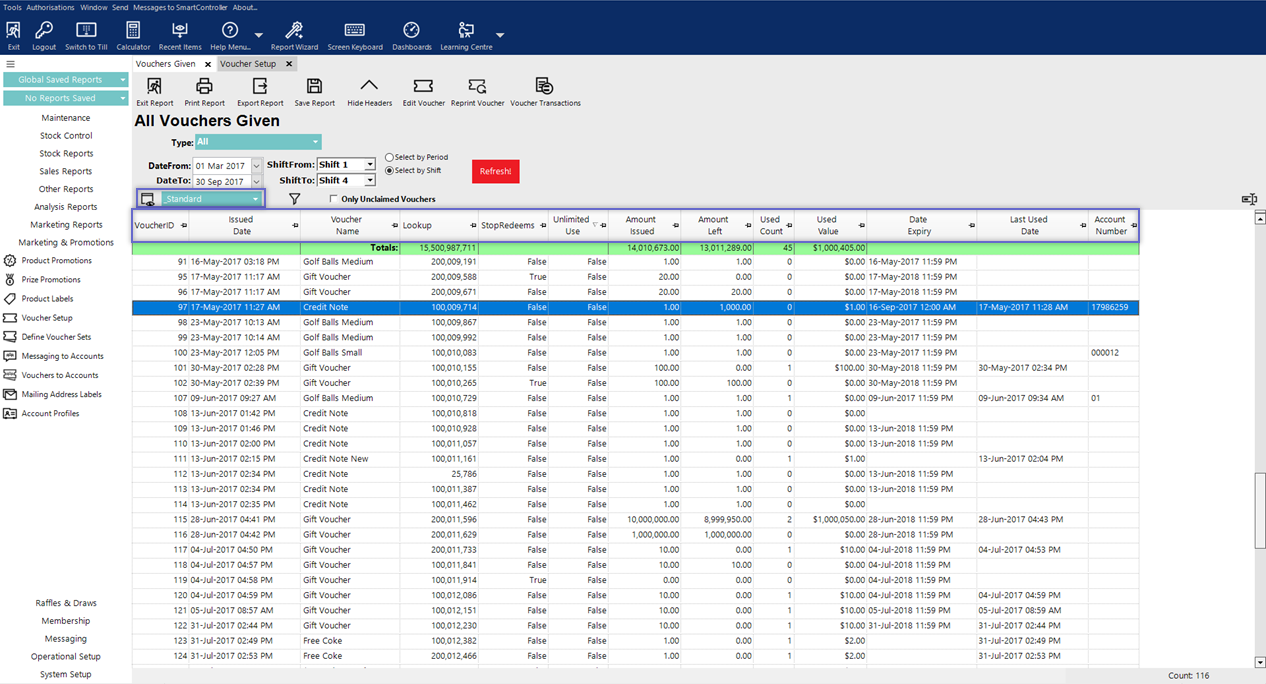
- The Vouchers Given Report has a Standard View that is unique to this Report
- Alternatively, additional Views can be added by selecting the View icon and completing the normal procedure for Adding and/or Editing Views
- The Standard View contains the following columns:
- Voucher ID
- Issued Date
- Voucher Name
- Lookup which is the lookup number for the Voucher
- StopRedeems which refers to whether or not the Stop Any Redeem flag has been enabled for the Voucher
- Unlimited Use which only applies to certain Voucher Types and refers to whether or not the Unlimited Use flag has been enabled in the Voucher Setup
- Amount Issued which is the original monetary amount of the Voucher
- Amount Left which is the remaining monetary value left on the Voucher if it has been partially redeemed
- Used Count
- Used Value
- Date Expiry
- Last Used Date
- Account Number which is only applicable if the Voucher has been issued to a specific Account
Report-Specific Header Buttons
- There are three (3) header buttons not typically included in the header which are available in the Vouchers Given tab
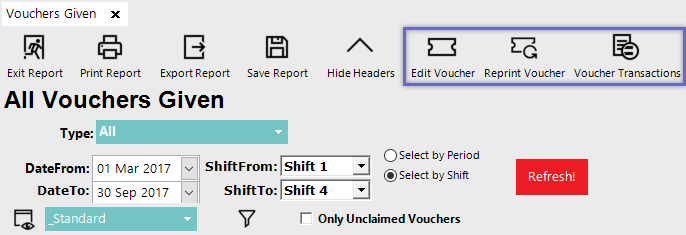
- With a Voucher highlighted in the Report, select the Edit Voucher button to open a Voucher Details window and optionally edit the available fields
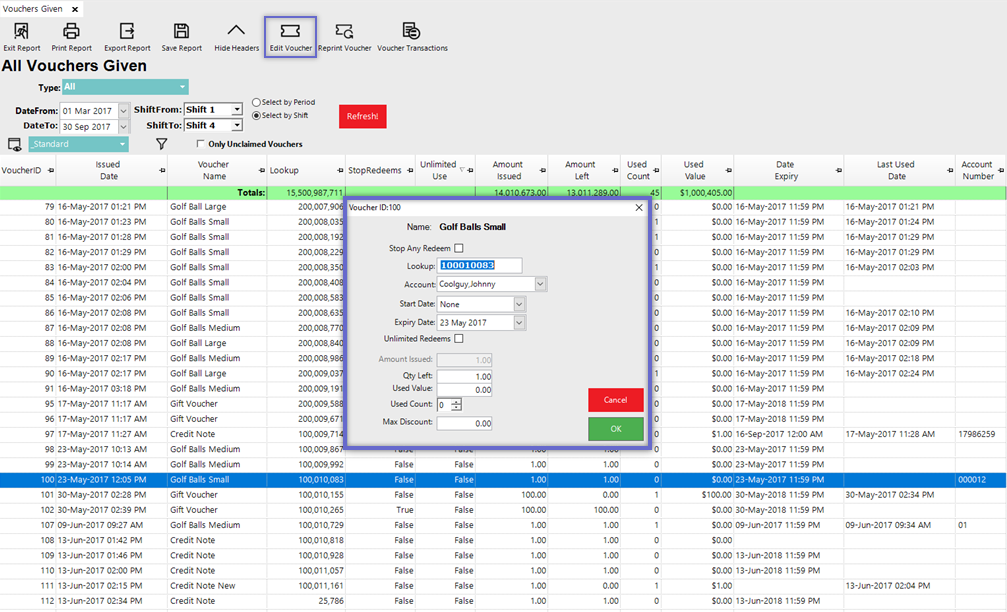
Reprint Voucher
- With a Voucher highlighted in the Report, select the Reprint Voucher button to print the Voucher via an available Printer
- After clicking the button, a Printer List will open displaying available Printers
- After selecting an available Printer, another window will open for selecting an available Voucher Format
- With a Voucher highlighted in the Report, select the Voucher Transactions button to open a Transaction Journal specific to the highlighted Voucher