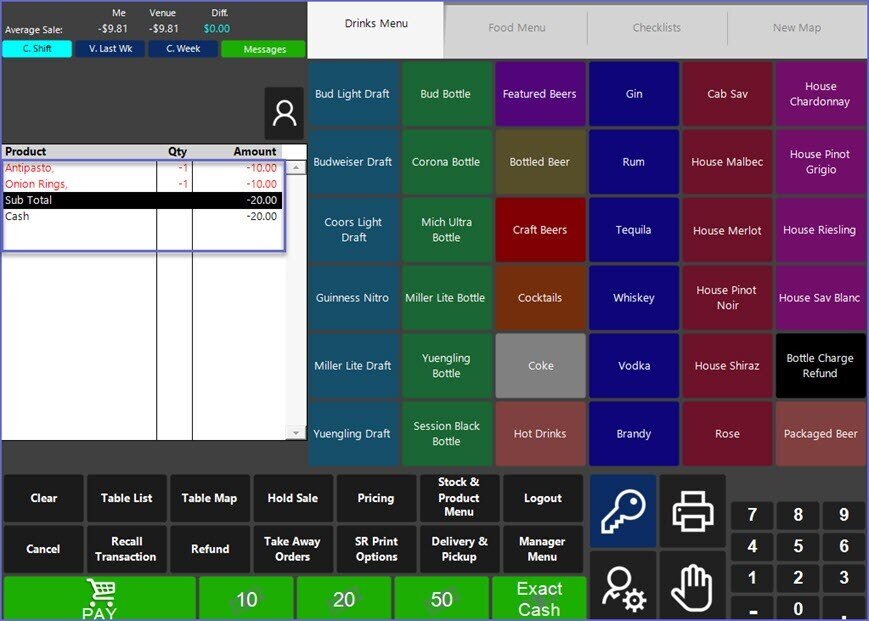- INTERNAL - Bepoz Help Guides
- End-User | Products & SmartPOS
- SmartPOS Basics
-
End-User | Products & SmartPOS
-
End-User | Stock Control
-
End-User | Table Service and Kitchen Operations
-
End-User | Pricing, Marketing, Promotions & Accounts
- Prize Promotions
- Points, Points Profiles and Loyalty
- Product Promotions
- Repricing & Discounts in SmartPOS
- Vouchers
- Account Till Functions
- Pricing, Price Numbers and Price Modes
- Raffles & Draws
- Marketing Reports
- Accounts and Account Profiles
- Rewards
- SmartPOS Account Functions
- Troubleshooting
- Product Labels
- Packing Slips
-
End-User | System Setup & Admin
-
End-User | Reporting, Data Analysis & Security
-
End-User | Membership & Scheduled Billing
-
End-User | Operators, Operator Permissions & Clocking
-
Interfaces | Data Send Interfaces
-
Interfaces | EFTPOS & Payments
- NZ EFTPOS Interfaces
- Linkly (Formerly PC-EFTPOS)
- Adyen
- Tyro
- ANZ BladePay
- Stripe
- Windcave (Formerly Payment Express)
- Albert EFTPOS
- Westpac Presto (Formerly Assembly Payments)
- Unicard
- Manager Cards External Payment
- Pocket Voucher
- OneTab
- Clipp
- eConnect-eConduit
- Verifone
- AXEPT
- DPS
- Liven
- Singapore eWallet
- Mercury Payments TRANSENTRY
- Ingenico
- Quest
- Oolio - wPay
-
Interfaces | SMS & Messaging
-
Interfaces | Product, Pricing, Marketing & Promotions
- Metcash Loyalty
- Range Servant
- ILG Pricebook & Promotions
- Oolio Order Manager Integration
- Ubiquiti
- Product Level Blocking
- BidFood Integration
- LMG
- Metcash/IBA E-Commerce Marketplace
- McWilliams
- Thirsty Camel Hump Club
- LMG Loyalty (Zen Global)
- Doshii Integration
- Impact Data
- Marsello
- IBA Data Import
- Materials Control
- Last Yard
- Bepoz Standard Transaction Import
-
Interfaces | Printing & KDS
-
Interfaces | Reservation & Bookings
-
Interfaces | Database, Reporting, ERP & BI
-
Interfaces | CALink, Accounts & Gaming
- EBET Interface
- Clubs Online Interface
- Konami Interface
- WIN Gaming Interface
- Aristocrat Interface
- Bally Interface
- WorldSmart's SmartRetail Loyalty
- Flexinet & Flexinet SP Interfaces
- Aura Interface
- MiClub Interface
- Max Gaming Interface
- Utopia Gaming Interface
- Compass Interface
- IGT & IGT Casino Interface
- MGT Gaming Interface
- System Express
- Aristocrat nConnect Interface
- GCS Interface
- Maxetag Interface
- Dacom 5000E Interface
- InnTouch Interface
- Generic & Misc. CALink
-
Interfaces | Miscellaneous Interfaces/Integrations
-
Interfaces | Property & Room Management
-
Interfaces | Online Ordering & Delivery
-
Interfaces | Purchasing, Accounting & Supplier Comms
-
SmartPOS | Mobile App
-
SmartPDE | SmartPDE 32
-
SmartPDE | Denso PDE
-
SmartPDE | SmartPDE Mobile App
-
MyPlace
-
MyPlace | myPLACE Lite
-
MyPlace | Backpanel User Guides
- Bepoz Price Promotions
- What's on, Events and tickets
- Staff
- System Settings | Operational Settings
- Vouchers & Gift Certificates
- Member Onboarding
- Members and memberships
- System Settings | System Setup
- Reports and Reporting
- Actions
- Offers | Promotions
- Messaging & Notifications
- System Settings | App Config
- Surveys
- Games
- User Feedback
- Stamp Cards
-
MyPlace | Integrations
-
MyPlace | FAQ's & How-2's
-
MyPlace | Release Notes
-
YourOrder
-
YourOrders | Backpanel User Guides
-
YourOrders | YourOrder Kiosk User Guide
-
YourOrders | Merchant App User Guide
-
WebAddons
-
Installation / System Setup Guides
- SmartPOS Mobile App | Setup
- SmartPOS Mobile App | SmartAPI Host Setup
- SmartPOS Mobile App | BackOffice Setup
- SmartPOS Mobile App | Pay@Table setup
- SmartKDS Setup 4.7.2.7 +
- SmartKDS Setup 4.6.x
- SQL Installations
- Server / BackOffice Installation
- New Database Creation
- Multivenue Setup & Config.
- SmartPOS
- SmartPDE
- Player Elite Interface | Rest API
- Interface Setups
- Import
- KDSLink
- Snapshots
- Custom Interface Setups
-
HOW-2
- Product Maintenance
- Sales and Transaction Reporting
- SmartPOS General
- Printing and Printing Profiles
- SQL
- Repricing & Discounts
- Stock Control
- Membership
- Accounts and Account Profiles
- Miscellaneous
- Scheduled Jobs Setups
- Backoffice General
- Purchasing and Receiving
- Database.exe
- EFTPOS
- System Setup
- Custom Support Tools
-
Troubleshooting
-
Hardware
9 | Voids & Refunds in SmartPOS
This article covers the Transaction 'Void' and 'Refund' functionalities available in Bepoz via SmartPOS. These options allow Operators to cancel sales and enter refunds, respectively. It's natural for Operators to make mistakes while Processing Transactions and t here are ways to correct errors via SmartPOS if an Operator has the proper authorizations.
This article covers the Transaction 'Void' and 'Refund' functionalities available in Bepoz via SmartPOS. These options allow Operators to cancel sales and enter refunds, respectively.
It's natural for Operators to make mistakes while Processing Transactions and there are ways to correct errors via SmartPOS if an Operator has the proper authorizations.
The simplest method to Void one (1) Product line in the Transaction Window is to use the Clear Function. However, the Cancel function can be used to Cancel the entire Transaction at once.
If a Transaction has been Finalised and it needs to be Returned, the 'Refund a Finalised Sale' procedure should be followed.
The ability to use the Voids & Refunds Functions is controlled by Operator Privileges.
Reports on completed Voids & Returns can be viewed in BackOffice as a means of holding Operators accountable. All Voids & Refunds can be tracked using the Till KeyLog Report within BackOffice. Canceled Sales and Returns (Refunds) will appear as separate line items on the Till Balance Report.
Prerequisites
- There are specific Operator privileges which must be enabled to authorize an Operator to use Void & Refund Functions
- These can be found within the
Till Privileges Tab of Operator Maintenance - Voids and Returns section > "Cancel Orders" & "Clear items in 'Cash' Sales"
- If the "Cannot Clear only Item" flag in this section is also enabled, the Operator will not be permitted to Clear an Item from a Transaction if it is the only Item in the Transaction
- For an Operator to be able to complete Refunds, the 'Returns and Credit Sales' flag on the
'Till Privileges' tab within the Operator Maintenance must be enabled - Additionally, the System must be configured to allow Refunds by leaving the "No Transaction Refund" flag (
Venue Maintenance ) disabled and by having a "Recall Transaction" Till Function button available
Void & Refund Functions Explained
- There are three (3) ways for an Operator to process Voids if the Operator has the authorization to do so, provided that the System is also set up with the applicable Till Function buttons
- In this example, two (2) of the Functions (
"Clear" & "Cancel" ) have Function buttons just underneath of the Transaction Window on the SmartPOS Workstation screen, however, these may be located elsewhere
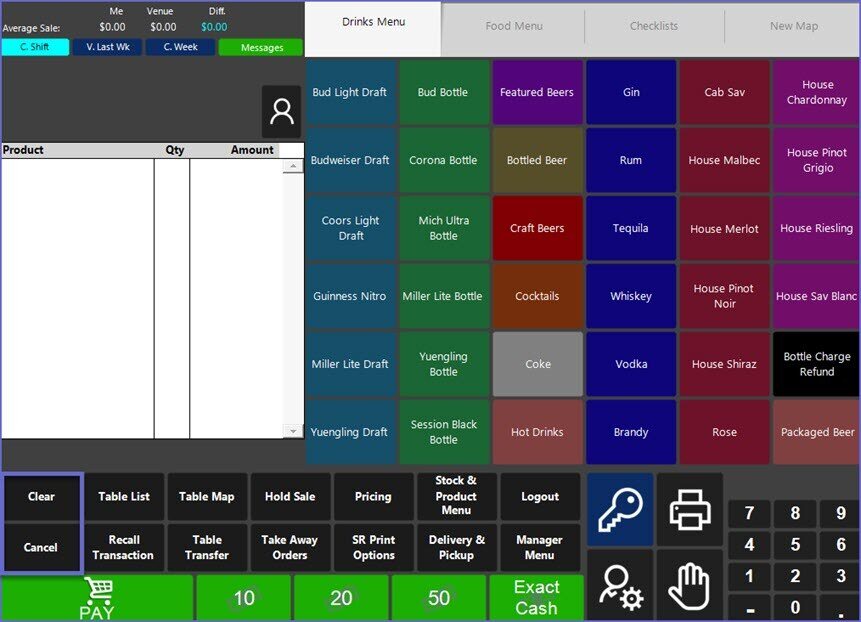
- The third way is by Refunding a Finalised Transaction provided that the System is also configured to allow
Refunding recalled Transactions
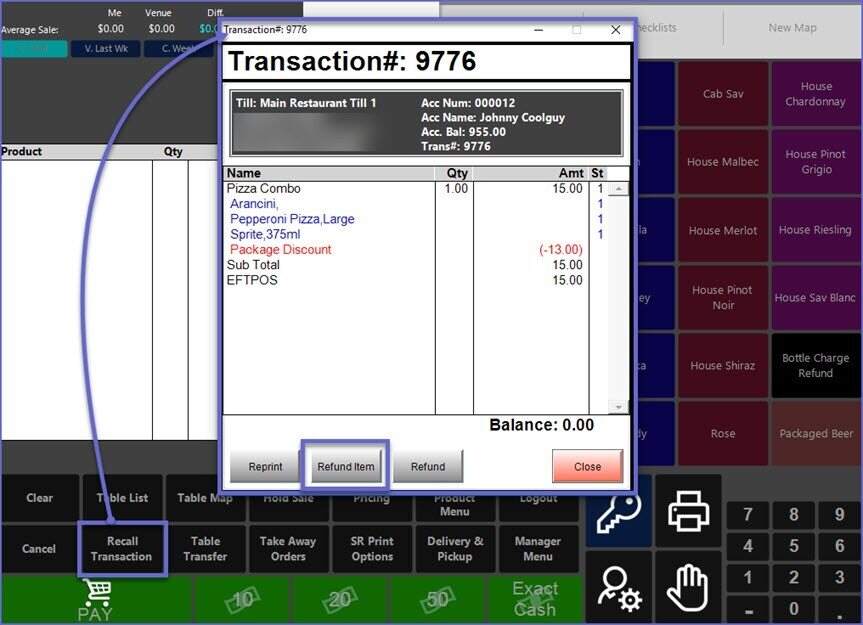
"Clear" & "Cancel" Functions
- 'Clear' and 'Cancel' are the function buttons available in SmartPOS to remove an Item from the Transaction and/or to delete the whole Transaction, respectively
- These buttons allow Operators to fix any mistakes made during the Product selection process
- Furthermore, these buttons need to be set up in the Till Function Map from BackOffice
'Clear' Function
- Using the Clear Till Function will remove the highlighted Product line from the Transaction Window of a Non-Finalized Transaction
- Since, by default, the most recently selected Product will be highlighted in the Transaction Window, if the Operator makes a mistake while selecting Products, the Operator can tap the Clear function button (with proper authorization) to Clear the most recently selected Product
- If there are multiple Product lines within the Transaction Window, the Operator can tap on any Product line and then tap the Clear button to Clear only that Product line
- This method can be used to Clear an entire Transaction line by line (again, with proper authorization), however, the Cancel function would be faster
'Cancel' Function
- To Clear an entire Transaction that has not yet been Finalized, the Cancel Till Function is the best route
- While in an active Transaction, if the Operator (with proper authorization) taps on the Cancel Till Function button, the entire Transaction will be Cleared
- After a Transaction has been Canceled, a Canceled line will appear in the Transaction Window displaying the Amount of the Canceled Transaction; the same information will display where the Balance typically displays
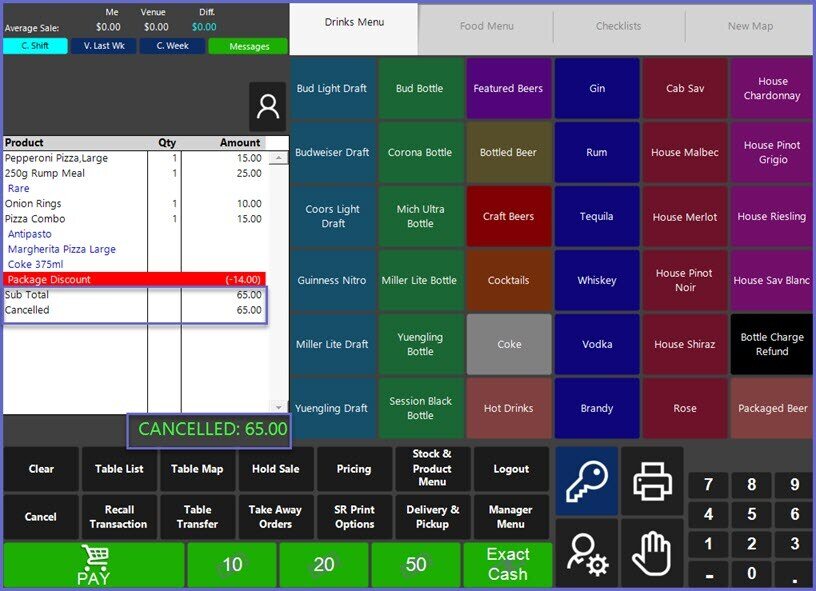
- The Cancelled Transaction will disappear from view after approximately 10 seconds or when the Operator selects any button
Refunds & Returns
- Refunding Products in SmartPOS can be completed by either Recalling a Finalized Transaction or by conducting a Negative Sale
- Conducting Negative Sales will also Return the Products' Stock in the system
- When Recalling a Finalized Transaction, either the entire Transaction or a single Item can be Refunded (granted that the System is configured to allow it)
Item Returns
- The procedure to enter a Return from a SmartPOS Workstation is similar to selecting a Product for sale
- The only difference is that a negative quantity is entered for the Product/s in the Transaction rather than positive
- If an Operator has the proper authorization to process a Return, they will need to select the Minus (-) button from the Number Pad and also using the Number Pad, select the quantity of items to Return prior to selecting each Product button
- The returned product will be highlighted in Red as shown below:
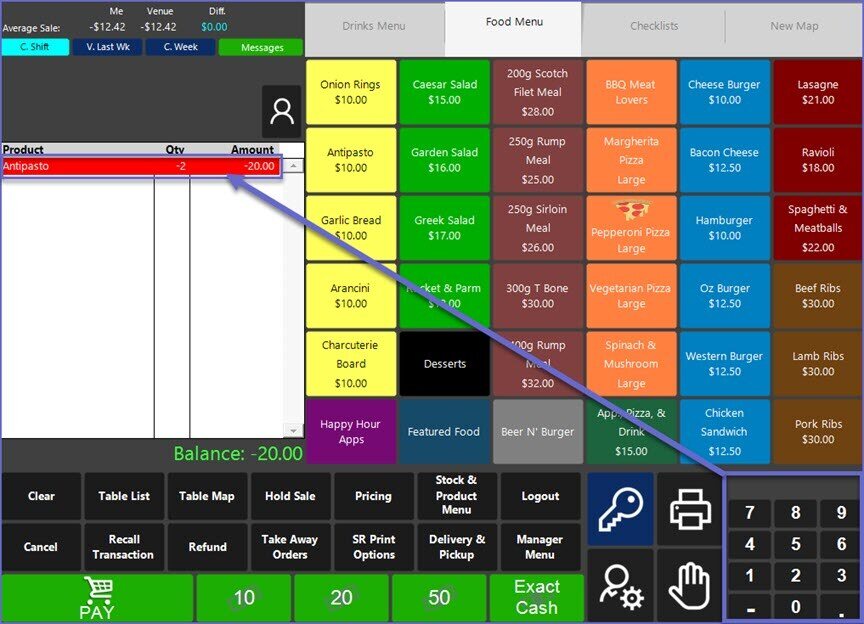
- The Operator can repeat the procedure for each individual Product
- After all Product/s have been selected, the transaction can be finalized and a Payment line will display showing the Payment Tender type along with the negative amount
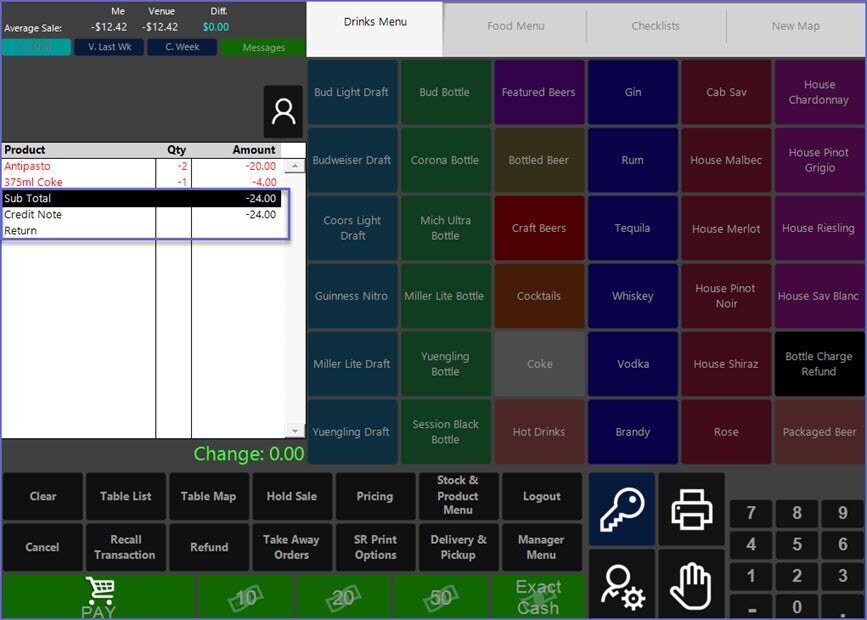
- A Return can also be issued within a normal Transaction and will remove the Returned amount from the Balance of the Transaction
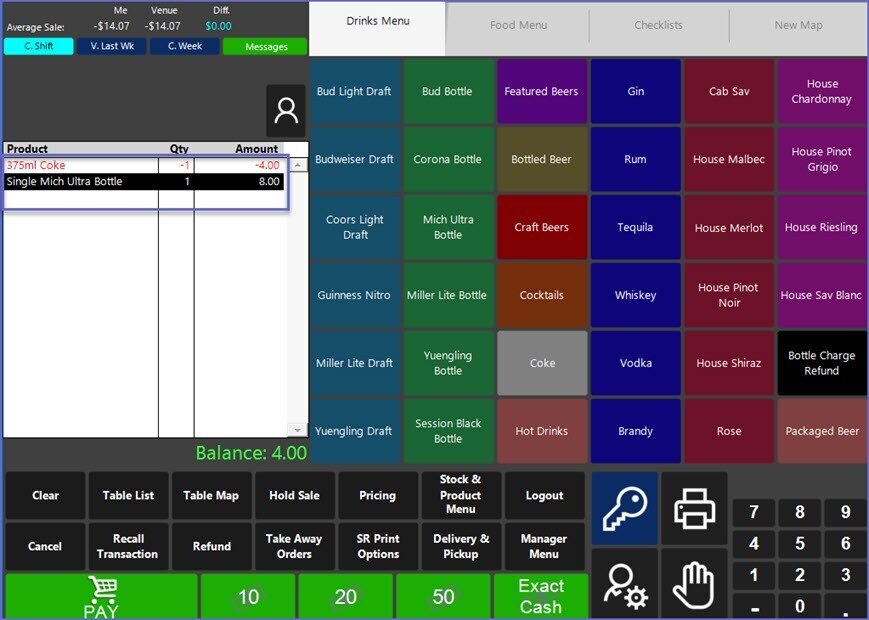
Transaction Refunds
- Operators with proper authorization can also Refund either the whole Transaction or a single item from the Transaction for a Transaction that has been already finalized
- To do so; click on the 'Recall Transaction' button which will open the list of previous Transactions
- As Till Function buttons are customizable, this may be located elsewhere
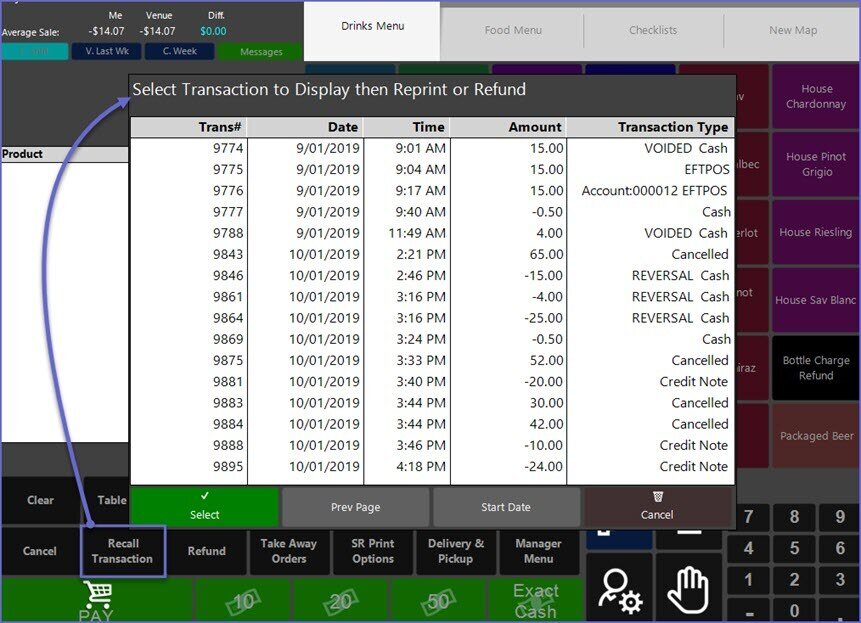
- Select the Transaction to refund which will open a window with Transaction details
- Operators can either choose to Refund a single Item or a whole Transaction by selecting the corresponding button
- Select the 'Refund' option to Refund on the entire Transaction
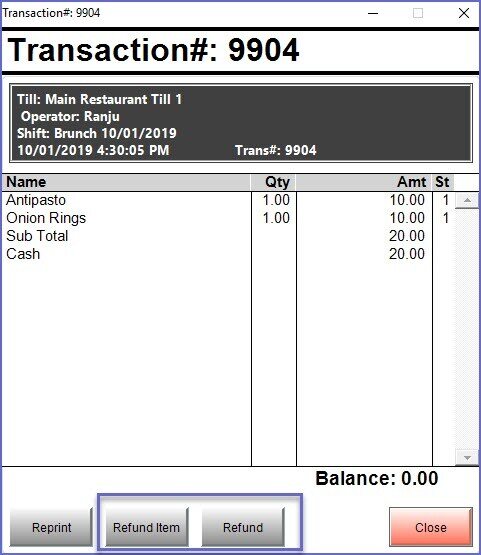
- This will open a prompt asking the Operator to confirm the Refund
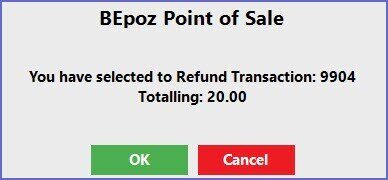
- Press OK to continue and the Refund will appear on the Transaction window