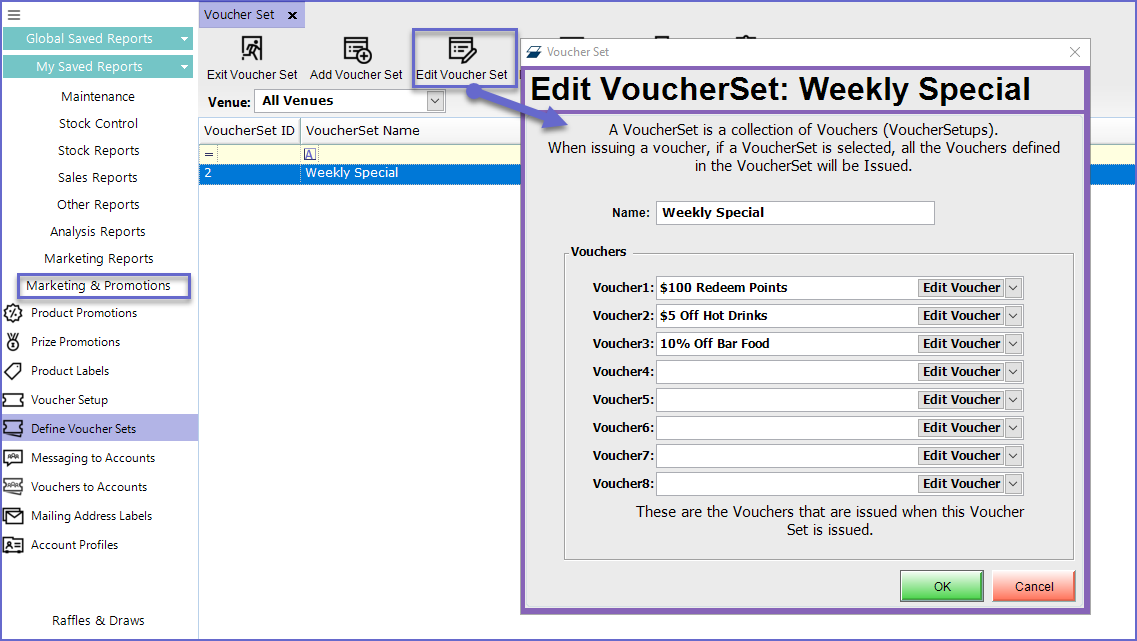-
End-User | Products & SmartPOS
-
End-User | Stock Control
-
End-User | Table Service and Kitchen Operations
-
End-User | Pricing, Marketing, Promotions & Accounts
- Prize Promotions
- Points, Points Profiles and Loyalty
- Product Promotions
- Repricing & Discounts in SmartPOS
- Vouchers
- Account Till Functions
- Pricing, Price Numbers and Price Modes
- Raffles & Draws
- Marketing Reports
- Accounts and Account Profiles
- Rewards
- SmartPOS Account Functions
- Troubleshooting
- Product Labels
- Packing Slips
-
End-User | System Setup & Admin
-
End-User | Reporting, Data Analysis & Security
-
End-User | Membership & Scheduled Billing
-
End-User | Operators, Operator Permissions & Clocking
-
Interfaces | Data Send Interfaces
-
Interfaces | EFTPOS & Payments
- NZ EFTPOS Interfaces
- Linkly (Formerly PC-EFTPOS)
- Adyen
- Tyro
- ANZ BladePay
- Stripe
- Windcave (Formerly Payment Express)
- Albert EFTPOS
- Westpac Presto (Formerly Assembly Payments)
- Unicard
- Manager Cards External Payment
- Pocket Voucher
- OneTab
- Clipp
- eConnect-eConduit
- Verifone
- AXEPT
- DPS
- Liven
- Singapore eWallet
- Mercury Payments TRANSENTRY
- Ingenico
- Quest
- Oolio - wPay
-
Interfaces | SMS & Messaging
-
Interfaces | Product, Pricing, Marketing & Promotions
- Metcash Loyalty
- Range Servant
- ILG Pricebook & Promotions
- Oolio Order Manager Integration
- Ubiquiti
- Product Level Blocking
- BidFood Integration
- LMG
- Metcash/IBA E-Commerce Marketplace
- McWilliams
- Thirsty Camel Hump Club
- LMG Loyalty (Zen Global)
- Doshii Integration
- Impact Data
- Marsello
- IBA Data Import
- Materials Control
- Last Yard
- Bepoz Standard Transaction Import
-
Interfaces | Printing & KDS
-
Interfaces | Reservation & Bookings
-
Interfaces | Database, Reporting, ERP & BI
-
Interfaces | CALink, Accounts & Gaming
- EBET Interface
- Clubs Online Interface
- Konami Interface
- WIN Gaming Interface
- Aristocrat Interface
- Bally Interface
- WorldSmart's SmartRetail Loyalty
- Flexinet & Flexinet SP Interfaces
- Aura Interface
- MiClub Interface
- Max Gaming Interface
- Utopia Gaming Interface
- Compass Interface
- IGT & IGT Casino Interface
- MGT Gaming Interface
- System Express
- Aristocrat nConnect Interface
- GCS Interface
- Maxetag Interface
- Dacom 5000E Interface
- InnTouch Interface
- Generic & Misc. CALink
-
Interfaces | Miscellaneous Interfaces/Integrations
-
Interfaces | Property & Room Management
-
Interfaces | Online Ordering & Delivery
-
Interfaces | Purchasing, Accounting & Supplier Comms
-
SmartPOS | Mobile App
-
SmartPDE | SmartPDE 32
-
SmartPDE | Denso PDE
-
SmartPDE | SmartPDE Mobile App
-
MyPlace
-
MyPlace | myPLACE Lite
-
MyPlace | Backpanel User Guides
- Bepoz Price Promotions
- What's on, Events and tickets
- Staff
- System Settings | Operational Settings
- Vouchers & Gift Certificates
- Member Onboarding
- Members and memberships
- System Settings | System Setup
- Reports and Reporting
- Actions
- Offers | Promotions
- Messaging & Notifications
- System Settings | App Config
- Surveys
- Games
- User Feedback
- Stamp Cards
-
MyPlace | Integrations
-
MyPlace | FAQ's & How-2's
-
MyPlace | Release Notes
-
YourOrder
-
YourOrders | Backpanel User Guides
-
YourOrders | YourOrder Kiosk User Guide
-
YourOrders | Merchant App User Guide
-
WebAddons
-
Installation / System Setup Guides
- SmartPOS Mobile App | Setup
- SmartPOS Mobile App | SmartAPI Host Setup
- SmartPOS Mobile App | BackOffice Setup
- SmartPOS Mobile App | Pay@Table setup
- SmartKDS Setup 4.7.2.7 +
- SmartKDS Setup 4.6.x
- SQL Installations
- Server / BackOffice Installation
- New Database Creation
- Multivenue Setup & Config.
- SmartPOS
- SmartPDE
- Player Elite Interface | Rest API
- Interface Setups
- Import
- KDSLink
- Snapshots
- Custom Interface Setups
-
HOW-2
- Product Maintenance
- Sales and Transaction Reporting
- SmartPOS General
- Printing and Printing Profiles
- SQL
- Repricing & Discounts
- Stock Control
- Membership
- Accounts and Account Profiles
- Miscellaneous
- Scheduled Jobs Setups
- Backoffice General
- Purchasing and Receiving
- Database.exe
- EFTPOS
- System Setup
- Custom Support Tools
-
Troubleshooting
-
Hardware
2 | Voucher Sets
This article covers Creating/Adding Voucher Sets and Editing them within BackOffice. Often multiple Promotions are running concurrently by businesses which require multiple Vouchers to be issued at once, however, issuing individual Vouchers one by one can be a tedious task. So to save time and effort, the Vouchers that are usually issued at the same time or the Promotions that are often held at the same time can be grouped together.
This article covers Creating/Adding Voucher Sets and Editing them within BackOffice.
Often multiple Promotions are running concurrently by businesses which require multiple Vouchers to be issued at once, however, issuing individual Vouchers one by one can be a tedious task. So to save time and effort, the Vouchers that are usually issued at the same time or the Promotions that are often held at the same time can be grouped together.
In order to group the Vouchers together and make it easier to issue all of them at once, Organizations can use Voucher Sets which are a collection of Vouchers that can be used when an Organization wants to issue multiple Vouchers together.
Prerequisites
- To access Voucher Setup features, the applicable Operator Privileges
-
Marketing & Promotions Tab - Promotions Section Flags
Adding a Voucher Set
- A Voucher Set is created so that an Organization can promote multiple Promotions at once and not have to worry about issuing individual Vouchers
- For example, a single Voucher Set can contain "10% off Next Shopping" and "Bonus 200 Points" Vouchers so when the Voucher Set is active, customers will get 10% Discount plus 200 Bonus points in their next shopping
Step-By-Step Guide
- To access Voucher Sets; log in to BackOffice
- Go to Marketing & Promotions > Define Voucher Sets
- Click on the "Add Voucher Set" button from the menu bar
- It will open up the Voucher Set window
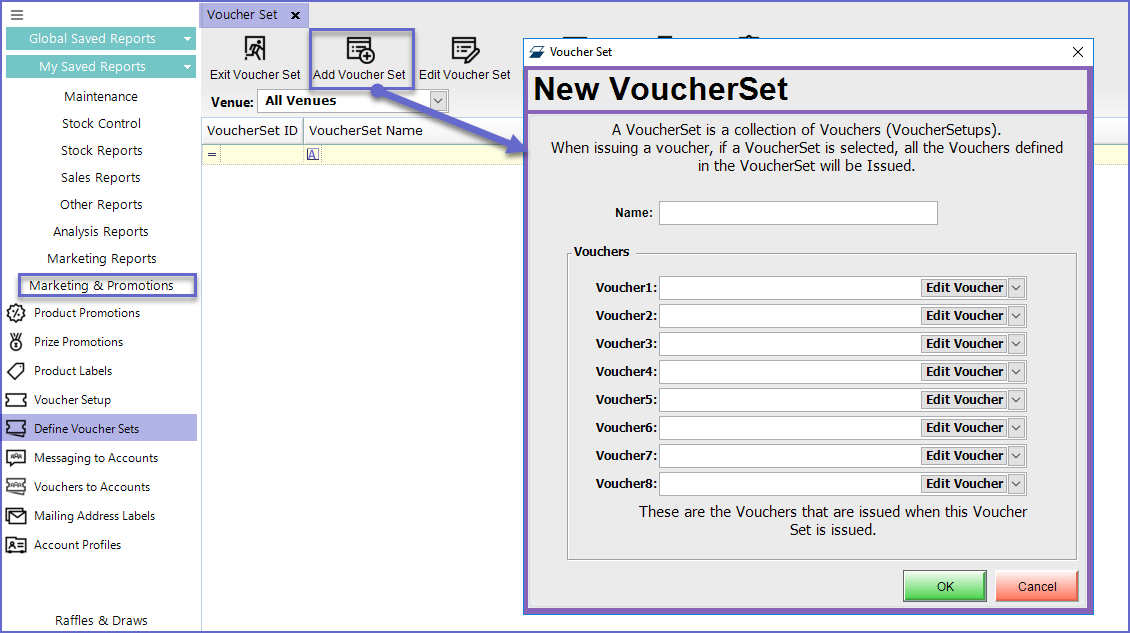
- Type a Name for the Voucher Set which will display in the Voucher Set List
- The system allows for adding up to eight (8) Vouchers in a Voucher Set
- These Vouchers are Added by simply clicking the Voucher# drop-down and selecting from available Vouchers
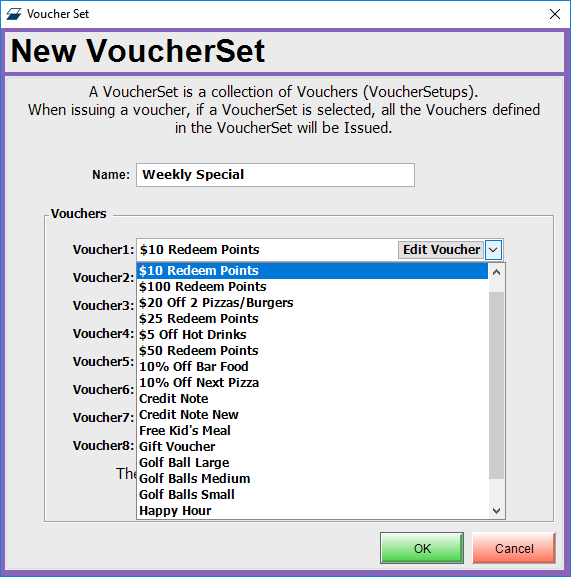
- The Vouchers that have been Added can be Edited by Clicking the Edit Voucher Button within the drop-down menu
- It will Open up the Voucher Setup Page
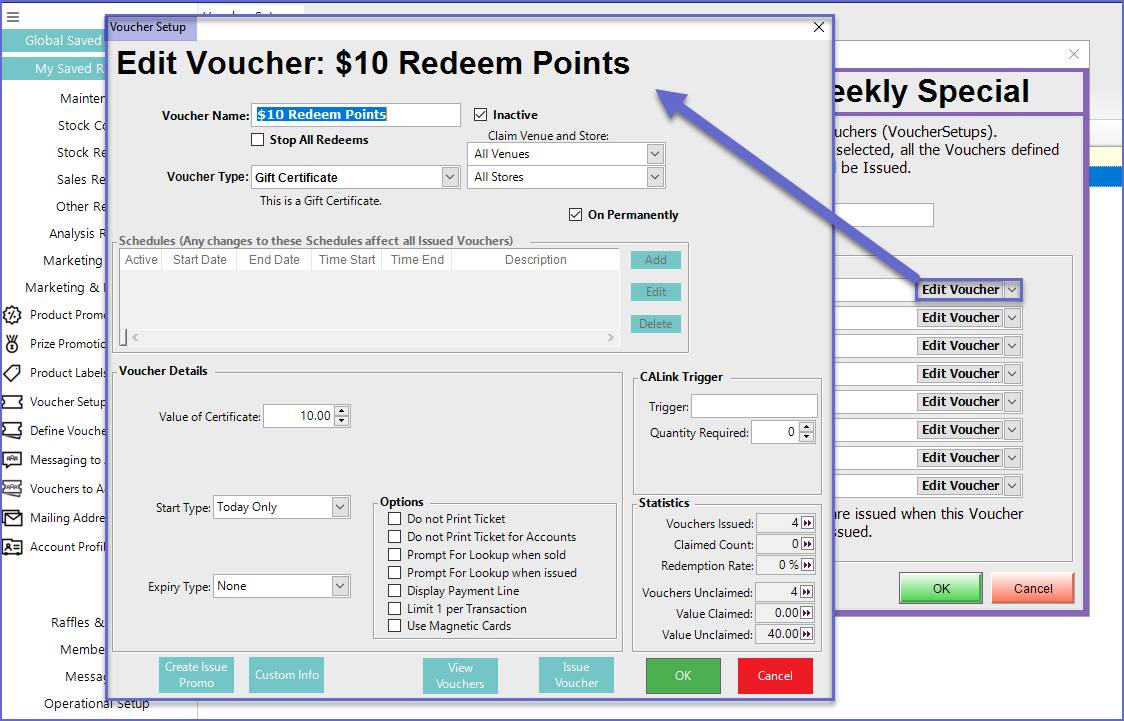
Linking Voucher Set to Promotions
- To link a Voucher Set into a Promotion; go to Prize Promotion Maintenance
- Select the Prize Type as Voucher from the Prize Details section
- In the Voucher Name, Select the name of Voucher Set that is to be issued
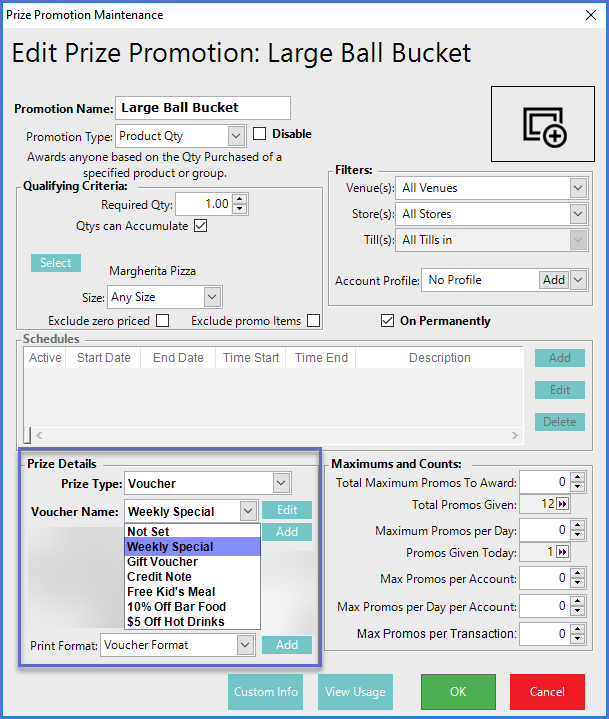
- Save the action; the Voucher Set will now be active and will automatically trigger when the specific product is sold
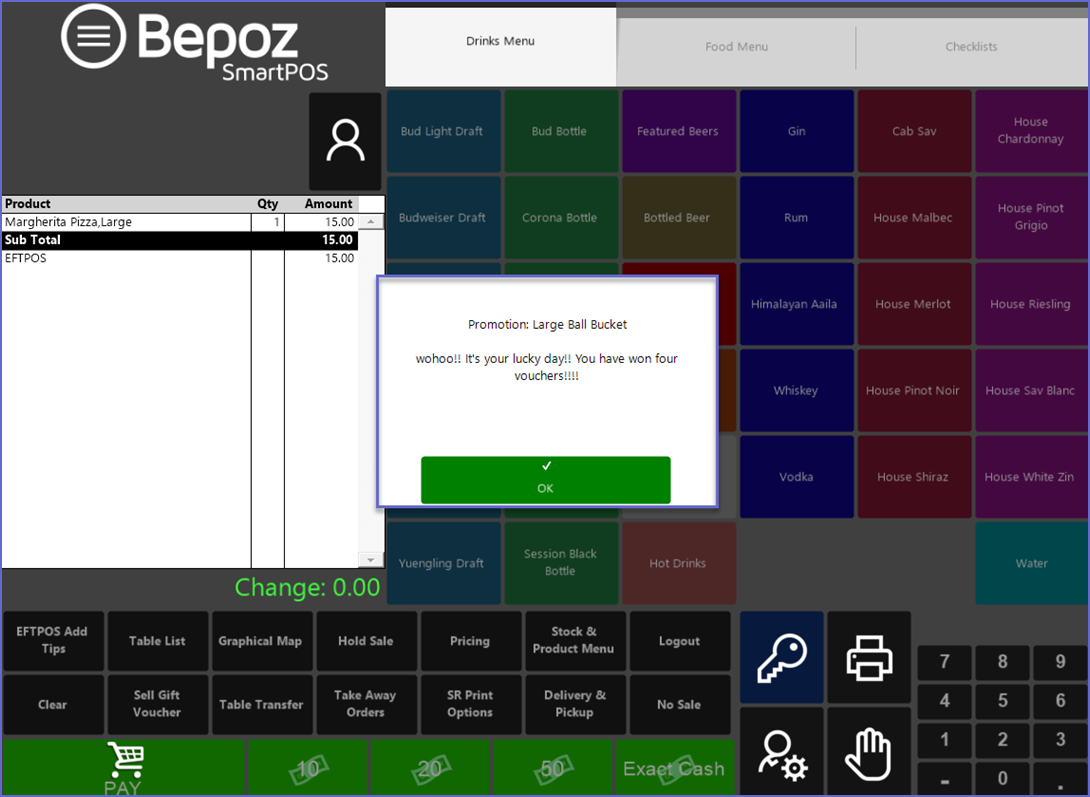
Editing Voucher Sets
- To Edit existing Voucher Sets; Go to Marketing & Promotions > Edit Voucher Set
- Select the Voucher Set to be Edited
- Click the "Edit Voucher Set" button in the menu bar
- It will Open the Voucher Set window where Operators can Add and Edit Vouchers