-
End-User | Products & SmartPOS
-
End-User | Stock Control
-
End-User | Table Service and Kitchen Operations
-
End-User | Pricing, Marketing, Promotions & Accounts
- Prize Promotions
- Points, Points Profiles and Loyalty
- Product Promotions
- Repricing & Discounts in SmartPOS
- Vouchers
- Account Till Functions
- Pricing, Price Numbers and Price Modes
- Raffles & Draws
- Marketing Reports
- Accounts and Account Profiles
- Rewards
- SmartPOS Account Functions
- Troubleshooting
- Product Labels
- Packing Slips
-
End-User | System Setup & Admin
-
End-User | Reporting, Data Analysis & Security
-
End-User | Membership & Scheduled Billing
-
End-User | Operators, Operator Permissions & Clocking
-
Interfaces | Data Send Interfaces
-
Interfaces | EFTPOS & Payments
- NZ EFTPOS Interfaces
- Linkly (Formerly PC-EFTPOS)
- Adyen
- Tyro
- ANZ BladePay
- Stripe
- Windcave (Formerly Payment Express)
- Albert EFTPOS
- Westpac Presto (Formerly Assembly Payments)
- Unicard
- Manager Cards External Payment
- Pocket Voucher
- OneTab
- Clipp
- eConnect-eConduit
- Verifone
- AXEPT
- DPS
- Liven
- Singapore eWallet
- Mercury Payments TRANSENTRY
- Ingenico
- Quest
- Oolio - wPay
-
Interfaces | SMS & Messaging
-
Interfaces | Product, Pricing, Marketing & Promotions
- Metcash Loyalty
- Range Servant
- ILG Pricebook & Promotions
- Oolio Order Manager Integration
- Ubiquiti
- Product Level Blocking
- BidFood Integration
- LMG
- Metcash/IBA E-Commerce Marketplace
- McWilliams
- Thirsty Camel Hump Club
- LMG Loyalty (Zen Global)
- Doshii Integration
- Impact Data
- Marsello
- IBA Data Import
- Materials Control
- Last Yard
- Bepoz Standard Transaction Import
-
Interfaces | Printing & KDS
-
Interfaces | Reservation & Bookings
-
Interfaces | Database, Reporting, ERP & BI
-
Interfaces | CALink, Accounts & Gaming
- EBET Interface
- Clubs Online Interface
- Konami Interface
- WIN Gaming Interface
- Aristocrat Interface
- Bally Interface
- WorldSmart's SmartRetail Loyalty
- Flexinet & Flexinet SP Interfaces
- Aura Interface
- MiClub Interface
- Max Gaming Interface
- Utopia Gaming Interface
- Compass Interface
- IGT & IGT Casino Interface
- MGT Gaming Interface
- System Express
- Aristocrat nConnect Interface
- GCS Interface
- Maxetag Interface
- Dacom 5000E Interface
- InnTouch Interface
- Generic & Misc. CALink
-
Interfaces | Miscellaneous Interfaces/Integrations
-
Interfaces | Property & Room Management
-
Interfaces | Online Ordering & Delivery
-
Interfaces | Purchasing, Accounting & Supplier Comms
-
SmartPOS | Mobile App
-
SmartPDE | SmartPDE 32
-
SmartPDE | Denso PDE
-
SmartPDE | SmartPDE Mobile App
-
MyPlace
-
MyPlace | myPLACE Lite
-
MyPlace | Backpanel User Guides
- Bepoz Price Promotions
- What's on, Events and tickets
- Staff
- System Settings | Operational Settings
- Vouchers & Gift Certificates
- Member Onboarding
- Members and memberships
- System Settings | System Setup
- Reports and Reporting
- Actions
- Offers | Promotions
- Messaging & Notifications
- System Settings | App Config
- Surveys
- Games
- User Feedback
- Stamp Cards
-
MyPlace | Integrations
-
MyPlace | FAQ's & How-2's
-
MyPlace | Release Notes
-
YourOrder
-
YourOrders | Backpanel User Guides
-
YourOrders | YourOrder Kiosk User Guide
-
YourOrders | Merchant App User Guide
-
WebAddons
-
Installation / System Setup Guides
- SmartPOS Mobile App | Setup
- SmartPOS Mobile App | SmartAPI Host Setup
- SmartPOS Mobile App | BackOffice Setup
- SmartPOS Mobile App | Pay@Table setup
- SmartKDS Setup 4.7.2.7 +
- SmartKDS Setup 4.6.x
- SQL Installations
- Server / BackOffice Installation
- New Database Creation
- Multivenue Setup & Config.
- SmartPOS
- SmartPDE
- Player Elite Interface | Rest API
- Interface Setups
- Import
- KDSLink
- Snapshots
- Custom Interface Setups
-
HOW-2
- Product Maintenance
- Sales and Transaction Reporting
- SmartPOS General
- Printing and Printing Profiles
- SQL
- Repricing & Discounts
- Stock Control
- Membership
- Accounts and Account Profiles
- Miscellaneous
- Scheduled Jobs Setups
- Backoffice General
- Purchasing and Receiving
- Database.exe
- EFTPOS
- System Setup
- Custom Support Tools
-
Troubleshooting
-
Hardware
3 | Voucher Summary
Learn how to covers an overview of the "Voucher Summary" report and its configuration options in BackOffice. The Voucher Summary offers a snapshot view of each Voucher Name over the selected Reporting Period. After selecting from the Reporting options (Venue and Voucher Type), the report will display the monetary value issued and can be compared to the amount left to be redeemed.
This article covers an overview of the "Voucher Summary" report and its configuration options in BackOffice.
The Voucher Summary offers a snapshot view of each Voucher Name over the selected Reporting Period.
After selecting from the Reporting options (Venue and Voucher Type), the report will display the monetary value issued and can be compared to the amount left to be redeemed.
The number of issued Vouchers can also quickly be compared to the number of Vouchers that have been used - along with a Redemption Rate.
Prerequisites
- For an Operator to have access to Marketing Reports, including the Voucher Summary, they must have the Allow Marketing Reports flag enabled
- Operator Maintenance 'Reporting' Tab
- Sales Reports - Allow Marketing Reports
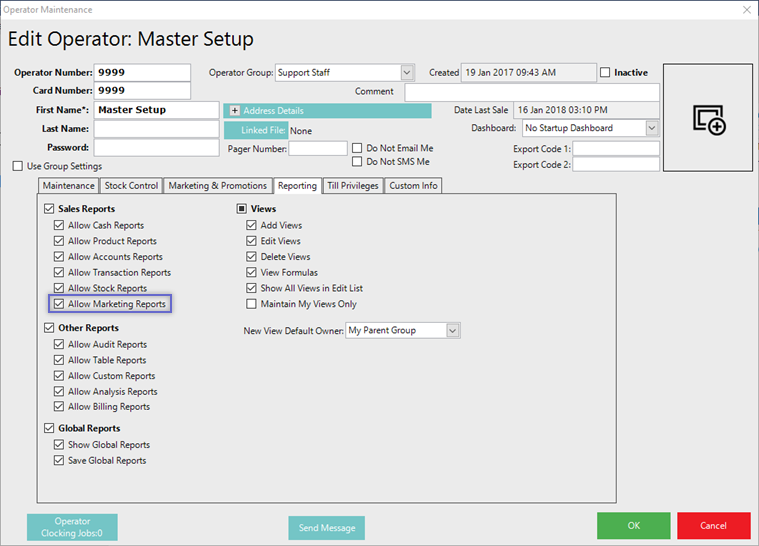
Accessing the Report
- To locate the Voucher Summary, after logging into BackOffice, navigate to the side menu where Marketing Reports can be found (assuming that the logged-in Operator has the above-mentioned flag enabled)
- After expanding the Marketing Reports menu, the Voucher Summary will be available for selection
- Select the desired Reporting Options (see below for details) and then click the Display/Refresh button to run the Report

Report Options
Option |
Description |
Visual (if applicable) |
| Venue drop-down |
The Venue drop-down allows for selecting a Venue Group, Venue Set, or specific Venue for Reporting if there are multiple Venues in the database
|
|
| Voucher Type drop-down |
The Voucher Type drop-down allows for selecting an active Voucher Name from the System's Voucher Setup list Any disabled Voucher Setups will not be available for selection from the Voucher Type drop-down in this Report Alternatively, select 'All Voucher Setup' to report on all Voucher Names - both active and inactive |
|
| Select by Period & Display Period |
When the Select by Period radial is selected - as opposed to the Select by Shift radial - the Reporting Period option will be a Display Period drop-down offering the standard BackOffice options of available Periods With the Select by Period option chosen, select the desired Display Period for Reporting |
|
| Select by Shift |
When the Select by Shift radial is selected - as opposed to the Select by Period radial - the Reporting Period will allow for setting a Date/Shift range From and To With the Select by Shift option chosen, set the desired DateFrom, Shift From, DateTo, and ShiftTo for Reporting |
|
Standard View
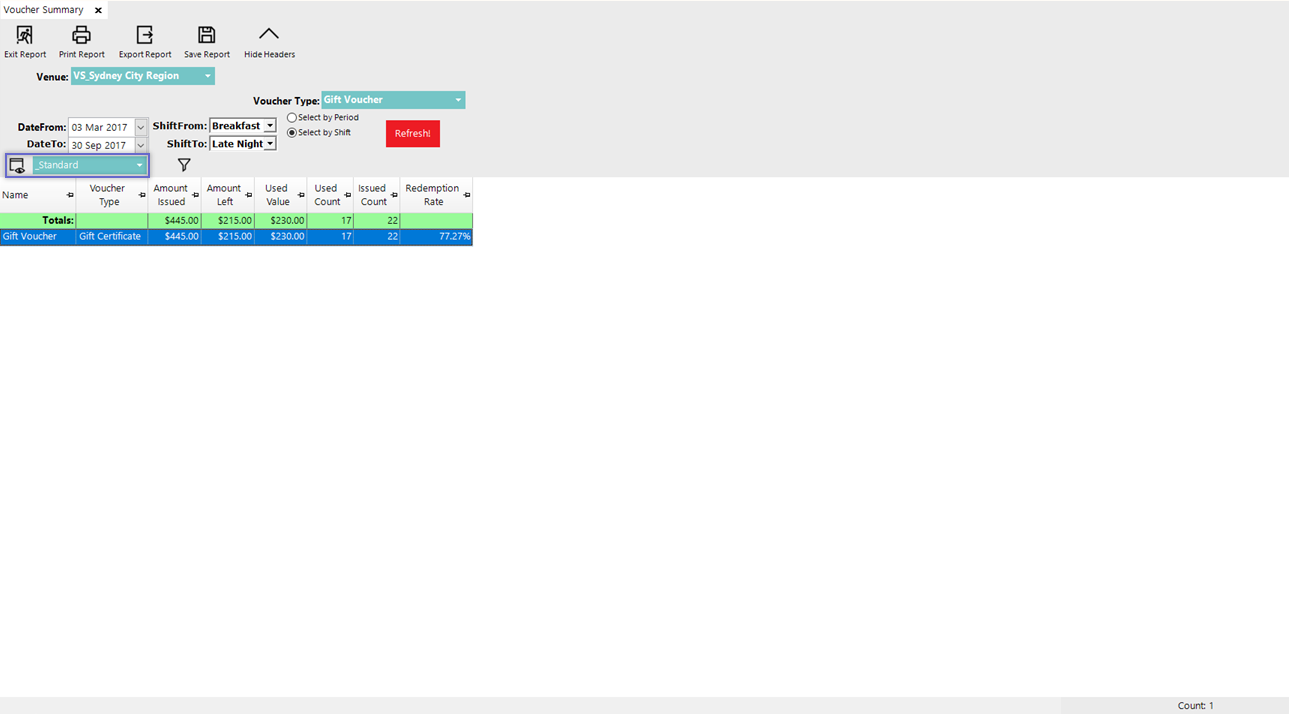
- The Voucher Summary has a Standard View which is unique to this Report
- Alternatively, additional Views can be added by selecting the View icon and completing the standard procedure for Adding and/or Editing Views
- The '_Standard' View for the Voucher Summary contains the following columns:
- Name which refers to the Voucher Name from the Voucher Setup
- Voucher Type
- Amount Issued which is the total monetary value of all of the Vouchers issued for that Voucher Name over the set Reporting Period
- Amount Left which is the total monetary value that has not yet been redeemed of all of the Vouchers issued for that Voucher Name over the set Reporting Period
- Used Value which is the total monetary value that has been redeemed for that Voucher Name over the set Reporting Period
- Used Count which is the number of Vouchers of that Voucher Name that have been 100% used over the set Reporting Period
- This will not include Vouchers that have been partially used
- Issued Count which is the number of Vouchers of that Voucher Name that have been issued over the set Reporting Period
- Redemption Rate refers to the Voucher Count redemption rate, i.e., it's the percentage of Issued Vouchers that have been Used - this does not refer to the monetary value redeemed
Vouchers Given Report
- Double-clicking on a line of data within the Voucher Summary will open a new tab displaying a Vouchers Given Report for the selected Voucher Name
- This Report will have the same Reporting Period as the Voucher Summary
- This allows for seeing data relating to individual Vouchers issued for the selected Voucher Name
- For more information on the Vouchers Given Report, or View Vouchers Issued Report, please refer to the View Vouchers Issued Report lesson in the same Module as this lesson
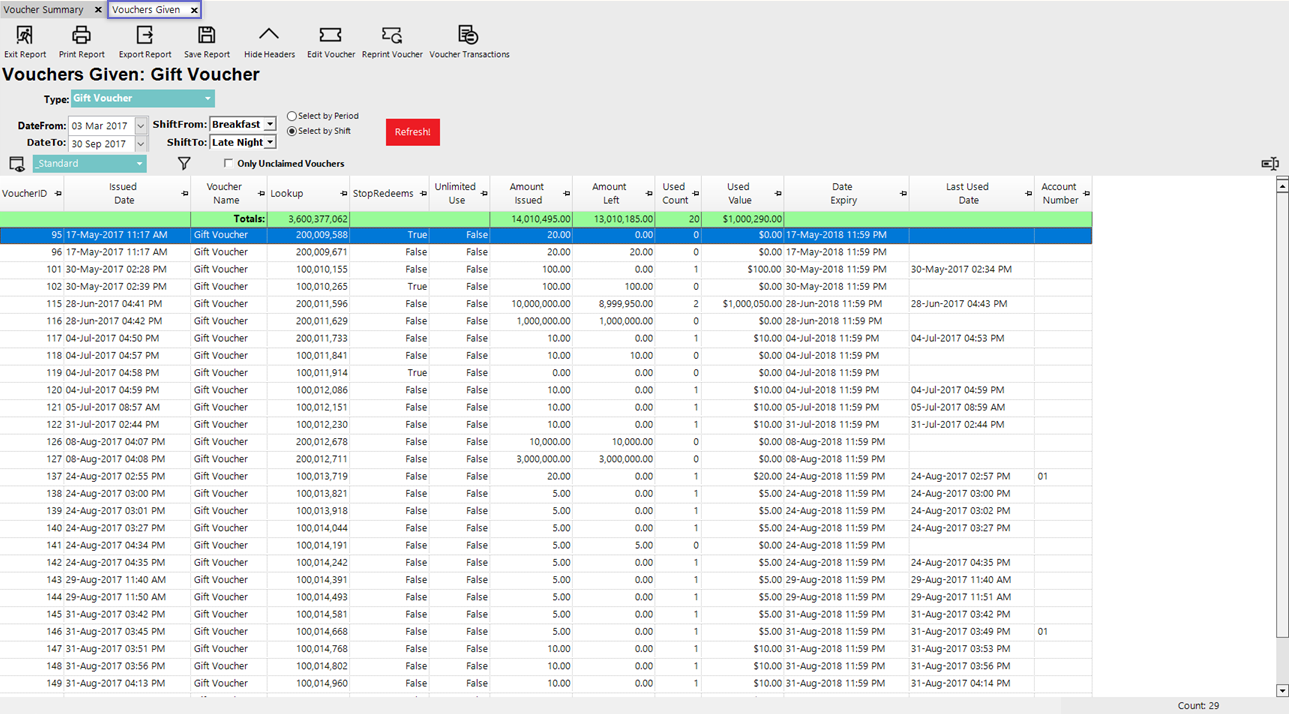
- Once the Vouchers Given tab is open, if desired, the Reporting Period can be adjusted and the Report can be Refreshed





