-
End-User | Products & SmartPOS
-
End-User | Stock Control
-
End-User | Table Service and Kitchen Operations
-
End-User | Pricing, Marketing, Promotions & Accounts
- Prize Promotions
- Points, Points Profiles and Loyalty
- Product Promotions
- Repricing & Discounts in SmartPOS
- Vouchers
- Account Till Functions
- Pricing, Price Numbers and Price Modes
- Raffles & Draws
- Marketing Reports
- Accounts and Account Profiles
- Rewards
- SmartPOS Account Functions
- Troubleshooting
- Product Labels
- Packing Slips
-
End-User | System Setup & Admin
-
End-User | Reporting, Data Analysis & Security
-
End-User | Membership & Scheduled Billing
-
End-User | Operators, Operator Permissions & Clocking
-
Interfaces | Data Send Interfaces
-
Interfaces | EFTPOS & Payments
- NZ EFTPOS Interfaces
- Linkly (Formerly PC-EFTPOS)
- Adyen
- Tyro
- ANZ BladePay
- Stripe
- Windcave (Formerly Payment Express)
- Albert EFTPOS
- Westpac Presto (Formerly Assembly Payments)
- Unicard
- Manager Cards External Payment
- Pocket Voucher
- OneTab
- Clipp
- eConnect-eConduit
- Verifone
- AXEPT
- DPS
- Liven
- Singapore eWallet
- Mercury Payments TRANSENTRY
- Ingenico
- Quest
- Oolio - wPay
-
Interfaces | SMS & Messaging
-
Interfaces | Product, Pricing, Marketing & Promotions
- Metcash Loyalty
- Range Servant
- ILG Pricebook & Promotions
- Oolio Order Manager Integration
- Ubiquiti
- Product Level Blocking
- BidFood Integration
- LMG
- Metcash/IBA E-Commerce Marketplace
- McWilliams
- Thirsty Camel Hump Club
- LMG Loyalty (Zen Global)
- Doshii Integration
- Impact Data
- Marsello
- IBA Data Import
- Materials Control
- Last Yard
- Bepoz Standard Transaction Import
-
Interfaces | Printing & KDS
-
Interfaces | Reservation & Bookings
-
Interfaces | Database, Reporting, ERP & BI
-
Interfaces | CALink, Accounts & Gaming
- EBET Interface
- Clubs Online Interface
- Konami Interface
- WIN Gaming Interface
- Aristocrat Interface
- Bally Interface
- WorldSmart's SmartRetail Loyalty
- Flexinet & Flexinet SP Interfaces
- Aura Interface
- MiClub Interface
- Max Gaming Interface
- Utopia Gaming Interface
- Compass Interface
- IGT & IGT Casino Interface
- MGT Gaming Interface
- System Express
- Aristocrat nConnect Interface
- GCS Interface
- Maxetag Interface
- Dacom 5000E Interface
- InnTouch Interface
- Generic & Misc. CALink
-
Interfaces | Miscellaneous Interfaces/Integrations
-
Interfaces | Property & Room Management
-
Interfaces | Online Ordering & Delivery
-
Interfaces | Purchasing, Accounting & Supplier Comms
-
SmartPOS | Mobile App
-
SmartPDE | SmartPDE 32
-
SmartPDE | Denso PDE
-
SmartPDE | SmartPDE Mobile App
-
MyPlace
-
MyPlace | myPLACE Lite
-
MyPlace | Backpanel User Guides
- Bepoz Price Promotions
- What's on, Events and tickets
- Staff
- System Settings | Operational Settings
- Vouchers & Gift Certificates
- Member Onboarding
- Members and memberships
- System Settings | System Setup
- Reports and Reporting
- Actions
- Offers | Promotions
- Messaging & Notifications
- System Settings | App Config
- Surveys
- Games
- User Feedback
- Stamp Cards
-
MyPlace | Integrations
-
MyPlace | FAQ's & How-2's
-
MyPlace | Release Notes
-
YourOrder
-
YourOrders | Backpanel User Guides
-
YourOrders | YourOrder Kiosk User Guide
-
YourOrders | Merchant App User Guide
-
WebAddons
-
Installation / System Setup Guides
- SmartPOS Mobile App | Setup
- SmartPOS Mobile App | SmartAPI Host Setup
- SmartPOS Mobile App | BackOffice Setup
- SmartPOS Mobile App | Pay@Table setup
- SmartKDS Setup 4.7.2.7 +
- SmartKDS Setup 4.6.x
- SQL Installations
- Server / BackOffice Installation
- New Database Creation
- Multivenue Setup & Config.
- SmartPOS
- SmartPDE
- Player Elite Interface | Rest API
- Interface Setups
- Import
- KDSLink
- Snapshots
- Custom Interface Setups
-
HOW-2
- Product Maintenance
- Sales and Transaction Reporting
- SmartPOS General
- Printing and Printing Profiles
- SQL
- Repricing & Discounts
- Stock Control
- Membership
- Accounts and Account Profiles
- Miscellaneous
- Scheduled Jobs Setups
- Backoffice General
- Purchasing and Receiving
- Database.exe
- EFTPOS
- System Setup
- Custom Support Tools
-
Troubleshooting
-
Hardware
4 | Voucher Types
This article will outline the different Voucher Types within the "Voucher Setup" and the unique fields that appear in the voucher details section when each type is selected. Prerequisite To access Voucher Setup features, the applicable Operator Privileges will need to be enabled Marketing & Promotions Tab Promotions: "Maintain Voucher Setups" Flag Promotions: "Issues/Edit Vouchers " Flag Voucher Types All Voucher Types besides gift certificates will have an "Unlimited Use" Flag, as a unique field.
This article will outline the different Voucher Types within the "Voucher Setup" and the unique fields that appear in the voucher details section when each type is selected.
Prerequisite
- To access Voucher Setup features, the applicable Operator Privileges
-
Marketing & Promotions Tab - Promotions: "Maintain Voucher Setups" Flag
- Promotions: "Issues/Edit Vouchers " Flag
Voucher Types
- All Voucher Types besides gift certificates will have an "Unlimited Use" Flag, as a unique field.
- Unlimited Use
- ON: Voucher does not have a restriction on the number of times it can be used and can be used infinitely
- OFF: Voucher can only be used once
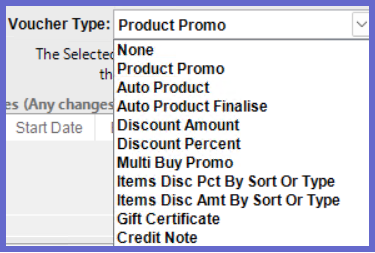
Product Promo
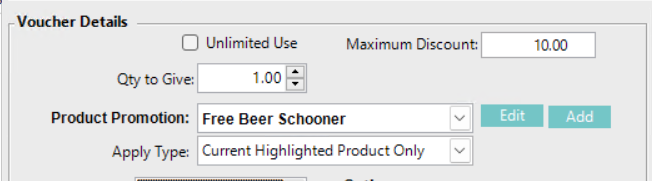
- Maximum Discount
- Qty to Give
- The deduction amount of the voucher
- Product Promotion
- Product promotions contain a list of items that will be a part of the promotion
- This field is a dropdown list that displays the product promotions that can be applied to the voucher
- Edit: Select an option from the dropdown and click this button to configure an existing product promotion
- Add: Creates a new product promotion to be applied to the voucher
- Apply Type
TBC
Auto Product
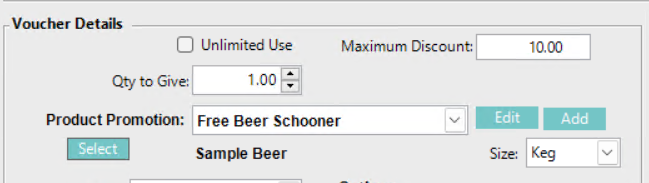
- Contain the same unique fields as Product Promo with one extra feature
- Clicking Select will open a products window. In this window search for a product and double-click your selection. That item will appear on the vouchers details section and if the item has different sizes then the dropdown list to the right will be populated and the user can select a size
Auto Product Finalise

- Has the same unique fields as Auto Product but this voucher will need to be finalised with cash
Discount Amount

- Amount of Discount
- The deduction amount of the voucher
- Use the arrows to change the value or highlight the field and type a new value
- Order Disc. Totaliser
- The totaliser that is being used
- A dropdown list will display all totalisers set up in Backoffice
Discount Percent

- Maximum Discount
- TBC
- Discount Percentage
- The deducted percentage that the voucher will apply E.g. 50%
- Use the arrows to change the value or highlight the field and type a new value
- Order Disc. Totaliser
- TBC
Multi Buy Promo
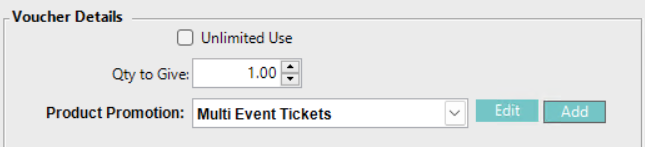
- Qty to Give
- The deduction amount that the voucher will apply E.g. $10.00
- Use the arrows to change the value or highlight the field and type a new value
- Product Promotion
- This field is a dropdown list that will display Multi-buy product promotions only
- Multi-Buy Promotions will have multiple products and if any combination of these products reaches the required quantity then the promotion is completed
- Edit: Select an option from the dropdown and click this button to configure an existing multi-buy promotion
- Add: Creates a new multi-buy promotion to be applied to the voucher
Items Disc Pct By Sort or Type
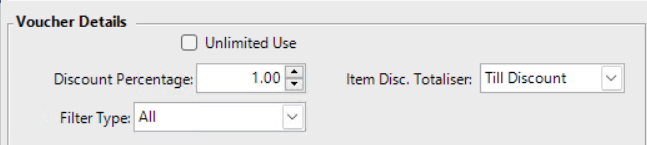
- Discount Percentage
- The deduction percentage that the voucher will apply E.g. 50%
- Use the arrows to change the value or highlight the field and type a new value
- Item Disc. Totaliser
- TBC
- Filter Type
- Allows users to set a limitation to what sort/type groups this voucher will apply to
- Sort/Type groups are used as categorisation and contain certain products
- When a selection beside "All" is used a new field will appear underneath. This dropdown will show all sorts or types that are set in Backoffice
Items Disc Amt By Sort or Type
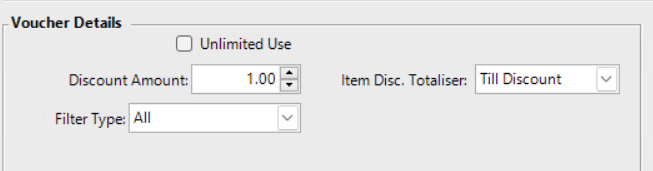
- Discount Amount
- The deduction amount that the voucher will apply E.g. $10.00
- Use the arrows to change the value or highlight the field and type a new value
- Item Disc. Totaliser
- TBC
- Filter Type
- Allows users to set a limitation to what sort/type groups this voucher will apply to
- Sort/Type groups are used as categorisation and contain certain products
- When a selection beside "All" is used a new field will appear underneath. This dropdown will show all sorts or types that are set in Backoffice
Gift Certificate
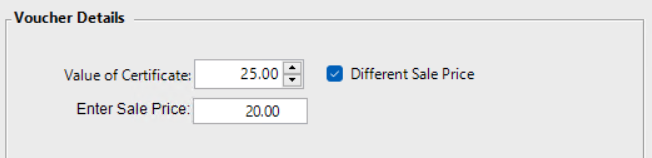
- Value of Certificate
- The value that is applied to the Gift Certificate TBC
- Different Sale Price Flag
- Can set a different sale price from the input in the "Value of Certificate" field
- ON: "Enter Sale Price" field will appear where users can input a new selling price
- OFF: Gift Certificate sale price will use the same value as the "Value of Certificate" field
