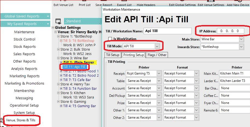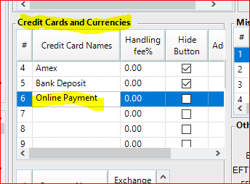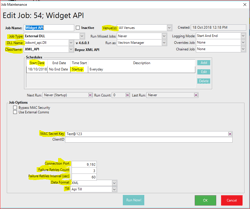Overview
Prerequisites
Minimum Bepoz version of 4.5.2 is required for this functionality
A SmartPOS license for the API Till (no charge to customer)
Port forwarding must be established between Bepoz Server local IP and it's external IP (by default TCP port 9191)
Setup Procedure
1. Create a new Till under the desired store
The 'Till Mode' must be changed to "API Till"
You can copy the "Main Server" workstation and change the Till Mode
2. Create Payment Name in Venue Setup
Setup a new credit card name. Go to the venue setup screen and add a payment name. Remember to tick “Hide Button”.
The suggested name is “Online Payment.”
3. Create an Operator in Operator List
Setup an operator for WebAddon sales in the Support Staff group. Use 'WebAddon' as the Operator number and name, and ensure this operator doesn’t have back office access and till access
4. Create an Account Group and Account Template (*EzeJoin only)
Depending on customer requirements, a NEW account group can be created specifically for the EzeJoin, or an existing account group can be used.
You also need to create a template account.
5. BEPOZ INTERNAL USE ONLY - Create configuration against customer record in CRM
At this stage, create a Configuration against the customer record in the CRM and fill relevant fields
See here for more detail - Create Configuration in ConnectWise
6. Create the API Job
Go to System Setup / Scheduled Jobs and create a new Job.
Use the details below:
Venue (s) - If a multi-venue site, select the “Head Office”. If single venue, you can leave as “All Venues”
Job Type - External DLL
DLL name - jobxml_api.dll
Class name - XML_API
Schedules - Add a new schedule
Start Date - Tick (TODAY DAY)
Select Start Time - On Startup ONLY
Mac Secret Key - Use LastPass (or similar online password tool) to generate a key (password).
Connection Port - Default 9191 (this will depend on the number set by the IT Manager / Supplier when creating the port forwarding)
Failure Retries Count - How many times to re-run this job if it is a failure. The default is 10 (times)
Failure Retries Interval (sec) - How may seconds between re-run this job. The default is 60 (seconds)
Data format - XML
Till - Select the API Till (Created on Step 1)
Note: We do not carry out any port forwarding for venues taking up WebAddon services. The customer is responsible for arranging this with their internal IT support or IT Supplier. This is the same with ensuring that the venues' external IP address is a static IP address.
7. Restart SmartController
Make sure that the XML API job is now running
8. Set a port exception in the Windows Firewall
The setup of the port open exception needs to be done in windows firewall and/or 3rd party network security program. Inbound and outbound rules are applied.
Test if the Port is OPEN using Port forwarding tester website. Use this website to test the port forwarding.
Next Step
Once the Bepoz BackOffice configuration is complete, proceed to WebAddon BackPanel Setup