- INTERNAL - Bepoz Help Guides
- End-User | System Setup & Admin
- System & Operational Setup
-
End-User | Products & SmartPOS
-
End-User | Stock Control
-
End-User | Table Service and Kitchen Operations
-
End-User | Pricing, Marketing, Promotions & Accounts
- Prize Promotions
- Points, Points Profiles and Loyalty
- Product Promotions
- Repricing & Discounts in SmartPOS
- Vouchers
- Account Till Functions
- Pricing, Price Numbers and Price Modes
- Raffles & Draws
- Marketing Reports
- Accounts and Account Profiles
- Rewards
- SmartPOS Account Functions
- Troubleshooting
- Product Labels
- Packing Slips
-
End-User | System Setup & Admin
-
End-User | Reporting, Data Analysis & Security
-
End-User | Membership & Scheduled Billing
-
End-User | Operators, Operator Permissions & Clocking
-
Interfaces | Data Send Interfaces
-
Interfaces | EFTPOS & Payments
- NZ EFTPOS Interfaces
- Linkly (Formerly PC-EFTPOS)
- Adyen
- Tyro
- ANZ BladePay
- Stripe
- Windcave (Formerly Payment Express)
- Albert EFTPOS
- Westpac Presto (Formerly Assembly Payments)
- Unicard
- Manager Cards External Payment
- Pocket Voucher
- OneTab
- Clipp
- eConnect-eConduit
- Verifone
- AXEPT
- DPS
- Liven
- Singapore eWallet
- Mercury Payments TRANSENTRY
- Ingenico
- Quest
- Oolio - wPay
-
Interfaces | SMS & Messaging
-
Interfaces | Product, Pricing, Marketing & Promotions
- Metcash Loyalty
- Range Servant
- ILG Pricebook & Promotions
- Oolio Order Manager Integration
- Ubiquiti
- Product Level Blocking
- BidFood Integration
- LMG
- Metcash/IBA E-Commerce Marketplace
- McWilliams
- Thirsty Camel Hump Club
- LMG Loyalty (Zen Global)
- Doshii Integration
- Impact Data
- Marsello
- IBA Data Import
- Materials Control
- Last Yard
- Bepoz Standard Transaction Import
-
Interfaces | Printing & KDS
-
Interfaces | Reservation & Bookings
-
Interfaces | Database, Reporting, ERP & BI
-
Interfaces | CALink, Accounts & Gaming
- EBET Interface
- Clubs Online Interface
- Konami Interface
- WIN Gaming Interface
- Aristocrat Interface
- Bally Interface
- WorldSmart's SmartRetail Loyalty
- Flexinet & Flexinet SP Interfaces
- Aura Interface
- MiClub Interface
- Max Gaming Interface
- Utopia Gaming Interface
- Compass Interface
- IGT & IGT Casino Interface
- MGT Gaming Interface
- System Express
- Aristocrat nConnect Interface
- GCS Interface
- Maxetag Interface
- Dacom 5000E Interface
- InnTouch Interface
- Generic & Misc. CALink
-
Interfaces | Miscellaneous Interfaces/Integrations
-
Interfaces | Property & Room Management
-
Interfaces | Online Ordering & Delivery
-
Interfaces | Purchasing, Accounting & Supplier Comms
-
SmartPOS | Mobile App
-
SmartPDE | SmartPDE 32
-
SmartPDE | Denso PDE
-
SmartPDE | SmartPDE Mobile App
-
MyPlace
-
MyPlace | myPLACE Lite
-
MyPlace | Backpanel User Guides
- Bepoz Price Promotions
- What's on, Events and tickets
- Staff
- System Settings | Operational Settings
- Vouchers & Gift Certificates
- Member Onboarding
- Members and memberships
- System Settings | System Setup
- Reports and Reporting
- Actions
- Offers | Promotions
- Messaging & Notifications
- System Settings | App Config
- Surveys
- Games
- User Feedback
- Stamp Cards
-
MyPlace | Integrations
-
MyPlace | FAQ's & How-2's
-
MyPlace | Release Notes
-
YourOrder
-
YourOrders | Backpanel User Guides
-
YourOrders | YourOrder Kiosk User Guide
-
YourOrders | Merchant App User Guide
-
WebAddons
-
Installation / System Setup Guides
- SmartPOS Mobile App | Setup
- SmartPOS Mobile App | SmartAPI Host Setup
- SmartPOS Mobile App | BackOffice Setup
- SmartPOS Mobile App | Pay@Table setup
- SmartKDS Setup 4.7.2.7 +
- SmartKDS Setup 4.6.x
- SQL Installations
- Server / BackOffice Installation
- New Database Creation
- Multivenue Setup & Config.
- SmartPOS
- SmartPDE
- Player Elite Interface | Rest API
- Interface Setups
- Import
- KDSLink
- Snapshots
- Custom Interface Setups
-
HOW-2
- Product Maintenance
- Sales and Transaction Reporting
- SmartPOS General
- Printing and Printing Profiles
- SQL
- Repricing & Discounts
- Stock Control
- Membership
- Accounts and Account Profiles
- Miscellaneous
- Scheduled Jobs Setups
- Backoffice General
- Purchasing and Receiving
- Database.exe
- EFTPOS
- System Setup
- Custom Support Tools
-
Troubleshooting
-
Hardware
6 | Weekly Schedule
This article covers Weekly Schedules and the process of Adding, Editing and Deleting Events in the Schedule.
This article covers Weekly Schedules and the process of Adding, Editing and Deleting Events in the Schedule.
Via the Weekly Schedule component in BackOffice, Bepoz allows for scheduling Events to occur automatically based on the Organization's preferences. Unlike Scheduled Jobs, the Events allocated in the Weekly Schedule do not run from Smart Controller so that even if the system is not connected to SmartController, the scheduled Events will still occur.
These Events include setting the following to occur automatically on SmartPOS Workstations at the defined time/s: Prices, Keysets, Points Profiles, Till Function Override Maps, Table MapSets, and Shift Changes.
It is important to remember when setting a Schedule that additional Events will also need to be created to change the settings back to the original if/when the time is appropriate.
Prerequisites- For Operators to access and maintain Weekly Schedules, the 'Maintain Weekly Schedule' flag within the General Tab of Operator Maintenance must be ticked ON
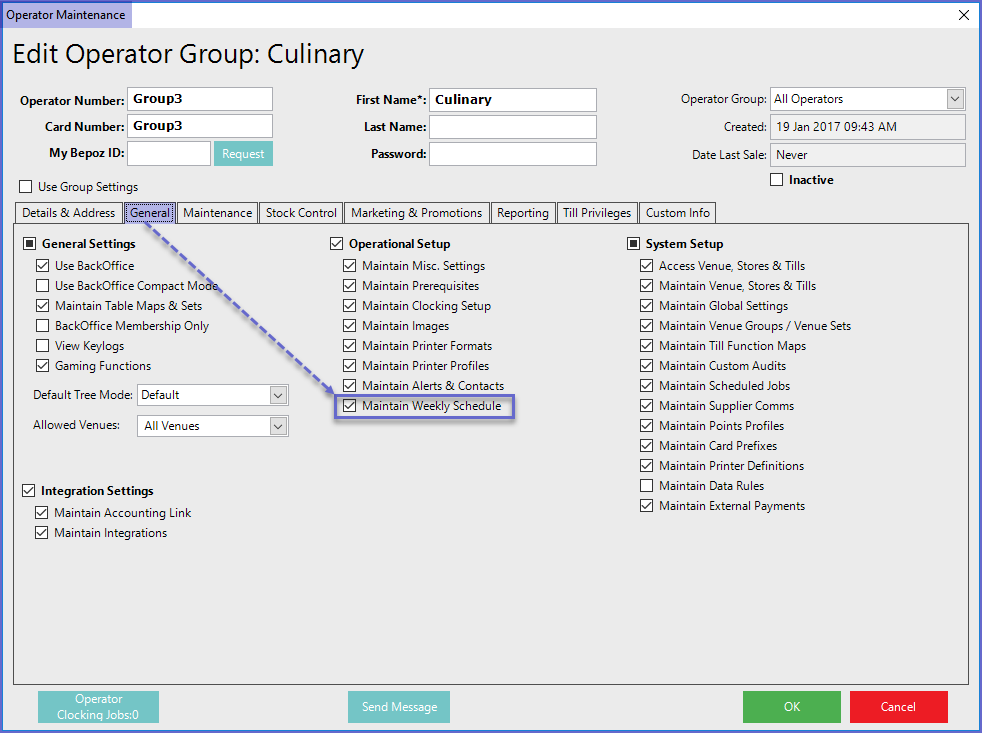
Accessing the Weekly Schedule
- Once the prerequisite has been met, Operators can now create and maintain the Weekly Schedules in BackOffice
- To access and edit the Weekly Schedule, navigate to the Operational Setup component in the side menu of BackOffice and select Weekly Schedule which will open the Organization's Weekly Schedule in a new tab
- This tab contains a number of buttons which can be used for Adding new Events, Editing Events and Deleting Events in the Schedule
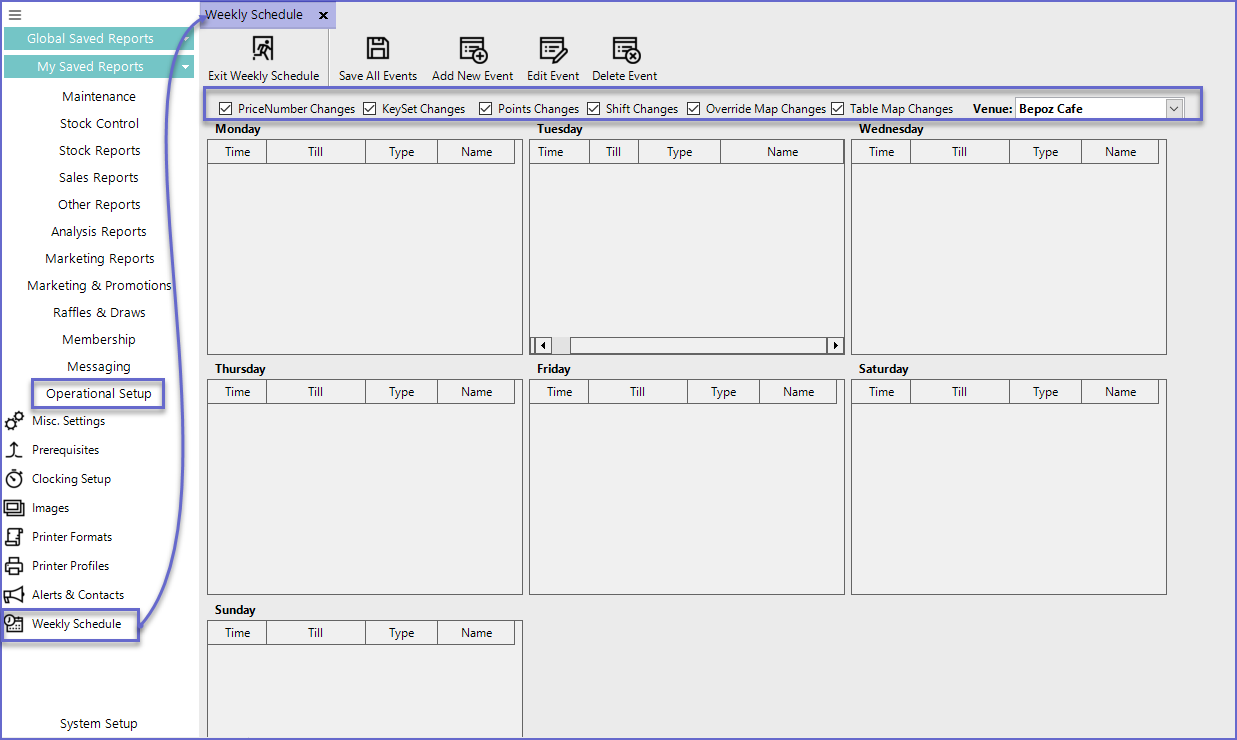
Options
- The selections here will determine the information that is viewed in the Schedule:
- PriceNumber Changes
- Enable this flag to view any Price Number Changes in the schedule
- Make sure to set another schedule to revert to normal pricing if done for Public Holidays or any temporary price changes
- For multivenue setups, always send FULL database after saving to ensure venues are getting the updates.
- KeySet Changes
- Enable this flag to view any KeySet Changes in the schedule
- Points Changes
- Enable this flag to view any Points Profile Changes in the schedule
- Shift Changes
- Enable this flag to view any Shift Changes in the schedule
- Override Map Changes
- Enable this flag to view any Override (Till Function) Map Changes in the schedule
- Table Map Changes
- Enable this flag to view any Table Map Changes in the schedule
- Venue
- Use this drop-down to select the Venue's schedule to be viewed & edited
Adding a New Event
- To Add a new Event, Click on the 'Add New Event' button on the header which will open an Event Maintenance window
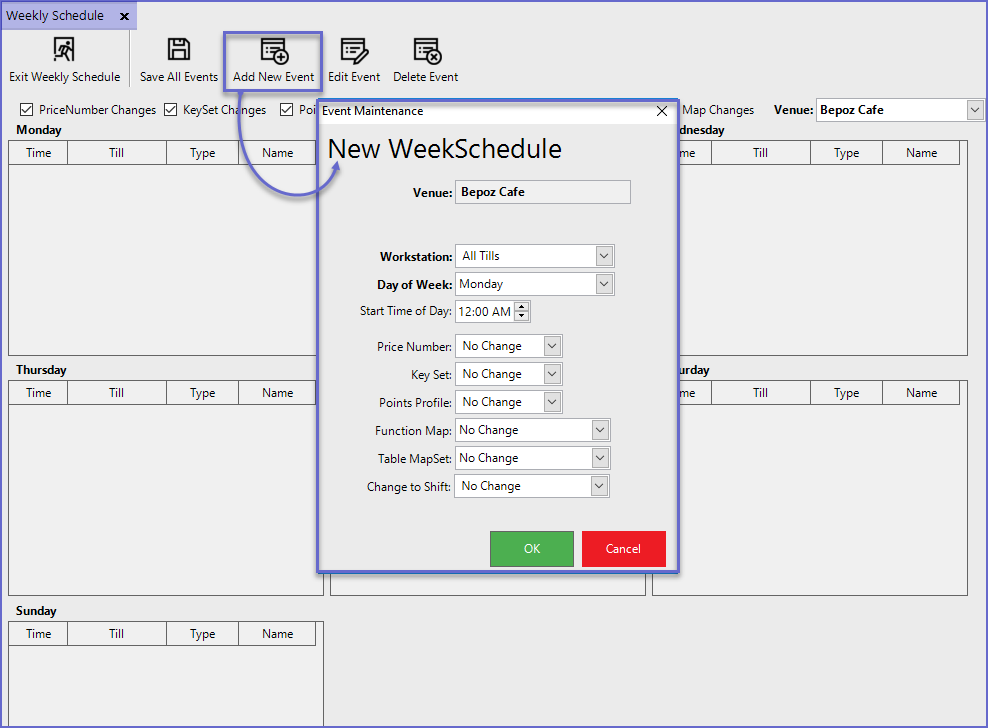
Field |
Description |
| Venue |
|
| Workstation |
|
| Day of Week |
|
| Start Time of Day |
|
| Price Number |
|
| Key Set |
|
| Points Profile |
|
| Function Map |
|
| Table MapSet |
|
| Change to Shift |
|
Editing an Event
- To edit an existing Event, highlight the desired Event and click on the 'Edit Event' button in the header which will open the Event's Event Maintenance window
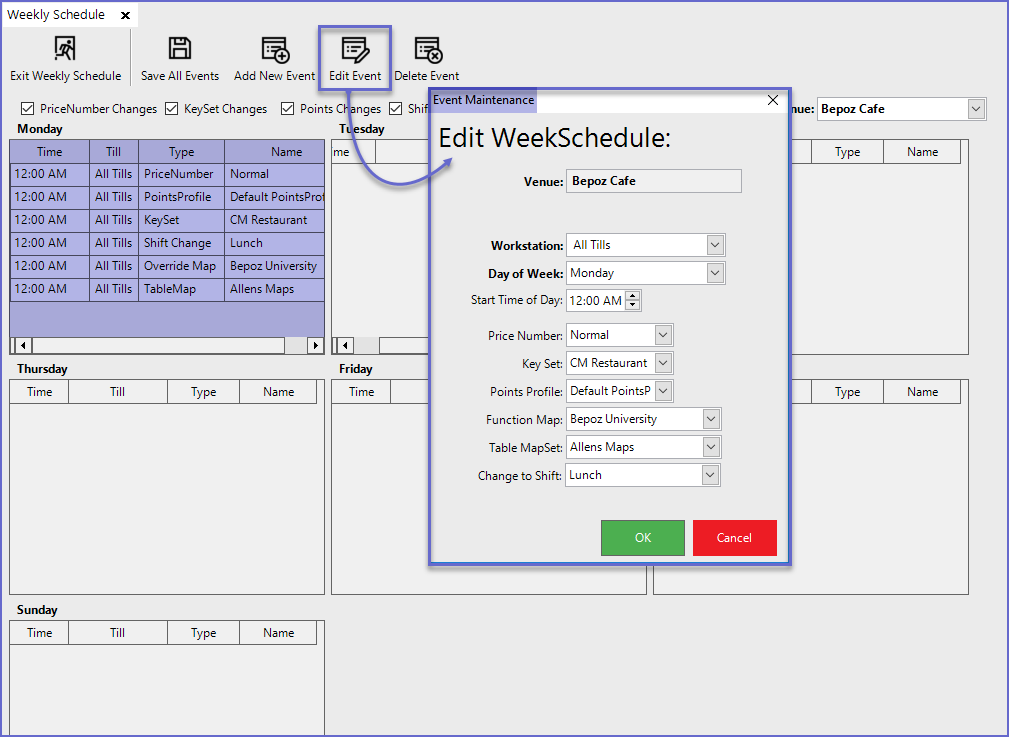
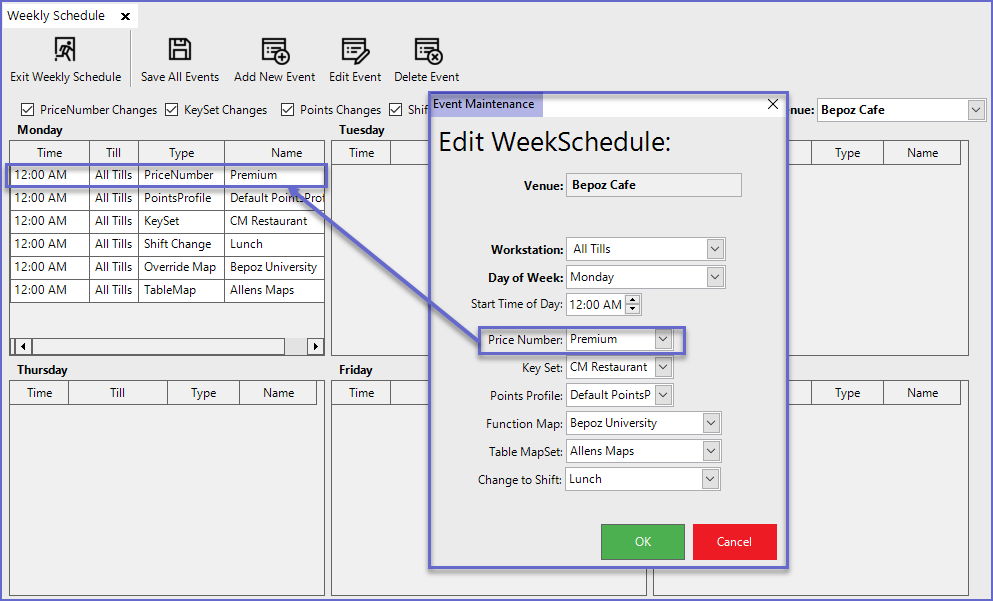
Deleting an Event
- To Delete Event/s from the Schedule, highlight the desired Event and click the 'Delete Event' button
- This will display a prompt asking if the Operator would like to edit the schedule if only some events have to be deleted

- If Pressed 'Yes', it will open the Event Maintenance window in which operators can make changes in particular events
- If Press 'No', the whole schedule will be deleted from the window and the operator will have to create a new schedule for the particular day
- Weekly Schedule changes are maintained at the tills until another schedule overrides them, resets on Monday, or manually changed from the till. This is important especially for Price Level changes.
- For any temporary change, it is advisable to also add a schedule that will revert the settings back to normal.
- Monday midnight is the reset point for the weekly schedule. Any schedule from Sunday to run into Monday requires that a Monday schedule from midnight is added
- For multivenue systems, always send Full database to ensure updates are sent to the venues, especially for schedule deletions.
