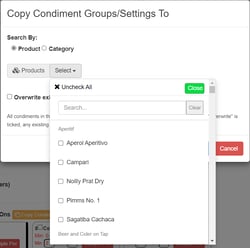Overview
Copy Condiment Group
When adding condiment groups to products there can be many items that require the same groups. The normal procedure is to apply each condiment group to each product separately.
For example, A condiment group called gravy, which contains different types of gravy, can be applied to products such as chips, steak and roast beef. Users will have to add gravy to each product, repeating the same steps two extra times.
To increase productivity the copy condiment group feature was created to provide a more efficient method, for this functionality.
To access the feature, click products on the lefthand side of the back panel. Click an existing product that contains at least one condiment group. A
button will be displayed next to thre condiment groups/flags title. Press it and the copy condiment group panel will appear. Within this window, the condiment groups of the source product can be copied to other products.
Steps
Choose a radio button, product or category
For adding products/categories
I. Click Select field next to Product/category field and a dropdown window will appear.
II. Search for an item by scrolling down the list or using the search bar. Press clear to reset search bar.
III. To select items, click the box to the left of the item. Multiple selections can be made from the dropdown.
IV. If the user needs to reset the list click
button above the search bar to revert the product list to empty.
V. Pressing the
button will close the dropdown window. Alternatively, users can click within the copy condiment panel
Optional:
Tick the box next to “overwrite existing condiment groups” to replace all the condiment groups in the selected product/category with condiment groups from the source product.
Press OK to apply changes or cancel to discard them
Notes:
If there are selections in both products and categories, the changes will only apply to the items that appear last on the screen
When copying, the existing condiments in the selected products will not change.