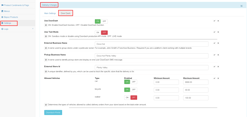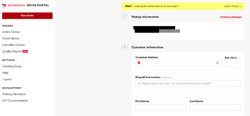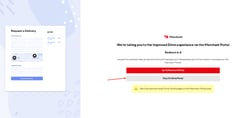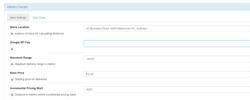Overview
DoorDash Implementation procedure:
Step 1: Requested client to Sign up Doordash Drive application from provided link as below:
For Australia:
Send signup form to our customer and let them to register for DoorDash Drive.
https://doordash.workflowcloud.com/forms/dd3508e6-f32d-4592-9b41-de5a04acb556
Once Signup process completed by DoorDash Team, Business name will add to tracking form:
https://docs.google.com/spreadsheets/d/1X5DQpTTcpNhn_AxpgD_8K3ha3XhhswWx-Q52XspybQ4/edit#gid=0
For USA:
Send signup form to our customer and let them to register for DoorDash Drive. Nintex Onboarding Link is: https://doordash.workflowcloud.com/forms/dd3508e6-f32d-4592-9b41-de5a04acb556 Once Signup process completed by DoorDash Team, Business name will add to Nintex onboarding link:
https://docs.google.com/spreadsheets/d/1X5DQpTTcpNhn_AxpgD_8K3ha3XhhswWx-Q52XspybQ4/edit#gid=0
Step 2: Login to YourOrder Back panel and follow below steps:
Go to Setting – Onboarding option and turn Delivery service ON
Setup Delivery Till ID, table group ID, Delivery time, Delivery Menu, range and charge accordingly
From DoorDash Tab in Delivery charge, turn DoorDash service On. Make sure “Use test Mode” is on. Then copy External Business name from tracking form and past it here.
NOTE 1: External Business name is case sensitive. Please make sure there is no extra space once you copy it.
Note 2: Pickup Business name and Store ID must be the same for single venue but for multi venues Please follow below sample.
Allowed Vehicles: Vehicles Type and spend range will be based on customer decision.
Doordash Portal: This button will send user to Doordash portal
Ask Customer to create their own Google API account and once it is done copy the key and put it in Delivery Charge
Place first test order once test mode is ON and second one once test mode is OFF.
NOTE: You don’t need to finalize your order. Just add items to card, add customer name and address and go to checkout.
Let Doordash integration team know that you already sent estimate request call from YourOrder to DoorDash (step 7)
DoorDash will provide user credential to our customer
10. Turn Test mode off and place an order. Make sure you can see the order also in Doordash portal too.
DoorDash Support: drive-communication-external@doordash.com.