- INTERNAL - Bepoz Help Guides
- YourOrder
- YO | New Feature 2.7
-
End-User | Products & SmartPOS
-
End-User | Stock Control
-
End-User | Table Service and Kitchen Operations
-
End-User | Pricing, Marketing, Promotions & Accounts
- Prize Promotions
- Points, Points Profiles and Loyalty
- Product Promotions
- Repricing & Discounts in SmartPOS
- Vouchers
- Account Till Functions
- Pricing, Price Numbers and Price Modes
- Raffles & Draws
- Marketing Reports
- Accounts and Account Profiles
- Rewards
- SmartPOS Account Functions
- Troubleshooting
- Product Labels
- Packing Slips
-
End-User | System Setup & Admin
-
End-User | Reporting, Data Analysis & Security
-
End-User | Membership & Scheduled Billing
-
End-User | Operators, Operator Permissions & Clocking
-
Interfaces | Data Send Interfaces
-
Interfaces | EFTPOS & Payments
- NZ EFTPOS Interfaces
- Linkly (Formerly PC-EFTPOS)
- Adyen
- Tyro
- ANZ BladePay
- Stripe
- Windcave (Formerly Payment Express)
- Albert EFTPOS
- Westpac Presto (Formerly Assembly Payments)
- Unicard
- Manager Cards External Payment
- Pocket Voucher
- OneTab
- Clipp
- eConnect-eConduit
- Verifone
- AXEPT
- DPS
- Liven
- Singapore eWallet
- Mercury Payments TRANSENTRY
- Ingenico
- Quest
- Oolio - wPay
-
Interfaces | SMS & Messaging
-
Interfaces | Product, Pricing, Marketing & Promotions
- Metcash Loyalty
- Range Servant
- ILG Pricebook & Promotions
- Oolio Order Manager Integration
- Ubiquiti
- Product Level Blocking
- BidFood Integration
- LMG
- Metcash/IBA E-Commerce Marketplace
- McWilliams
- Thirsty Camel Hump Club
- LMG Loyalty (Zen Global)
- Doshii Integration
- Impact Data
- Marsello
- IBA Data Import
- Materials Control
- Last Yard
- Bepoz Standard Transaction Import
-
Interfaces | Printing & KDS
-
Interfaces | Reservation & Bookings
-
Interfaces | Database, Reporting, ERP & BI
-
Interfaces | CALink, Accounts & Gaming
- EBET Interface
- Clubs Online Interface
- Konami Interface
- WIN Gaming Interface
- Aristocrat Interface
- Bally Interface
- WorldSmart's SmartRetail Loyalty
- Flexinet & Flexinet SP Interfaces
- Aura Interface
- MiClub Interface
- Max Gaming Interface
- Utopia Gaming Interface
- Compass Interface
- IGT & IGT Casino Interface
- MGT Gaming Interface
- System Express
- Aristocrat nConnect Interface
- GCS Interface
- Maxetag Interface
- Dacom 5000E Interface
- InnTouch Interface
- Generic & Misc. CALink
-
Interfaces | Miscellaneous Interfaces/Integrations
-
Interfaces | Property & Room Management
-
Interfaces | Online Ordering & Delivery
-
Interfaces | Purchasing, Accounting & Supplier Comms
-
SmartPOS | Mobile App
-
SmartPDE | SmartPDE 32
-
SmartPDE | Denso PDE
-
SmartPDE | SmartPDE Mobile App
-
MyPlace
-
MyPlace | myPLACE Lite
-
MyPlace | Backpanel User Guides
- Bepoz Price Promotions
- What's on, Events and tickets
- Staff
- System Settings | Operational Settings
- Vouchers & Gift Certificates
- Member Onboarding
- Members and memberships
- System Settings | System Setup
- Reports and Reporting
- Actions
- Offers | Promotions
- Messaging & Notifications
- System Settings | App Config
- Surveys
- Games
- User Feedback
- Stamp Cards
-
MyPlace | Integrations
-
MyPlace | FAQ's & How-2's
-
MyPlace | Release Notes
-
YourOrder
-
YourOrders | Backpanel User Guides
-
YourOrders | YourOrder Kiosk User Guide
-
YourOrders | Merchant App User Guide
-
WebAddons
-
Installation / System Setup Guides
- SmartPOS Mobile App | Setup
- SmartPOS Mobile App | SmartAPI Host Setup
- SmartPOS Mobile App | BackOffice Setup
- SmartPOS Mobile App | Pay@Table setup
- SmartKDS Setup 4.7.2.7 +
- SmartKDS Setup 4.6.x
- SQL Installations
- Server / BackOffice Installation
- New Database Creation
- Multivenue Setup & Config.
- SmartPOS
- SmartPDE
- Player Elite Interface | Rest API
- Interface Setups
- Import
- KDSLink
- Snapshots
- Custom Interface Setups
-
HOW-2
- Product Maintenance
- Sales and Transaction Reporting
- SmartPOS General
- Printing and Printing Profiles
- SQL
- Repricing & Discounts
- Stock Control
- Membership
- Accounts and Account Profiles
- Miscellaneous
- Scheduled Jobs Setups
- Backoffice General
- Purchasing and Receiving
- Database.exe
- EFTPOS
- System Setup
- Custom Support Tools
-
Troubleshooting
-
Hardware
YourOrder : Gaming Member Sign Up
Overview
Gaming Members
This feature allows customers to sign up using an existing Gaming or Bepoz loyalty member account. Within the feature control settings, there will be two main components that are used to configure gaming members.
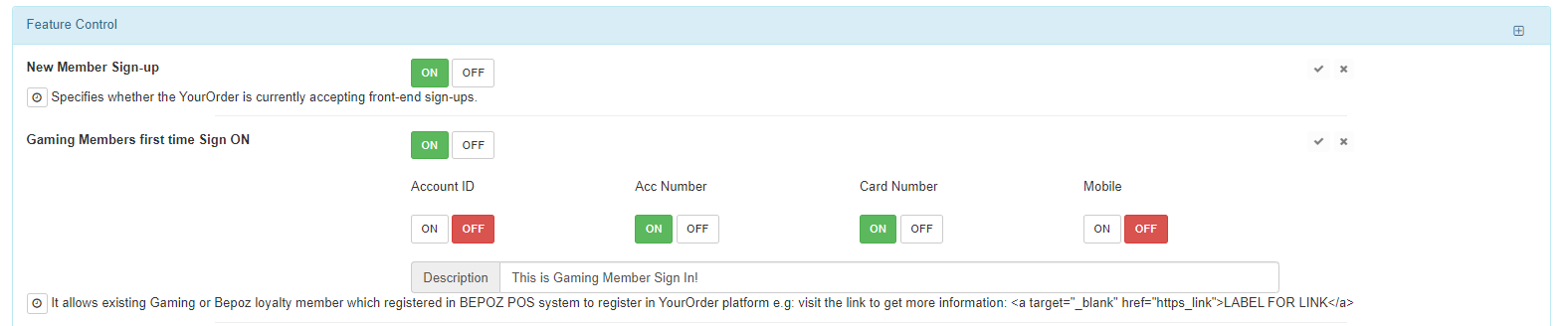
|
Feature |
Description |
|
New Member Sign-up |
ON: Enables customers to sign up as members OFF: Disables customer sign up |
|
Gaming Members first time sign-on |
Allows customers to sign up to Yourorder platform using existing Gaming or Bepoz loyalty member accounts. ON: Enables new registrations using existing Gaming or Bepoz loyalty member accounts. OFF: Disables Gaming member sign-up and reverts back to normal Sign-up mode, which is to request essential information for creation of accounts in Bepoz. |
Gaming members set up
Steps
-
Turn on New Member Sign-up by pressing the ON button till it is green
-
Click ON for Gaming Members first time sign on
-
Select two fields for verification of existing accounts. Choose between:
-
Account ID
-
Acc Number
-
Card Number
-
Mobile
-
Add a text description to show where to get account information.
Notes:
-
Click the after each modification to apply it or cancel with
-
Links and buttons can be added to the description.
Frontend View
Sign-up
To sign-up using existing gaming or bepoz accounts, click a service type on the homepage to navigate to the menu screen. Open the Member sign in popup by clicking the Guest user in the top right-hand corner and press the sign-in tab or the button and sign-in, if the user is on a mobile device. it appears, press the “already a member?” button at the bottom and it will lead to the gaming member sign-up. Input correct information into the fields and validate it with the continue button. If the inputs are invalid, text will appear saying that account cannot be found. Once gaming members sign up and the input is accepted, customers will be sent to a personal information page.
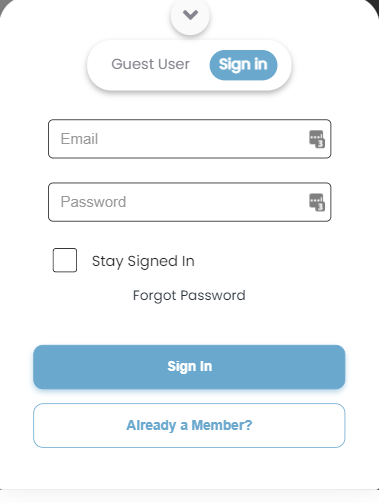
Mobile view -Member Sign-in
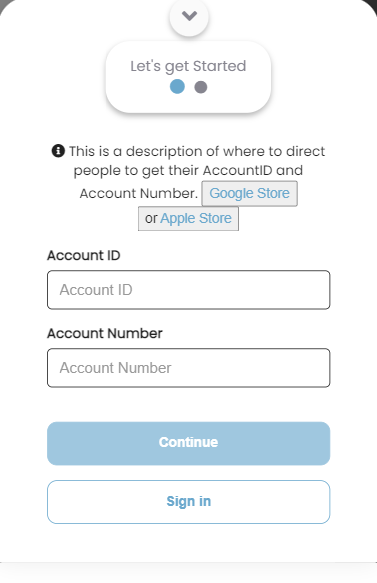
Mobile view -Gaming Member Sign-up
On the personal information page, users will need to fill out the required fields. If any field is incorrect or empty then a warning text will appear. At the bottom of the page, select how to receive the verification by ticking the box next to the desired option and click continue. Go to email or mobile SMS app, based on users' choice and verify the link. A screen will appear, click continue.
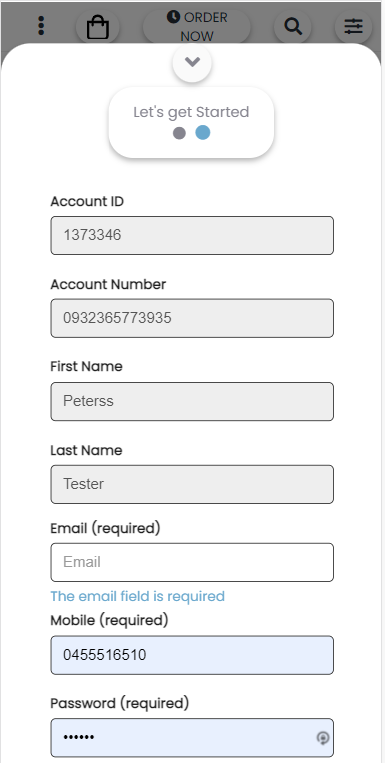
Personal information page –top
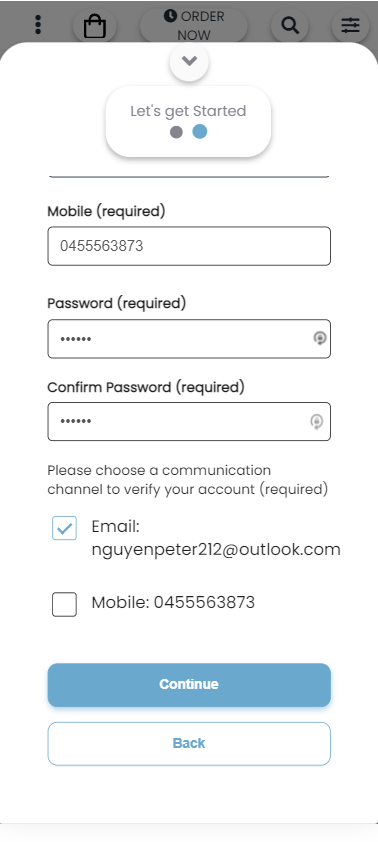
Personal Information Page –bottom
Notes:

-
In the gaming member signup page, the fields can vary, this is based on the configurations set in the back panel.
-
If an email that already exists in the Yourorder platform is inputted in the email field on the personal information page, then a warning text will appear asking to sign in instead. Close the panel by pressing or and repeat steps 1 and 2. Input email and password and press sign in.
-
On the personal information page, For the choice boxes to appear, email or mobile fields need valid inputs. If both inputs are correct then both boxes will be available.
-
The mobile and responsive website have similar views, the above images represent the mobile view.
-
The gaming member sign-up is not linked to the third-party gaming system directly. All gaming members will need to be created in the bepoz system first, this is done by swiping their new gaming member card.
