- INTERNAL - Bepoz Help Guides
- YourOrder
- YO | New Feature 2.7
-
End-User | Products & SmartPOS
-
End-User | Stock Control
-
End-User | Table Service and Kitchen Operations
-
End-User | Pricing, Marketing, Promotions & Accounts
- Prize Promotions
- Points, Points Profiles and Loyalty
- Product Promotions
- Repricing & Discounts in SmartPOS
- Vouchers
- Account Till Functions
- Pricing, Price Numbers and Price Modes
- Raffles & Draws
- Marketing Reports
- Accounts and Account Profiles
- Rewards
- SmartPOS Account Functions
- Troubleshooting
- Product Labels
- Packing Slips
-
End-User | System Setup & Admin
-
End-User | Reporting, Data Analysis & Security
-
End-User | Membership & Scheduled Billing
-
End-User | Operators, Operator Permissions & Clocking
-
Interfaces | Data Send Interfaces
-
Interfaces | EFTPOS & Payments
- NZ EFTPOS Interfaces
- Linkly (Formerly PC-EFTPOS)
- Adyen
- Tyro
- ANZ BladePay
- Stripe
- Windcave (Formerly Payment Express)
- Albert EFTPOS
- Westpac Presto (Formerly Assembly Payments)
- Unicard
- Manager Cards External Payment
- Pocket Voucher
- OneTab
- Clipp
- eConnect-eConduit
- Verifone
- AXEPT
- DPS
- Liven
- Singapore eWallet
- Mercury Payments TRANSENTRY
- Ingenico
- Quest
- Oolio - wPay
-
Interfaces | SMS & Messaging
-
Interfaces | Product, Pricing, Marketing & Promotions
- Metcash Loyalty
- Range Servant
- ILG Pricebook & Promotions
- Oolio Order Manager Integration
- Ubiquiti
- Product Level Blocking
- BidFood Integration
- LMG
- Metcash/IBA E-Commerce Marketplace
- McWilliams
- Thirsty Camel Hump Club
- LMG Loyalty (Zen Global)
- Doshii Integration
- Impact Data
- Marsello
- IBA Data Import
- Materials Control
- Last Yard
- Bepoz Standard Transaction Import
-
Interfaces | Printing & KDS
-
Interfaces | Reservation & Bookings
-
Interfaces | Database, Reporting, ERP & BI
-
Interfaces | CALink, Accounts & Gaming
- EBET Interface
- Clubs Online Interface
- Konami Interface
- WIN Gaming Interface
- Aristocrat Interface
- Bally Interface
- WorldSmart's SmartRetail Loyalty
- Flexinet & Flexinet SP Interfaces
- Aura Interface
- MiClub Interface
- Max Gaming Interface
- Utopia Gaming Interface
- Compass Interface
- IGT & IGT Casino Interface
- MGT Gaming Interface
- System Express
- Aristocrat nConnect Interface
- GCS Interface
- Maxetag Interface
- Dacom 5000E Interface
- InnTouch Interface
- Generic & Misc. CALink
-
Interfaces | Miscellaneous Interfaces/Integrations
-
Interfaces | Property & Room Management
-
Interfaces | Online Ordering & Delivery
-
Interfaces | Purchasing, Accounting & Supplier Comms
-
SmartPOS | Mobile App
-
SmartPDE | SmartPDE 32
-
SmartPDE | Denso PDE
-
SmartPDE | SmartPDE Mobile App
-
MyPlace
-
MyPlace | myPLACE Lite
-
MyPlace | Backpanel User Guides
- Bepoz Price Promotions
- What's on, Events and tickets
- Staff
- System Settings | Operational Settings
- Vouchers & Gift Certificates
- Member Onboarding
- Members and memberships
- System Settings | System Setup
- Reports and Reporting
- Actions
- Offers | Promotions
- Messaging & Notifications
- System Settings | App Config
- Surveys
- Games
- User Feedback
- Stamp Cards
-
MyPlace | Integrations
-
MyPlace | FAQ's & How-2's
-
MyPlace | Release Notes
-
YourOrder
-
YourOrders | Backpanel User Guides
-
YourOrders | YourOrder Kiosk User Guide
-
YourOrders | Merchant App User Guide
-
WebAddons
-
Installation / System Setup Guides
- SmartPOS Mobile App | Setup
- SmartPOS Mobile App | SmartAPI Host Setup
- SmartPOS Mobile App | BackOffice Setup
- SmartPOS Mobile App | Pay@Table setup
- SmartKDS Setup 4.7.2.7 +
- SmartKDS Setup 4.6.x
- SQL Installations
- Server / BackOffice Installation
- New Database Creation
- Multivenue Setup & Config.
- SmartPOS
- SmartPDE
- Player Elite Interface | Rest API
- Interface Setups
- Import
- KDSLink
- Snapshots
- Custom Interface Setups
-
HOW-2
- Product Maintenance
- Sales and Transaction Reporting
- SmartPOS General
- Printing and Printing Profiles
- SQL
- Repricing & Discounts
- Stock Control
- Membership
- Accounts and Account Profiles
- Miscellaneous
- Scheduled Jobs Setups
- Backoffice General
- Purchasing and Receiving
- Database.exe
- EFTPOS
- System Setup
- Custom Support Tools
-
Troubleshooting
-
Hardware
YourOrder : Order Throttle
Overview
This article will outline the backpanel configurations for Order Throtte
Order Throttle
Order Throttle allows users to control the max number of orders within a specific time period. This aids in maintaining the flow of orders and allows busy time periods to have set limits, so the kitchen does not become overloaded, which in turn allows customers to receive their food in a timely manner and increase customer satisfaction.
Backpanel
To access this feature, on the left-hand sidebar, there is a label called ‘order throttle’. Clicking this will open a new page which will display the add throttle button in the top right and an empty list with eight columns, as default. When a throttle is added it will appear in the list.
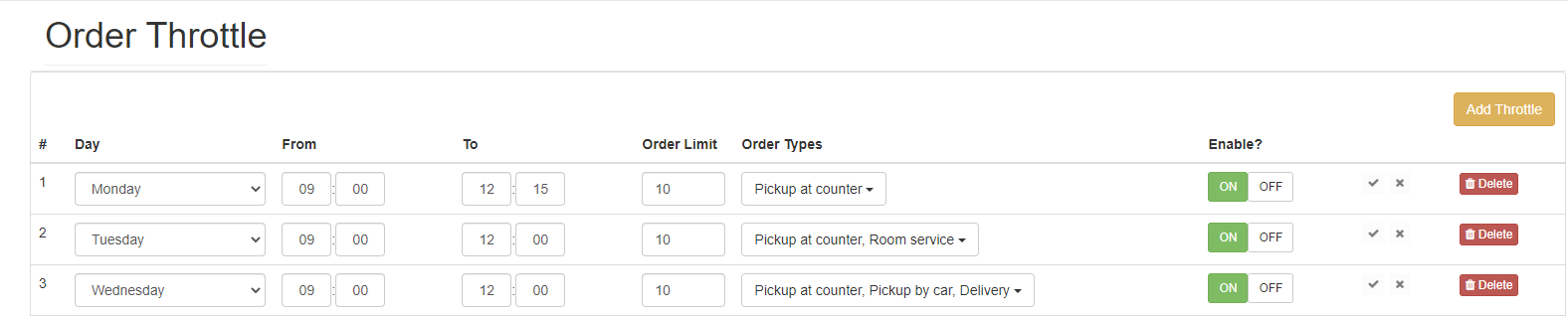
|
Function |
Description |
|
# |
A unique number for the throttle |
|
Day |
The desired day that the throttle will be enabled for |
|
From |
The starting time for the throttle |
|
To |
The end time for the throttle |
|
Order Limit |
The max number of orders that can be placed within the throttle schedule |
|
Order Types |
The service types that the throttle applies towards |
|
Enable? |
A toggle to enable/disable the throttle from being used in YourOrder |
|
Delete |
A button to remove the throttle from the list |
Steps
-
Click in the top right corner to apply a new throttle, it will appear at the bottom of the list, or alternatively user can edit any row within the list
-
Select the Day by clicking the dropdown list of the desired row and select an option
-
Within the From column, Input the hour and minute for the time throttle to start
-
Within the To column, Input the hour and minute for the order throttle to end
-
In the Order Limit column, type in the max number of orders that can be placed
-
In Order Types, click the dropdown and select the desired service types. Multiple selections can be made by simply clicking the boxes on the right. Pressing clear will remove all selected options
-
In the Enable column, click ON to enable this throttle or OFF to disable
-
Click the to save these configurations or to cancel
-
The last column will display a button for discarding the throttle, simply click it and the throttle will be removed from the list



Frontend
Time throttle will only be shown to customers when the max limit has been reached. When a customer makes a payment, a popup will appear with the next available time period for the current day and a message will display to inform the customer that there is a large volume of transactions and to place an order for another time. If there is no available time for the selected day, users will be prompted with another popup, to select new date.
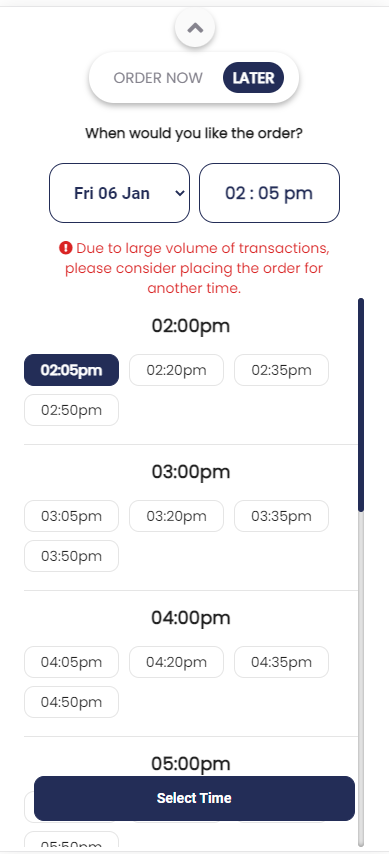
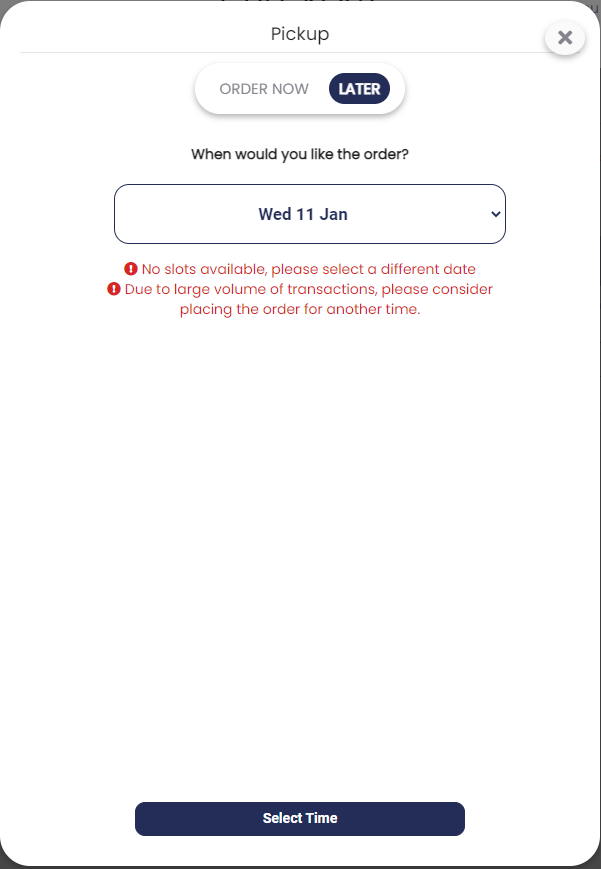
Time period selection Date selection
Notes:
-
This feature is not available for Dine-in Service
-
Order throttle times cannot overlap. When there is an overlapping in times, a prompt will appear
-
Every order placed in any of the selected order types will contribute towards the max limit
-
When an order throttle is enabled, any orders that were previously placed for the same time period will contribute toward the max limit
