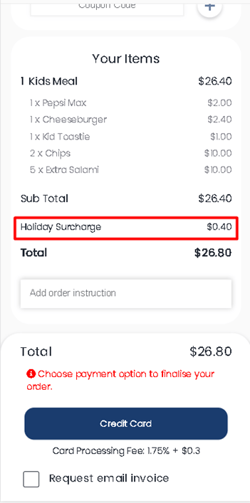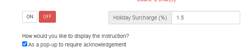Overview
YourOrder Holiday surcharge feature allow businesses to add surcharge % to total invoice at the checkout page.
Important: User/ support team needs to check current pricing setup in Bepoz back office before turn Holiday surcharge ON in Yourorder. Most of Bepoz customers having auto run job in Bepoz back office which automatically adding surcharge % to the existing price level and if this is the same price level that YO also set to then there is no need to turn Holiday surcharge ON in YO.
Also, there is another common way which businesses having multiple price levels (Price level 1 for normal pricing and price level 2 for public holiday surcharge), Therefor, in this scenario user must turn Holiday surcharge ON in YO if price level in YO and Bepoz are not the same.
Note: For those Bepoz customers which are using Bepoz version 4.7 and above (and YourOrder v2.7), Holiday Surcharge option in YourOrder will be hidden and it is because of holiday surcharge % will add to each item by Bepoz when surcharge is ON.
How to set Holiday surcharge in YourOrder:
Go to Settings->Ordering Options
Select your type of services which need to add Holiday Surcharge
Turn the flag on and set the amount in Holiday surcharge field and save it.
Run a test order to make sure everything working as expected.
Remind business owner/ venue manger to turn it off at the end of the day to avoid apply Surcharge in other days.
NOTE: you can also rename “Holiday surcharge” label from Setting->Branding section