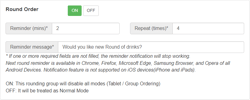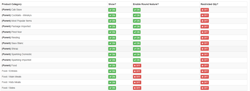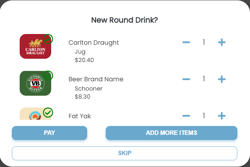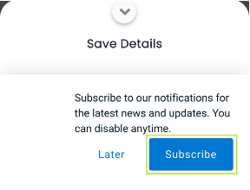Overview
Round Drink
Round Drink feature is a Dine-in service only configuration. It prompts customers to reorder products for the table without needing to add items manually and has an extended feature, a push notification that appears on a customer's mobile. To apply this feature, click “Setting” on the left-hand side and click ordering option. Press the Dine in-tab and locate “Round Order” within a table group. Click the ON button and three fields will appear.
Reminder (mins) and Repeat (times) are used solely for mobile notifications and only accepts a numeral value as input, while the Reminder message is the text that will appear on prompts in the frontend and round drink notifications. If it is left empty the default value, “Would you like to order another round?” will be used.
Round drink in back panel
Products that can be featured on round drink prompts are also set in the back panel. Click the menu/suggestion list on the left side of the back panel dashboard. In this window, choose and double left-click a menu on the menu list or create a new one by clicking ”Add” in the top right corner of the panel. A window will open and show a product category list. In the column ”Enable Round feature?”, users can enable each product category by clicking the button in the column and desired category row. If “show?” is disabled on any categories then the round feature will also disable automatically when the menu is saved.
Menu page –product category list
Note:
Round Drink notification is supported for Chrome, Firefox, Microsoft Edge, Samsung Browser and Opera on Android devices only.
If Reminder (mins) is empty then no notifications will be sent to android devices
If Repeat (times) is left empty no notifications will be sent to android devices
The default value for Repeat (times) is 2
The default value for Reminder (mins) is 15
Frontend View
Round drink will only initiate after the first order. For it to appear, customers will need to make a normal order in the dine-in service and make a payment. Once the first order is finalised, YourOrder system will memorise the previous drink record. If a new order is made or the remaining set time has been reached, then the round drink popup will appear. It will display the reminder message and products from the previous order.
Within the panel, it will display the last order drinks on the top and has items auto-selected by default. The end-user can modify the quantity of the selected products or choose to add more order items. The size and condiments are recorded from the previous order and do not need to be re-selected each time. After quantities are selected, users can pay for these items using the “PAY” button. If round drinks are unwanted, click “SKIP” at the bottom to close the window.
Round drink pop-up
Mobile Notification
When a customer has completed their first order with a round drink product, two popups will appear on the checkout page asking the user to subscribe and allow notifications. If the user taps “Subscribe” and “Allow”, after the reminder time + schedule send notification time has been reached then a message will appear on the device. If the user taps it, they will be sent to YourOrder menu page, where the Round Drink Panel will appear and users can proceed to use the feature.
Subscribe popup Allow notification popup Round Drink Notification
Note:
Items in the round drinks panel are made based on an individual’s device. It’s not shared among the table. Therefore, the end-user can only re-order their own order history.
This feature is based on our scheduled send notification time. In some cases, the notification may take longer to send than the set reminder time while others may be instant.
E.G., if the scheduled send notification time is 15 minutes and a customer has ordered at 16 minutes, they may need to wait for the next scheduled time, which is 15 minutes, before receiving the notification. While customers that ordered at 14 minutes might need to only wait 1 minute, as the scheduled time has not passed yet.