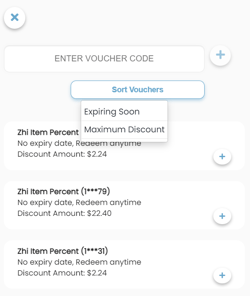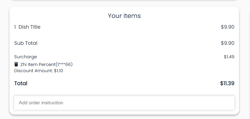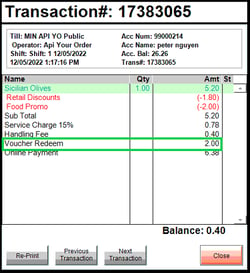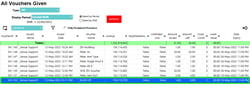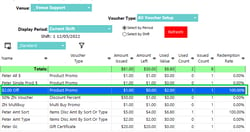Overview
Voucher Redeem
The voucher redeem feature allows customers to apply bepoz vouchers to transactions within YourOrder. Vouchers can increase sales and the number of customers for the venue.
For example, an individual receives an email or barcode of a Bepoz voucher and is enticed to visit the venue to use it. They may purchase more items than a typical transaction and may become a member due to the satisfaction of the discount and service.
To enable this feature there is a toggle in the back panel. To access this, click settings on the left side of the back panel and click the bepoz section. Locate “Use Bepoz Vouchers” and click ON till it turns green. This enables the feature and customers can use vouchers on transactions. Click the
to save or
to cancel.
Frontend view
For customers to use a voucher, they will need to sign in as a member, place an order and click checkout. Once on the payment screen, there will be a field called “Available Vouchers” that will show the number of vouchers that are linked to the account. Customers can apply a code or click a voucher displayed in the right-side panel to apply them. The “Sort Voucher” button can be used to order the vouchers by expiry date and time or maximum discount. .
When inputting a code and pressing or by clicking the button next to a voucher, a popup will appear which applies the discount and displays the voucher on the “your items” panel. If it is invalid then the discount is not applied. Users can also discard the voucher by clicking the
next to it.
When the payment method is finalized and the customer proceeds to the checkout page. The voucher will be displayed within their order. It is also visible on the customers' invoice under subtotal.
Notes:
The bepoz voucher types that YourOrder supports are:
Product Promo
Discount Percent
Multi Buy Promo
Items Disc Pct By Sort or Type
Items Disc Amt By Sort or Type
Vouchers are set up within Bepoz, if you require a new voucher or editing of vouchers, please consult Bepoz support.
Voucher redeem only supports Bepoz 4.7 and above
Vouchers cannot be redeemed for future orders
YourOrder can only support either Voucher Redeem or Coupon feature. Please consult the Support Team or specialist for more details
Bepoz Reports
Reports on vouchers are viewable in two areas of bepoz, sales reports and marketing reports. In sales reports, transactions that contain vouchers can be viewed in the transaction journal. To view this, open BackOffice and click “Sales Reports” on the left side. In the expanded panel, press “Transaction Journal”. Each completed transaction of a specified time period will be displayed. Double left-click a row and the transaction panel will open. If the customer has redeemed a voucher on this order, then it will display at the bottom of the list.
Transaction panel
In Marketing reports, information on issued vouchers are reported. Clicking “Marketing Reports” on the left side will expand the panel. Click “View Vouchers issued” to display all vouchers given in a time period or “Voucher Summary page”, for information on each voucher issued.
View Vouchers Issued window
Voucher Summary window