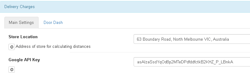Overview
Starting from version 2.7.4, YourOrder has the ability to limit customer's orders based on the customer's proximity to the venue's location.
This feature is added specifically for Dine In orders to ensure that the customer placing the order is within the premises of the venue.
Requirement
The system must have the store address and a Google API key for Google Maps set up for this feature to work. To set up, go to Settings>Delivery Charges.
Setting Up
In the Backpanel under Settings>Ordering Options, click on the Dine In Tables tab and scroll down to find the Geo-location Restriction flag.
Geo-location Restriction
Set to ON to apply the restriction, and OFF to disable location screening
Disable Geo-location restriction if Location is unavailable
When set to ON, the system will allow ordering if the customer's location cannot be determined (either through the customer's privacy settings, or other reasons). When OFF, the system will uphold the location requirement and will not allow ordering.
Geo-location distance (Km)
Set the number of distance in kilometers a user must be in for YourOrder to allow a Dine In order.
Note: Make sure to click the green tick mark after every change to save your settings.