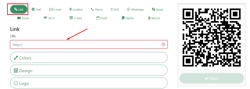Overview
Purpose
Nowadays, QR code is very popular. YourOrder is also allow to use QR code to access different ordering types section without entry URL and choose which type of Order in main screen.
Before to generate QR code for YourOrder, you need to understand the URL format first.
YourOrder URL format
https://{yourorder venue domain name}/#!/menu?service={Ordering type}
{yourorder venue domain name} = Frontend URL, such as, xxxx.yourorder.io or shop/order.xxxx.com.xx
{Ordering type} =
Pickup at counter: pickup_counter
Drive through: pickup_car
Delivery: delivery
Room service: room_service&table_group={Bepoz table group ID}&number={Table number}
Room service select area only: room_service&table_group={Bepoz table group ID}
Dinein select number: dinein&table_group={Bepoz table group ID}&number={Table number}
Dinein select area only: dinein&table_group={Bepoz table group ID}
{Bepoz table group ID} = You can get this number on the field which is called "Tbl Group" from Dine In tables. This number come from Bepoz table group number.
{Table number} = number within table number range from YourOrder setup on each table group.
Generate the URL link to QR code (For pickup, Delivery, Dine in and Room service without table numbers)
Go to QR code generate (free) website. https://qr-code-generator.org/
Select "Link" option and put the URL link on provided area
QR code will auto generate on right hand side.
Test the QR code using your mobile phone and make sure it is going to correct YourOrder instance and ordering type.
click "Save" option top of the QR code and save as Pdf or png picture format.
Generate The Dine in table number or Room service table number QR code.
For Table number QR code, YourOrder have build in function to generate range of table number as QR code in PDF file.
For Dine in table number QR code:
Go to YourOrder Backpanel -> Settings -> Ordering Options -> Dine in table Tab -> Click "Generate QR codes" button
Choose the Table group and enter the the table number range and click "Generate QR code" button and download it.
For Room service number QR code:
Go to YourOrder Backpanel -> Settings -> Ordering Options -> Room service -> Click "Generate QR codes" button
Choose the Table group and enter the the table number range and click "Generate QR code" button and download it.