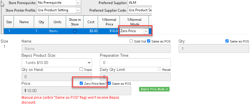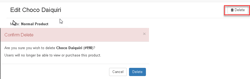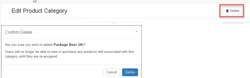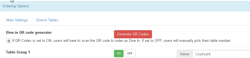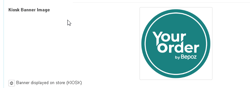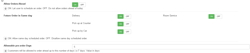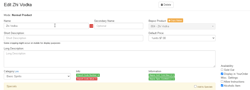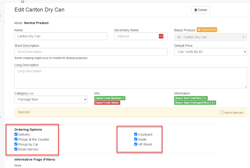Overview
This document contains notable features included in the Your Order version 2.7.4.
Clear Cache Function
There are situations when updates from product import do not reflect immediately on the admin and live site. The Clear Cache function has been added to address this scenario.
It has been added to the Import and Sync Now buttons under Bepoz Products.
External Gaming System
Support for points earn and redeem for gaming system members is now included. The system currently supports the following gaming systems: EBet, Max Gaming, Konami.
Members can now see their account balance from the gaming systems when they sign in with their linked Bepoz accounts in Your Order.
For setup information, please view External Gaming System.
Account Stock Loss
Users can now attach stock losses from returns to an account in Bepoz for accounting purposes. This flag is found in Settings>Bepoz.
Account Fallback
This feature allows Your Order to export orders under this account in situations where the account number information is not available from the head office of multi venue systems. This prevents delays for orders in case of connection issues between venues and head offices.
This setting is found under Settings>Bepoz
Order ID Prefix
Users can now set a prefix for the order ID, which also serves as the invoice number. This helps prevent the possibility of order numbers being duplicated.
It is recommended to use an eight-digit prefix to ensure a large range of numbers to work with.
Zero Price Mode
Your Order will now automatically enable flag the Zero Price Item? If the item is set to use Zero Price in Bepoz. Previously, this flag had to be ticked manually in the Your Order backpanel if there’s a number set in the price field.
Delete Products and Categories from YO
Users can now delete products, condiments, and categories in Your Order without making changes in Bepoz. This allows more customization for multi venue systems in their menu offerings. As the venues share the same items most of the time, it presented some challenges if not all of the items are carried by all venues. With this feature, some items and categories can be deleted from one venue without affecting availability in other venues.
The Delete button can now be seen in the edit Product and section. Once pressed, a confirmation prompt will appear to finalize the deletion.
The same workflow is present when deleting Categories
Viewing and Restoring Products and Categories
In Products, tick the Show Deleted Products and Categories flag to display deleted entries. These will be highlighted in red.
To restore an item, double-click to edit and click the Restore button. Remember to set the Category again as this field is cleared when an item is deleted. For condiments, these would have to be re-associated with their main or base products.
Dine-In Changes
QR Code Generator is now at the top of the panel for easier access.
Bepoz API will default to the main API setting if left blank. It is recommended to leave this field blank so that any changes to the main API setting will automatically be copied into this field.
QR Code + manual entry is now supported by table group. Users can set this option by service, so one table group can have QR Codes only, while another can have both manual and QR Codes.
Kiosk Banner Image
Support for Kiosk banner images have been added. These images can be vertically longer to accommodate the Kiosk screen format.
Member Tiers and Points
Users can now choose to show points, the amount conversion, or both.
Allow Orders Ahead
Your Order can now allow customers to place future orders. This setting can be found in Settings>Times.
This feature can be set by service for same day future orders, so users can set it to be on for pick up, but not for delivery, for example.
The number of days ahead can also be controlled in this section.
Mark Items as Alcoholic or Non-alcoholic
Users can mark items as alcoholic for age verification purposes.
Once the flag is on, Categories and products can now be tagged as Alcoholic.
To use the feature, set the Category as containing Alcoholic items, then go to the individual products and do the same as well.
Emergency Email
Users can now also receive emergency emails for when orders are not sent. Previously, only SMS was supported, but the new release includes email support as well.
To enable the option, go to Settings>Feature Control. Set the flag to on and add the recipient email address. Multiple email addresses can be set in this section for redundancy.
Product Settings – new Ordering Options
Users can now more easily categorize items by service. The delivery/pickup and dine-in options are now grouped separately for easier viewing and sorting.
Pickup by Car is now also added as a separate option from Pickup at the Counter. This helps admins further customize product availability depending on the service.