- INTERNAL - Bepoz Help Guides
- Interfaces | Product, Pricing, Marketing & Promotions
- LMG Loyalty (Zen Global)
-
End-User | Products & SmartPOS
-
End-User | Stock Control
-
End-User | Table Service and Kitchen Operations
-
End-User | Pricing, Marketing, Promotions & Accounts
- Prize Promotions
- Points, Points Profiles and Loyalty
- Product Promotions
- Repricing & Discounts in SmartPOS
- Vouchers
- Account Till Functions
- Pricing, Price Numbers and Price Modes
- Raffles & Draws
- Marketing Reports
- Accounts and Account Profiles
- Rewards
- SmartPOS Account Functions
- Troubleshooting
- Product Labels
- Packing Slips
-
End-User | System Setup & Admin
-
End-User | Reporting, Data Analysis & Security
-
End-User | Membership & Scheduled Billing
-
End-User | Operators, Operator Permissions & Clocking
-
Interfaces | Data Send Interfaces
-
Interfaces | EFTPOS & Payments
- NZ EFTPOS Interfaces
- Linkly (Formerly PC-EFTPOS)
- Adyen
- Tyro
- ANZ BladePay
- Stripe
- Windcave (Formerly Payment Express)
- Albert EFTPOS
- Westpac Presto (Formerly Assembly Payments)
- Unicard
- Manager Cards External Payment
- Pocket Voucher
- OneTab
- Clipp
- eConnect-eConduit
- Verifone
- AXEPT
- DPS
- Liven
- Singapore eWallet
- Mercury Payments TRANSENTRY
- Ingenico
- Quest
- Oolio - wPay
-
Interfaces | SMS & Messaging
-
Interfaces | Product, Pricing, Marketing & Promotions
- Metcash Loyalty
- Range Servant
- ILG Pricebook & Promotions
- Oolio Order Manager Integration
- Ubiquiti
- Product Level Blocking
- BidFood Integration
- LMG
- Metcash/IBA E-Commerce Marketplace
- McWilliams
- Thirsty Camel Hump Club
- LMG Loyalty (Zen Global)
- Doshii Integration
- Impact Data
- Marsello
- IBA Data Import
- Materials Control
- Last Yard
- Bepoz Standard Transaction Import
-
Interfaces | Printing & KDS
-
Interfaces | Reservation & Bookings
-
Interfaces | Database, Reporting, ERP & BI
-
Interfaces | CALink, Accounts & Gaming
- EBET Interface
- Clubs Online Interface
- Konami Interface
- WIN Gaming Interface
- Aristocrat Interface
- Bally Interface
- WorldSmart's SmartRetail Loyalty
- Flexinet & Flexinet SP Interfaces
- Aura Interface
- MiClub Interface
- Max Gaming Interface
- Utopia Gaming Interface
- Compass Interface
- IGT & IGT Casino Interface
- MGT Gaming Interface
- System Express
- Aristocrat nConnect Interface
- GCS Interface
- Maxetag Interface
- Dacom 5000E Interface
- InnTouch Interface
- Generic & Misc. CALink
-
Interfaces | Miscellaneous Interfaces/Integrations
-
Interfaces | Property & Room Management
-
Interfaces | Online Ordering & Delivery
-
Interfaces | Purchasing, Accounting & Supplier Comms
-
SmartPOS | Mobile App
-
SmartPDE | SmartPDE 32
-
SmartPDE | Denso PDE
-
SmartPDE | SmartPDE Mobile App
-
MyPlace
-
MyPlace | myPLACE Lite
-
MyPlace | Backpanel User Guides
- Bepoz Price Promotions
- What's on, Events and tickets
- Staff
- System Settings | Operational Settings
- Vouchers & Gift Certificates
- Member Onboarding
- Members and memberships
- System Settings | System Setup
- Reports and Reporting
- Actions
- Offers | Promotions
- Messaging & Notifications
- System Settings | App Config
- Surveys
- Games
- User Feedback
- Stamp Cards
-
MyPlace | Integrations
-
MyPlace | FAQ's & How-2's
-
MyPlace | Release Notes
-
YourOrder
-
YourOrders | Backpanel User Guides
-
YourOrders | YourOrder Kiosk User Guide
-
YourOrders | Merchant App User Guide
-
WebAddons
-
Installation / System Setup Guides
- SmartPOS Mobile App | Setup
- SmartPOS Mobile App | SmartAPI Host Setup
- SmartPOS Mobile App | BackOffice Setup
- SmartPOS Mobile App | Pay@Table setup
- SmartKDS Setup 4.7.2.7 +
- SmartKDS Setup 4.6.x
- SQL Installations
- Server / BackOffice Installation
- New Database Creation
- Multivenue Setup & Config.
- SmartPOS
- SmartPDE
- Player Elite Interface | Rest API
- Interface Setups
- Import
- KDSLink
- Snapshots
- Custom Interface Setups
-
HOW-2
- Product Maintenance
- Sales and Transaction Reporting
- SmartPOS General
- Printing and Printing Profiles
- SQL
- Repricing & Discounts
- Stock Control
- Membership
- Accounts and Account Profiles
- Miscellaneous
- Scheduled Jobs Setups
- Backoffice General
- Purchasing and Receiving
- Database.exe
- EFTPOS
- System Setup
- Custom Support Tools
-
Troubleshooting
-
Hardware
8 | Zen Global (also known as LMG Loyalty) - Inventory Send Schedule Job Setup
This article covers the Schedule Job setup for LMG Loyalty (Zen) integration with Bepoz.
This article covers the Schedule Job setup for LMG Loyalty (Zen) integration with Bepoz.Overview
- Minimum Bepoz Version of v4.7.4.0 & above
- For an Operator to be able to setup LMG Loyalty (Zen) integration in BackOffice, the following Operator privileges must be enabled:
-
Operator Maintenance 'General' Tab - 'Access Venues, Stores & Tills' flag
- 'Maintain Venue, Stores & Tills' flag
- 'Maintain Scheduled Jobs' flag
- 'Maintain External Payments' flag
LMG Loyalty (Zen) Inventory Update Schedule Job
- This schedule job upon successful run, connects to Zen server and sends Bepoz products & pricing information to Zen server
- The job provides flexibility to either send all products or only the desired products
- Once the products are received in Zen, these product(s) can then be configured to be hosted on a e-commerce platform
Job Configuration
- To setup this scheduled job, log into BackOffice and complete the below steps:
- Navigate to 'System Setup' and select Scheduled Jobs
- Select Add Job button and the Job Maintenance window will open
- There are a number of credentials that need to be input and they include
- Job Name: Give the job a relevant name
- Job Type: External DLL
- DLL Name: Job
DLL Name: JobScanData.Dll - Class Name: Zen Global Inventory Update
- Set any other required configurations such as "Run Missed Jobs", "Run as", etc.
- Configure any required schedule(s) (recommended to run at least once daily)
Job Settings
- Within the Settings configure the below
- API Url: This is the URL provided by Zen Global team
- Username: This is the unique username for Venue's Zen account
- This is provided by the Zen Global team
- Password: This is password for Venue's Zen account
- This is provided by the Zen Global team
- SiteID: This is the unique ID for the Venue in Zen
- This is provided by the Zen Global team
- Ignore Stock Level
- This flag can be used to send the availability of the product(s) to be sent to Zen server based on the Bepoz 'Stock on Hand' value
- ON: When flag is ON, as the name sounds, the job ignores the stock availability of the products in Bepoz and all products are sent to Zen as available
- OFF: When flag is OFF, it takes into consideration the Stock on Hand value of respective product(s) to determine if the product must be sent as available or unavailable to LMG Loyalty server or not
- Venue: Select the Bepoz venue from the drop down list
- Location : Select the Bepoz Store from the drop down list
- Product Flag: This option determines which products to be sent to Zen Loyalty server
- All Products: Choose this option to send all Bepoz product(s) to Zen
- Product Custom Flag: k If its not desired to send all Bepoz Product(s) to Zen, please configure a Product custom flag in Product Maintenance which can then be used to determine which product(s) to send to Zen
- If the above is selected, only product(s) with the above custom flag turned ON, are sent to Zen
- Note: To learn how to create a Product custom flag, please click
here - Category: Choose to send either the Type or Sort of the Product in Bepoz as a department category to Zen
- Send Frequency: This job option allows to configure the time interval (in seconds) to send inventory updates to Zen after the initial products send
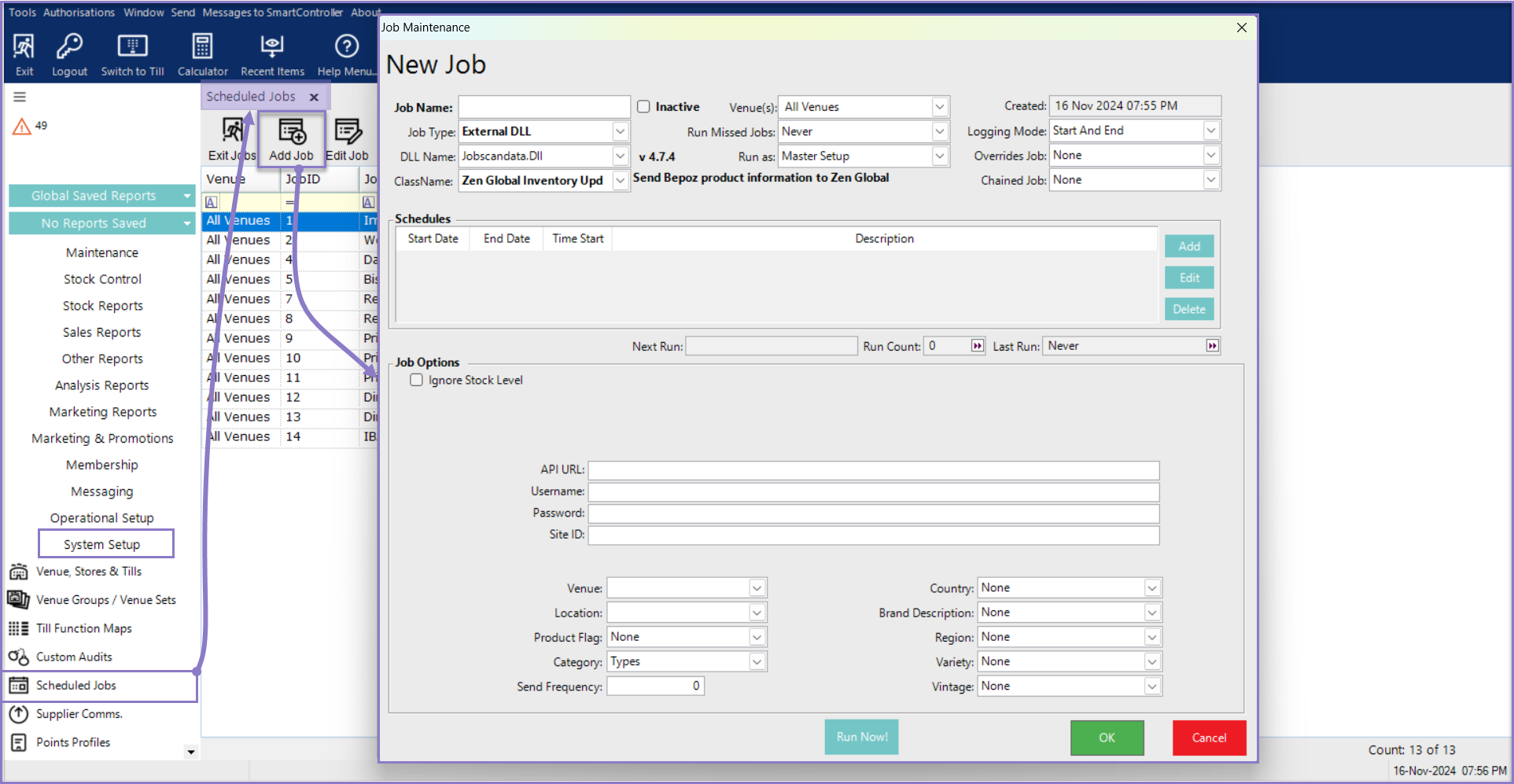
Custom Job Settings
- This job supports sending additional product information by way of Product Custom Text fields to Zen
- Five Product custom text fields must first be configured in Product Maintenance which can then be assigned to respective job fields as below
- Country
- Brand Description
- Region
- Variety
- Vintage
- Note: The Custom job settings are optional and can be left as 'None' if the Venue desires not to send any custom information to Zen
