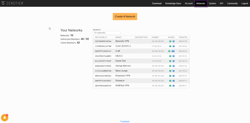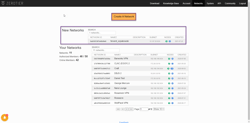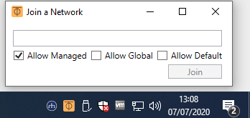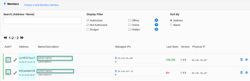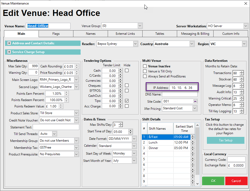Overview
This is an alternative VPN setup where Hardware VPN is not possible.
Procedure
Configure and Install a ZeroTier VPN network
Prerequisites
Windows 7+
Frameworks 4.6 minimum
Zero Tier VPN
Creating your first VPN Network.
Sign into your ZeroTier Account
Navigate to Networks Webpage
Create a New Network
Click Create a Network
This will auto create a new network with a randomize name you can change the name
Take note or Copy the Network ID
Install the ZeroTier VPN Client
Download the VPN client from the above link
Run the MSI installer and follow the default installation.
Once Installed you should have a Taskbar Icon, Right Click and Join a Network
Paste in the Network ID and click Join.
a screenshot of a cell phone
Authorize VPN Client
Once you join a network the last step is to authorize the member
Navigate to Network within ZeroTier Website and click on the Network your client has just joined
Scroll down the page until you see the Managed IP that has just joined.
Check the Auth? as True
This will then take a few seconds and will show a Status as Online and populate with a VPN IP address
You can then Name/Description the IP address for future reference
Add VPN IP address to Backoffice Venue Settings
Login to Backoffice
Navigate to Venue Stores and Tills
Venue Settings
Mains Tab - Multi-Venue - IP Address
Send a Database to the Remote Venue to see if your connection is fully working ZeroTier VPN
Creating your first Network.