What is Bulk Editing?
When managing a menu, it can become time-consuming to edit individual product settings. Oolio provides a Bulk Edit Action, that allows the user to apply a variety of setting changes to multiple products at once.
A key note to remember when bulk editing products, is that this action will override all previous product settings previously set for the associated action.
It is recommended to use this function once already comfortable in the Back of House to avoid allowing any room for error.
Tables can't be imported directly. Please insert an image of your table which can be found here.
How to Bulk Edit
-
Begin in the Products Tab of the Back Office
-
Next to each Product Name, there is a tick box, begin selecting the tick box next to each Product desired to Edit
Begin in the Products Tab of the Back Office
Next to each Product Name, there is a tick box, begin selecting the tick box next to each Product desired to Edit
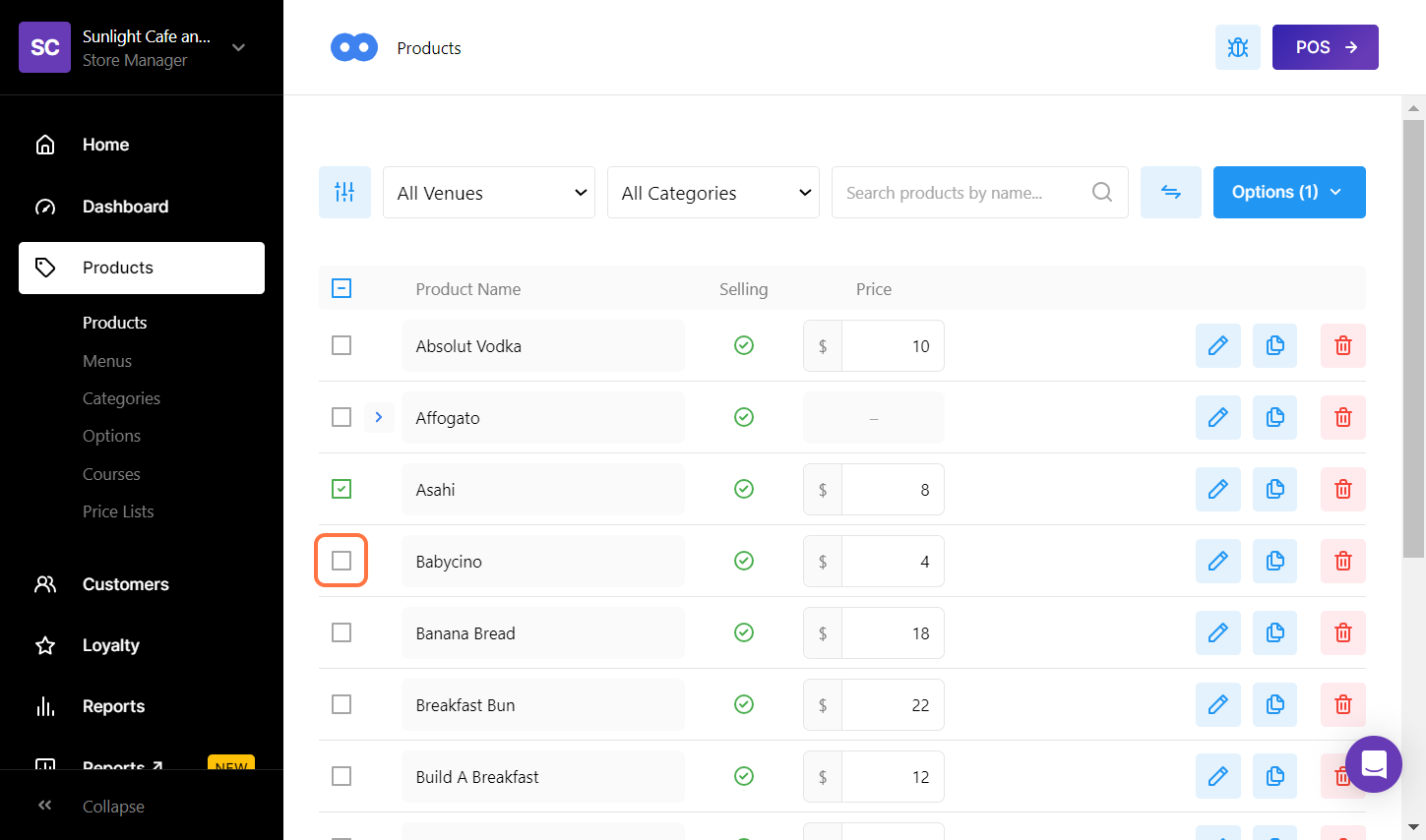
-
Categories can also be Bulk Edited, use the Category Filter only to show the Category desired to work within
-
Then select the tick box at the top of the Product List beside Product Name
Categories can also be Bulk Edited, use the Category Filter only to show the Category desired to work within
Then select the tick box at the top of the Product List beside Product Name
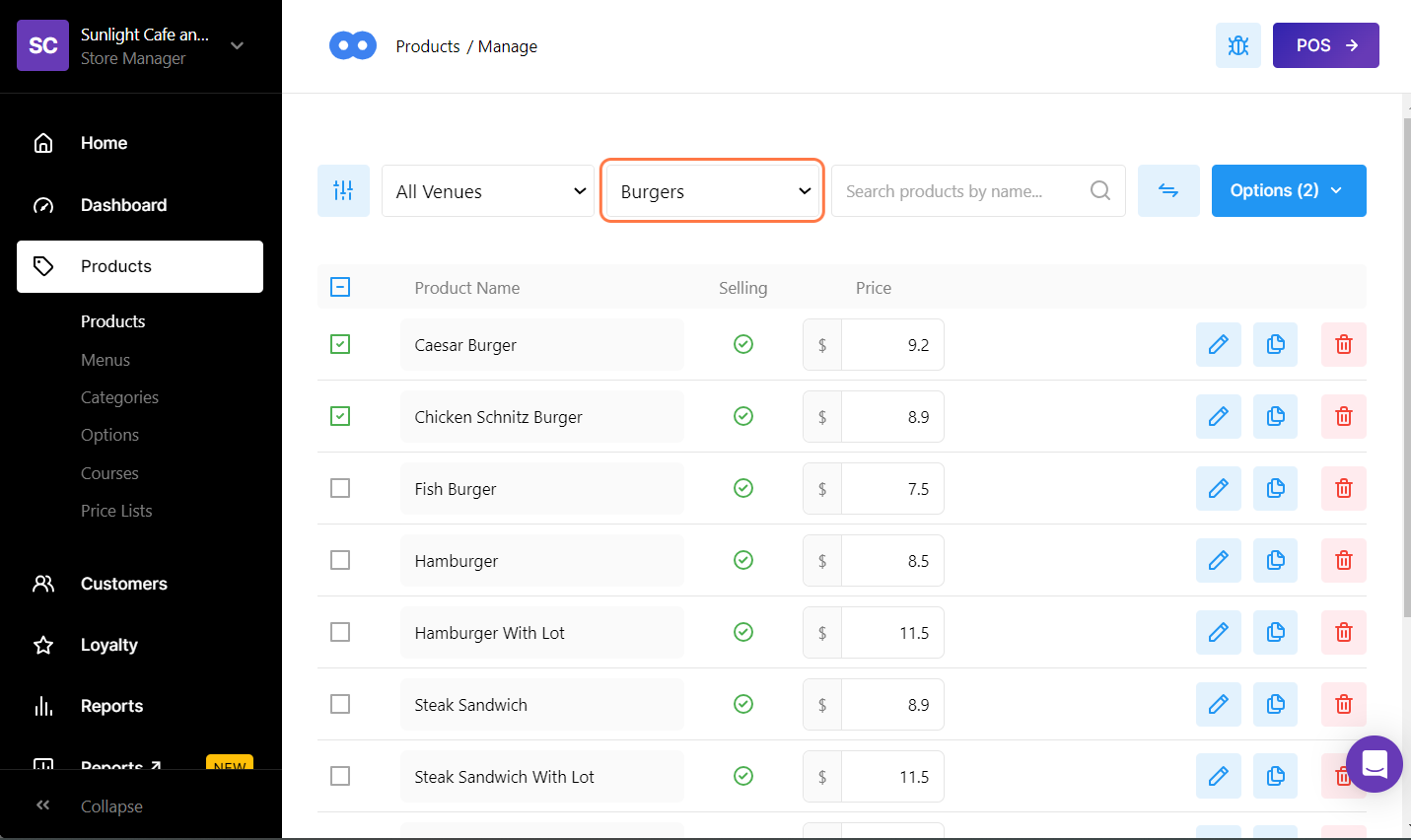
-
On the top right of the screen, select the blue Options button
-
The number shown on this button will depict how many products have been selected
-
-
A pop-up will appear showing all the different actions to choose from
On the top right of the screen, select the blue Options button
-
The number shown on this button will depict how many products have been selected
The number shown on this button will depict how many products have been selected
A pop-up will appear showing all the different actions to choose from
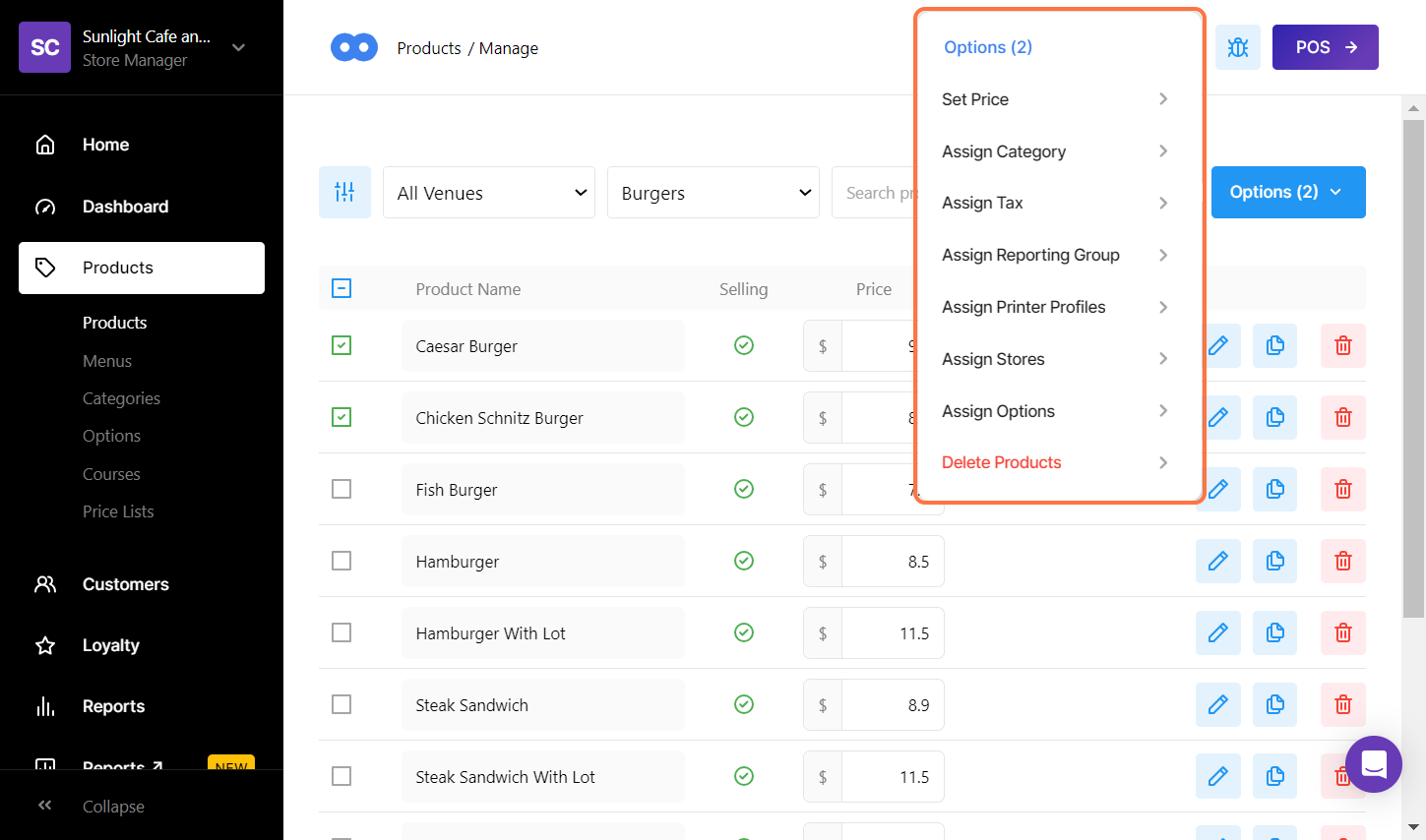
-
Select the action that is required to change
Select the action that is required to change
Tables can't be imported directly. Please insert an image of your table which can be found here.
What are Bulk Edit Actions?
Bulk Edit Actions are used to configure multiple Product Settings at once.
Below is a table describing each action along with relevant descriptions.
Tables can't be imported directly. Please insert an image of your table which can be found here.
Action
Description
Set Price
The ability to set the sell price for multiple products at once.
Assign Category
Category name is the name of the category that the products will be displayed in. Categories are used to group the products into a logical order.
Assign Tax
The Tax Code for the products that must be collected when selling these products.
Assign Reporting Group
Reporting groups can be as vague or specific as desired. Any product left without a Reporting Group will be labelled under Other.
Assign Printer Profile
Printer Profiles are used to determine where the products print.
Assign Stores
For Multi-Venue Set Ups, Products can be sold in multiple stores, or just one.
Assign Options
Use the search bar to assign Option Groups or Modifiers. This tool can also be used to add existing products to create combo items.
Delete Products
Delete multiple Products at once. This action cannot be undone once confirmed.
REMINDER
When bulk editing products, an action will override all previous product settings previously set for the associated action.